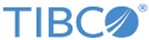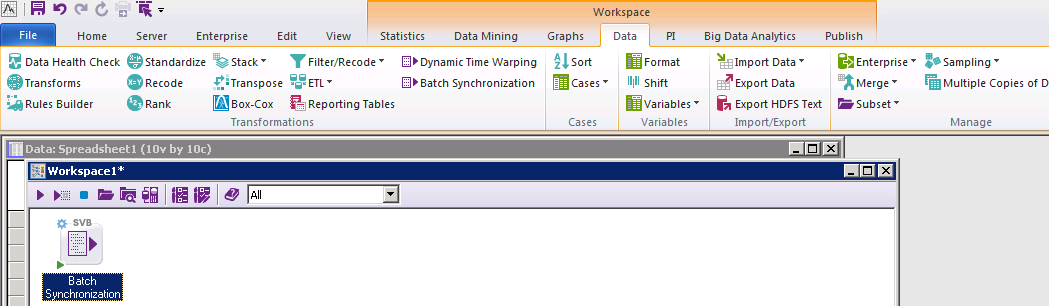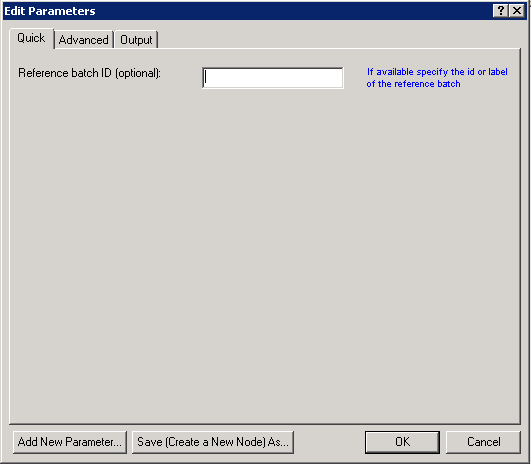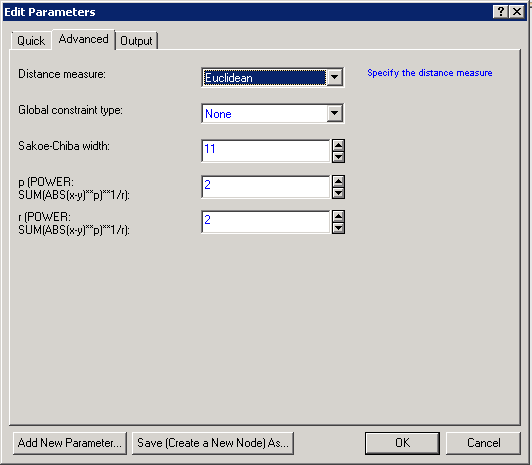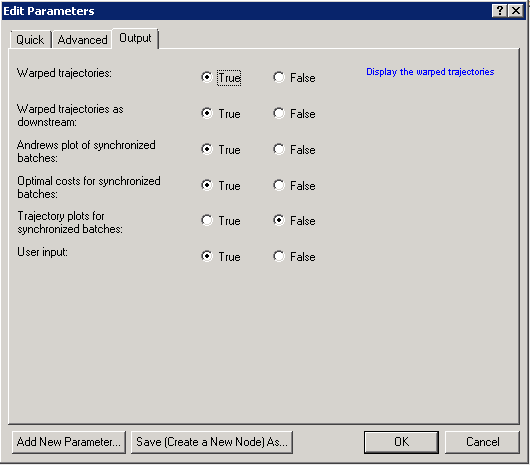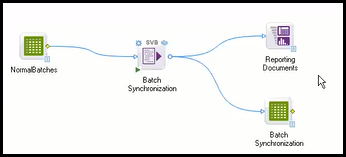Computing the Optimal Path using Batch Synchronization
Batch Synchronization is a technique for optimally aligning batches of time-dependent sequences. This technique uses one batch from the input data set as a reference and compares it with the other batches.
Procedure
Copyright © Cloud Software Group, Inc. All rights reserved.