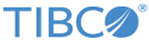Estimated Function
Click the Function to be estimated button on the User-Specified Regression, Least Squares dialog box - Quick tab to display the Estimated Function dialog box.
| Element Name | Description |
|---|---|
| Estimated function | Enter the syntax for the regression equation in the Estimated function box. See General syntax conventions: regression equations for more details. The fastest way to familiarize yourself with the syntax is to review the examples (see below). |
| OK | Click the OK button to return to the User-Specified Regression, Least Squares dialog box and proceed with the analysis. |
| Cancel | Click the Cancel button to return to the User-Specified Regression, Least Squares dialog box. |
| Open | Click the Open button to insert an equation into the Estimated function box from a previously saved file. |
| Save As | Click the Save As button to save the regression equation. The file is saved in a standard text format so that it can also be edited via other editors (e.g., Notepad). |
| Variables | Click the Variables button to display the standard variable selection dialog box, in which you select variables to include in the analysis. A summary of the syntax is displayed at the bottom of the dialog box. See also the examples listed below:
Example: Specifying a Regression Model that will Evaluate Differences Across Groups Example: Using Logical Expressions to Estimate Regression Parameters |
Copyright © 2021. Cloud Software Group, Inc. All Rights Reserved.