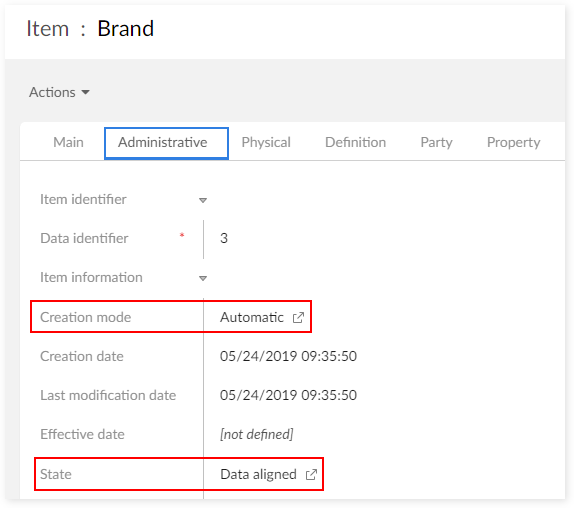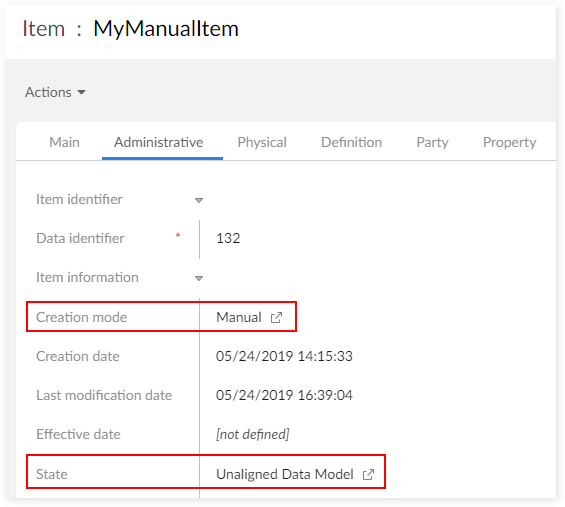Administered Item life-cycle
Administered Item creation
You can create Administered Items:
Automatically through an introspection of your data models known in EBX®. This process allows you to populate—using a single action—the governance repository and start metadata enrichment. At any time, you can control metadata alignment with the underlying data models. When the data models evolve (tables and fields modification, deletion and creation), you can create a quality report of the missing and orphan metadata. The same control is applied in case metadata has been deleted from the governance repository or created without any reference to a data model.
Manually when the data model is not available. In this process, the add-on is used as a 'Business requirement' tool. A data modeler can design the logical data by reusing the metadata definition. When you add this data model to EBX®, you can synchronize between manually created Administered Items and the logical data elements. This ability to re-synchronize the business requirements with the actual data models encourages an efficient, collaborative workflow between business users and data modelers.
The following sections describe how to automatically and manually create Administered Items.
Automatically creating an Administered Item
The 'Create Administered Items', 'Refresh Administered Items' and 'Validate Administered Items' services allow you to manage automatic creation, re-synchronization and control of the alignment between the metadata and the underlying logical data models.
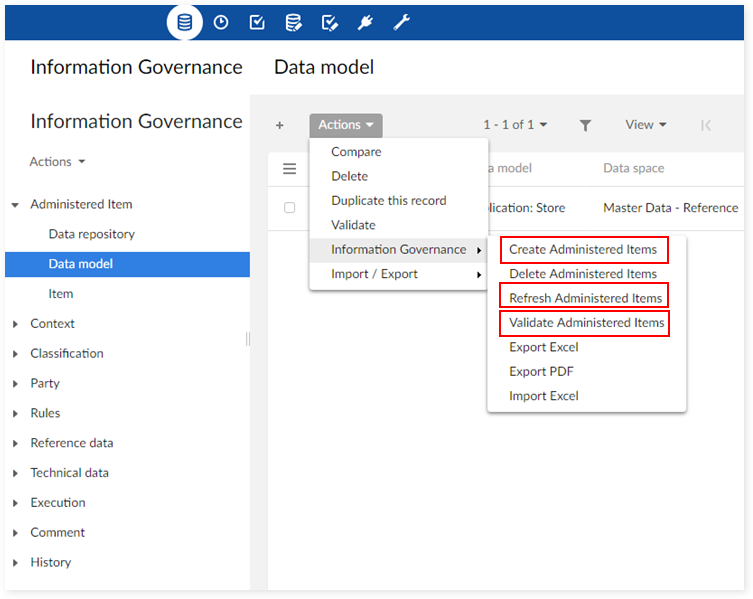
Manually creating Administered Items
To manually create an Administered Item:
Navigate to 'Administered Item' → 'Item' table and from the 'Actions' menu select 'Create a record'.
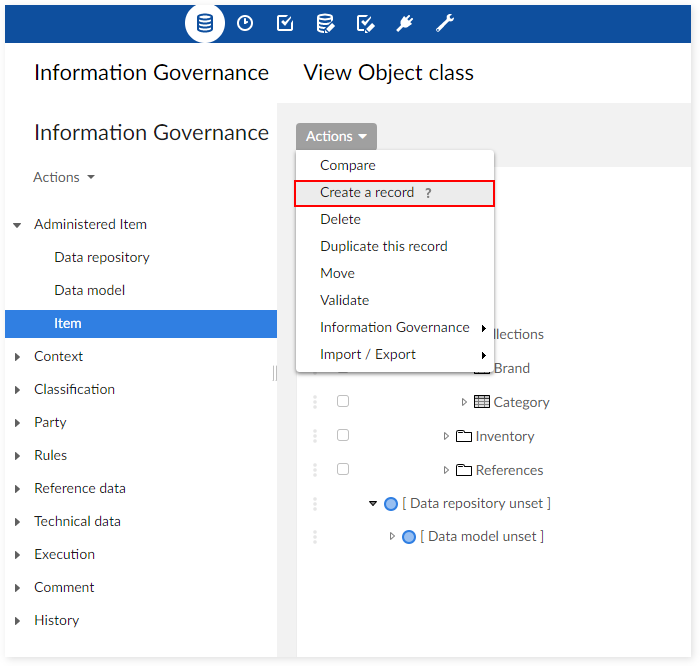
Fill in the required fields. The 'Is table' or 'Is field' options display depending on whether you create an Object Class or Property, respectively. The corresponding drop down list allows you to select a table, or field path without having to enter the node's full path in the logical data model by hand. Note that this functionality is only available if you haven't already created Administered Items automatically from this data model.
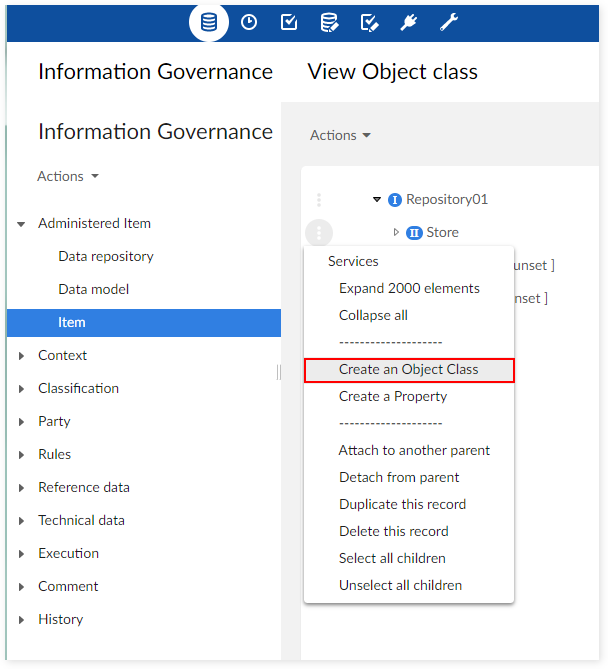
After saving and closing, the new item displays.
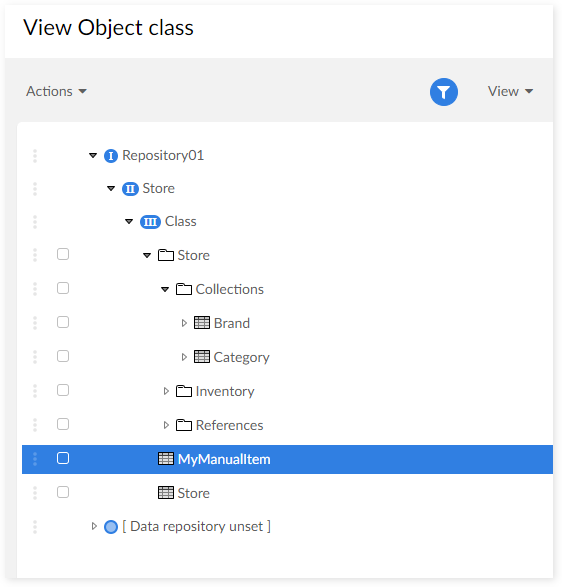
As shown below, you can determine how an item was created and its current state by viewing its 'Administrative' tab.
Administered Items creation modes | |
|---|---|
The 'Brand' metadata has been created automatically and is aligned with the underlying logical data model. |
The 'MyManualItem' metadata has been created manually and is not aligned with any underlying data model. |

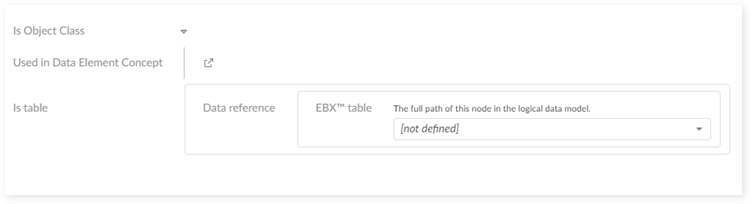
You can synchronize a manually created Administered Item (Eg. 'MyManualItem) with its data model by running the 'Synchronize metadata' service. Each manually created Item's 'Actions' menu contains this option if you haven't run this service on the Item, and its 'State' is 'Unaligned Data Model'.
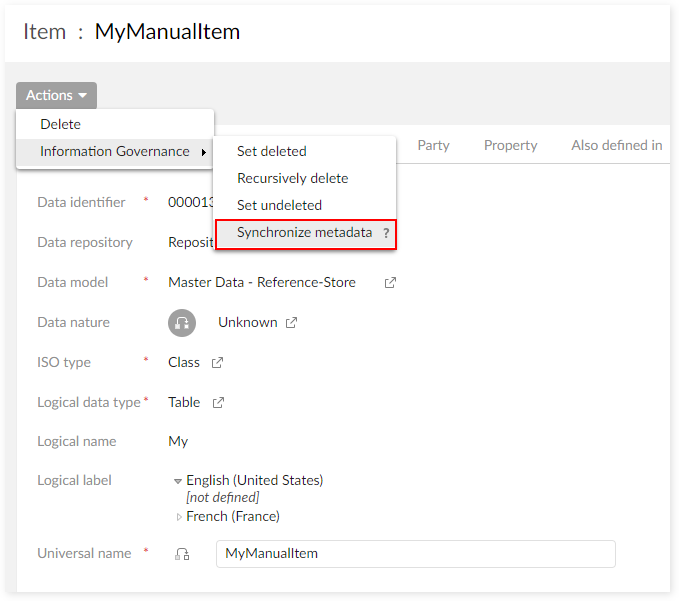
Special notation: | |
|---|---|
| In the current version of add-on, manual creation of an Administered Item does not allow the user to describe the relations held by an 'Association' type property. The 'Association' property can be created but will not appear in the 'Relation' tab. You need to synchronize this association with an actual association type data element in a data model to get its full definition. |
| To enforce the parent relation between Administered Items, you have to use the 'create record' service on the Items data hierarchy view rather than the 'cross icon' at the table level. For instance, if you want to create an 'Age' property that is the child of the 'Employee' Object Class, you have to use the 'Create record' service from the 'Employee' node (data hierarchy view). |
Administered Item deletion
You can logically delete any Administered Item by using the 'Set deleted' service. A purge service is used to physically delete all Administered Items with a 'deleted' state. See section 10, 'Registry synchronization' for more information about the Administered Item deletion.
Administered Item registration status
Registration status defined in the ISO-IEC 11179 standard allows you to track an Administered Item's publication level. The table below highlights possible status values as defined in the ISO-IEC standard.
Registration status value | Description (ISO-IEC quote) |
|---|---|
Candidate | The Administered Item has been proposed for progression through the registration levels. |
Recorded | The Administered Item has all its mandatory metadata attributes completed. |
Qualified | The Administered Item had a 'Recorded' registration status and the Registration Authority confirms that mandatory metadata attributes are complete and conform to applicable quality requirements. |
Standard | The Administered Item with the 'Standard' status had a 'Qualified' registration status and the Registration Authority confirms that the Administered Item is of sufficient quality. |
Retired | The Registration Authority no longer recommends the Administered Item for use. |
You can enrich the base set of status values with additional values by creating a new record in the 'Registration status' table. This table is located in the 'Reference data' domain.
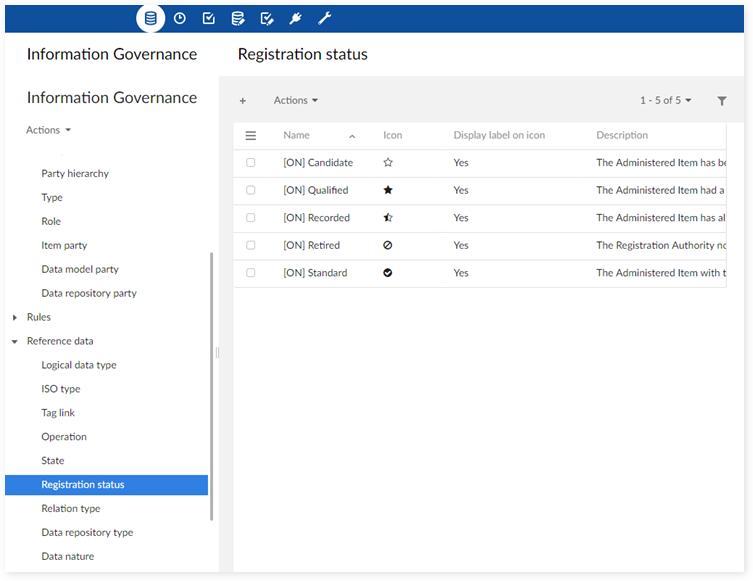
State of the Administered Item
Every Administered Item has a state value that indicates its level of quality. The table below highlights the possible values.
State value | Description |
|---|---|
Data aligned | The Administered Item is associated with a data asset in the EBX® data models. |
Unaligned Data Model | The Administered Item is not associated with a data asset in an EBX® data model. |
You cannot change an Administered Item's state value manually. Its value is computed by the add-on when the Administered Item is created and when synchronization between the glossary repository and the data model executes.
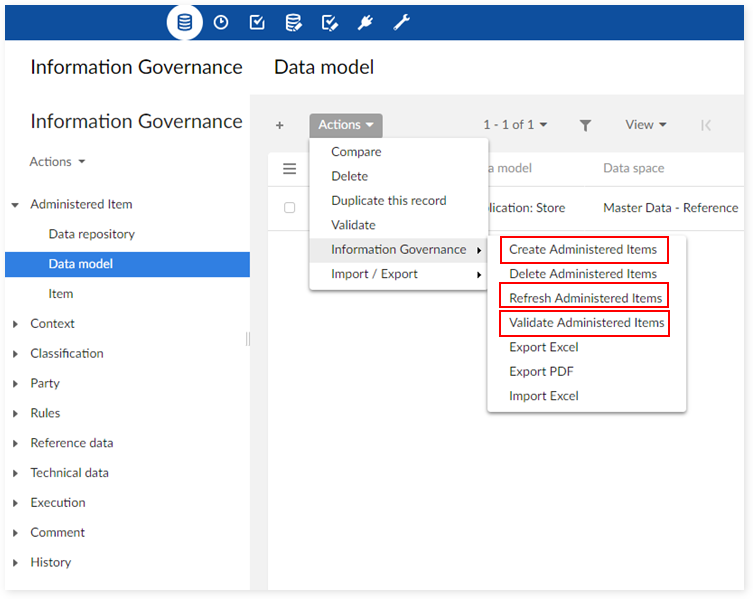
The 'View misaligned metadata' view allows you to track all Administered Items with the 'Unaligned Data Model' state value.
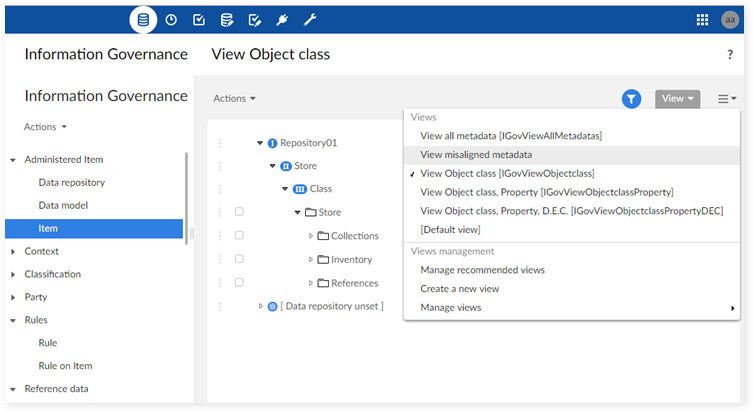
Item Visibility
You can hide any Administered Item from the data views. Only administrators can update the 'Is hidden' configuration property that determines visibility. This valuable feature allows you to hide technical metadata or business metadata that isn't useful for governance. You can also restrict the visibility of any Administered Item to one to many user profiles.
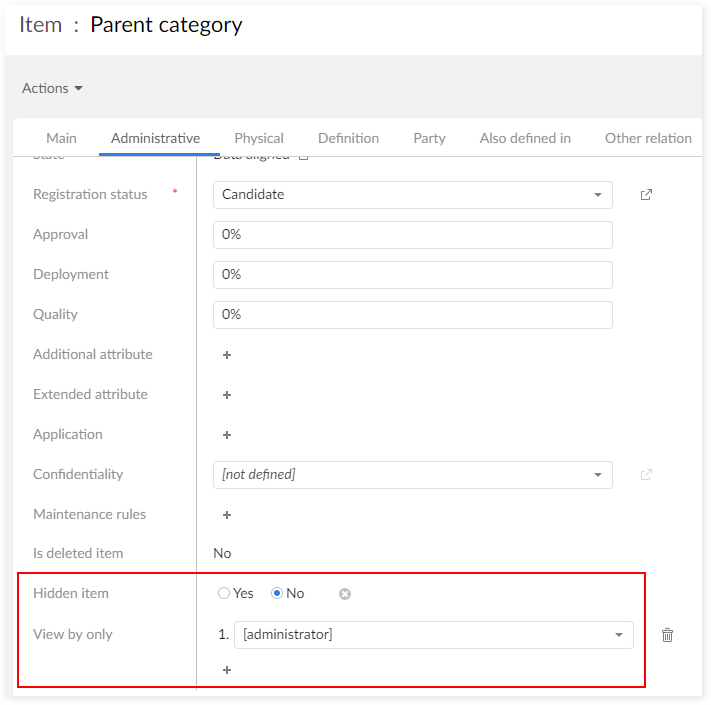
The 'TIBCO EBX® Information Governance Add-on' data space is located under the EBX® 'Administration' tab → 'Metadata management' and allows you to activate/deactivate the process to hide and to filter Administrated Items by user profiles.
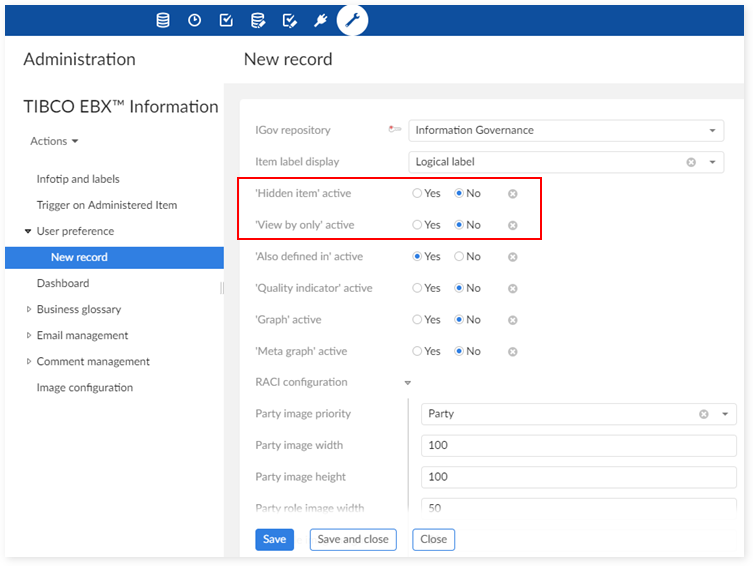
Workflow and additional treatments
You can configure a trigger extension (Java class) on the 'Administered item' table. The Java class is then triggered during the Administered item modification and creation processes.
This trigger extension can perform any type of action: workflow execution, rules execution, data transfer, etc.
To declare a trigger, please refer to 'Configuring trigger on Administered Item' section.
Special notation: | |
|---|---|
| By using the collaborative workflow in EBX®, it is easy to configure governance processes that will enforce a suitable life cycle for the registration status (refer to EBX® documentation). |
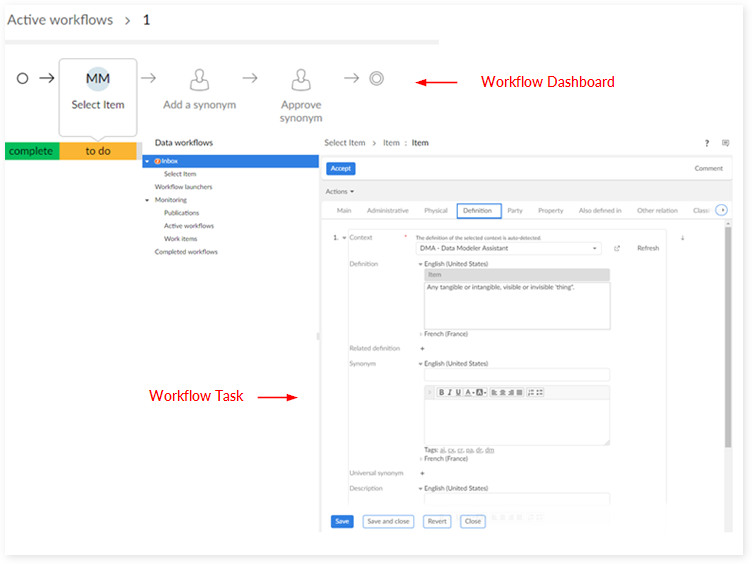
Special notation: | |
|---|---|
| When an Administered Item is created, its Registration status value is automatically set to 'Candidate'. When an Administered Item's Registration status moves to 'Standard', then its effective date is automatically fulfilled with the current date. |