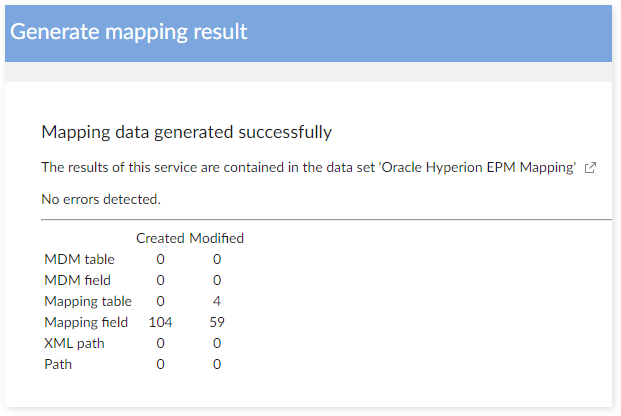Mapping data generation procedures
Generate mapping for custom dimension
Overview of custom dimension and its mapping data generation
The EBX® Add-on for Oracle Hyperion EPM allows users to create a custom data set. New custom dimensions can be created by adding a custom dimension group to each custom dimension, then create mapping data for custom dimension. For more information about what custom dimension is, and how to add a new custom dimension, see the Appendix Adding custom dimension.
The 'Generate mapping for custom dimension' service supports automatic mapping data for extra custom dimension. This service facilitates you to generate mapping data for all custom dimensions and all applications, and the following actions:
Quickly creating a child mapping data set with unique name and making it the target mapping data set that you want to insert new mapping data.
Select a target dimension. The service will duplicate and customize its mapping data to adapt it to your custom dimension. This will save your time rather than manual work.
Select or deselect custom dimensions/applications. You may choose to generate mapping data for every custom dimensions and applications at the same time, or one by one.
After complete running the service, mapping data can be inserted into the target mapping data set that had been selected before. When viewing the result page, there will be a table that statistically analyzes the number of records that has been inserted into each table, such as:
MDM table
MDM field
Mapping table
Mapping field
Path
XML path
Generate mapping for custom dimension procedure
To completely generate mapping data for an application and dimension:
Navigate to the Oracle Hyperion EPM dataspace and select the custom data set.
From the 'Actions' menu, select 'Oracle Hyperion EPM' → 'Generates mapping extra custom'.
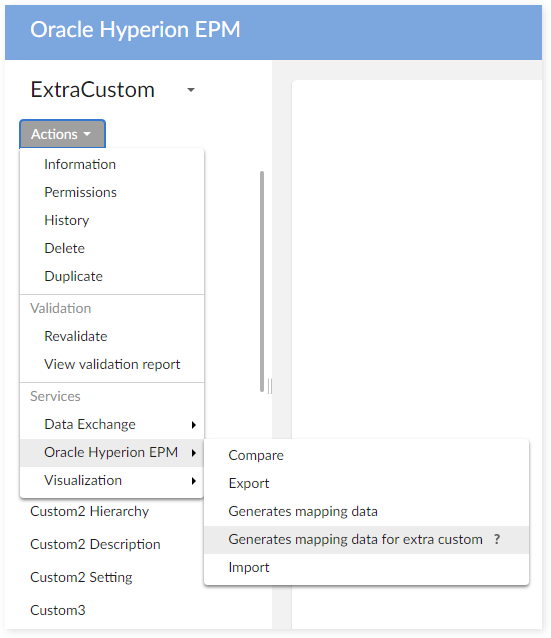
Specify the target mapping data set. If you want to create a new child mapping data set under current mapping data set and make it as the target, click on the 'Create child data set' button. Note that after doing this, you are unable to change the 'Parent data set' unless you click on the 'Cancel' button on the popup frame and change it right then. Next, you should input unique name for the child mapping data set, specify its 'Owner' and 'Label and description' then click on the 'Create' button to save.
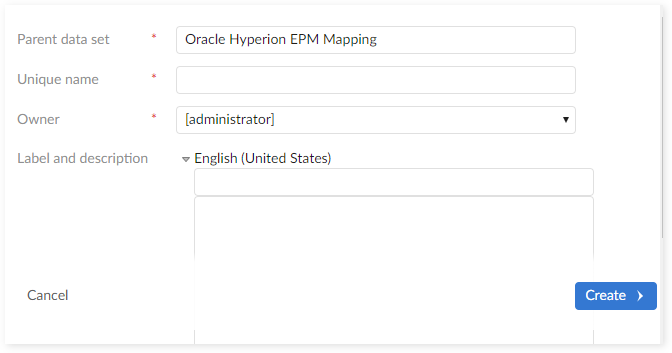
Specify the target dimension you want to you to clone mapping data. Note that the target dimension must have the mapping data. Otherwise, service produces no results.
Select the custom dimension and application that you would like to generate mapping data for. You may select some, or all.
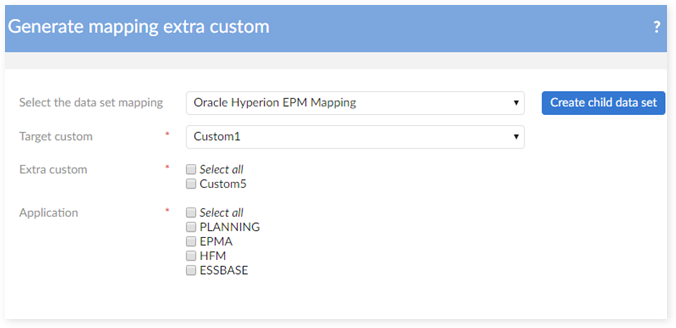
When you are finished with your selections, click the 'Generate' button to begin generating and inserting mapping data into the selected mapping data set.
After finishing, the service displays a screen to show you the number of records that had been inserted/ modified in your mapping data set. You can quickly check the result by clicking on the 'Preview' button on the right side of the mapping data set's name.
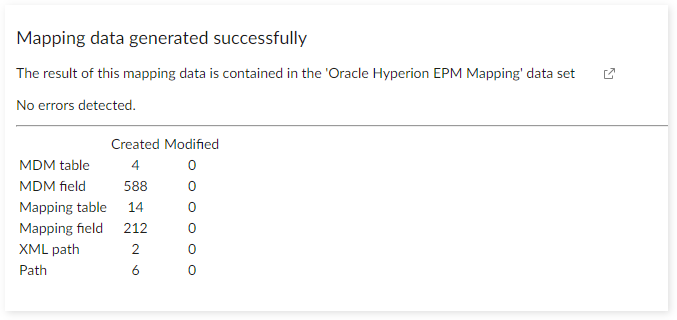
Generate extension mapping
Overview of extension mapping data generation
For more information about what extension field is, see Appendix/Extension. The add-on allows you to automatically create mapping data for them by using the service 'Generate mapping extension'. You can run this service once to generate mapping data for each extension field with all applications. Additionally, running this service allows you to:
Quickly creating a child mapping data set with a unique name and make it the target mapping data set for insertion of new mapping data.
Select or deselect applications. You can save time by choosing to generate mapping data for every application at the same time, or one by one.
After running the service, the add-on inserts mapping data into the previously selected target mapping data set. When viewing the result page, you can click the 'Preview' button to see the changes in the mapping data set.
Generate extension mapping procedure
To generate mapping data for an application and dimension:
Navigate to the Oracle Hyperion EPM data space and select the Referenced table of the Extension field that had been setup in the Extension Data model during creation of the extension field. Prior to running the service, make sure that the referenced table is mapped with your selected applications, or the service will not execute properly. The add-on adds the extension field to this table after running the service.
From the table's 'Actions' menu, select 'Oracle Hyperion EPM' → 'Generate extension mapping'.
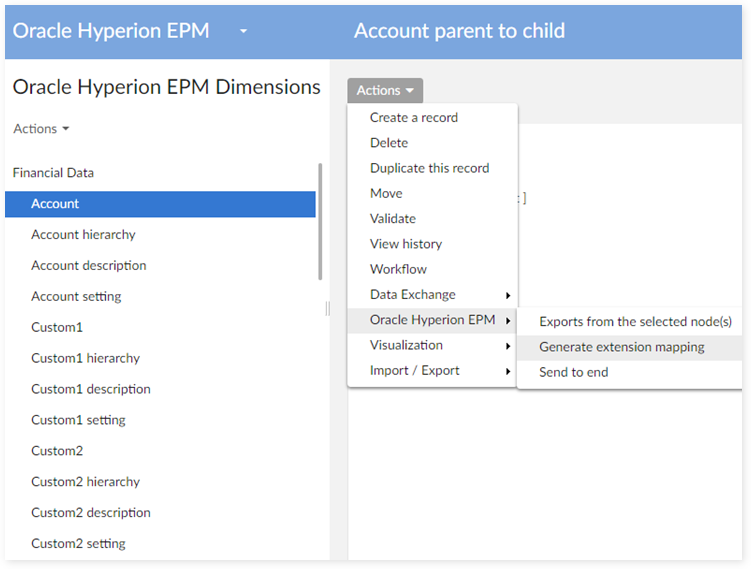
Specify the target mapping data set. If you want to create a new child mapping data set under the current mapping data set and make it the target, click on the 'Create child data set' button. Next, you should enter a unique name for the child mapping data set, specify its 'Owner' and 'Label and description'. Before clicking 'Create', you should note that after this action completes, you can no longer change the 'Parent data set'. So, be sure this is the data set you want to use, or click 'Cancel' to use a new parent. Click the 'Create' button to save.
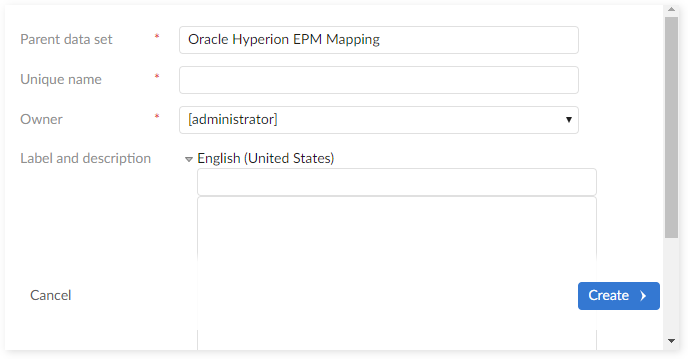
Specify the extension data set that you would like to generate mapping data for. Then click the 'Choose applications' button.
Select the applications you want to map with the extension field. After clicking 'Generate' the add-on generates and inserts the mapping data.
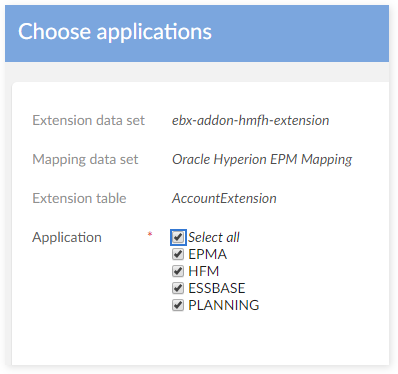
After finishing, a results screen displays. You can click the 'Preview' button to see more details.
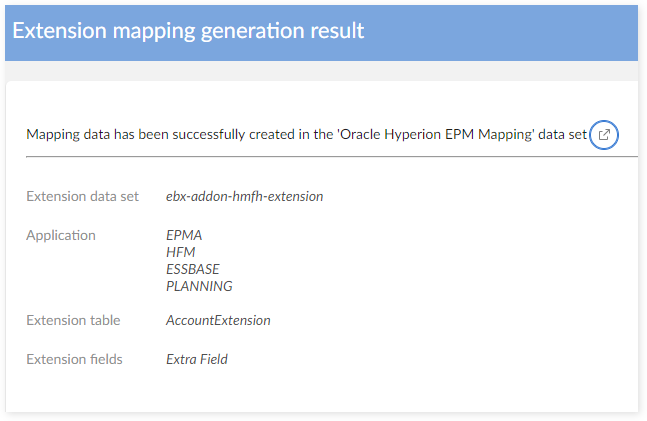
Generate mapping data
Overview of mapping data generation
If you have administrative access, you can use the 'Generate mapping data' service to quickly generate and customize the mapping data for dimensions and applications. With the 'Generate mapping data' service, you can:
Quickly create a child mapping data set with a unique name and make it the target mapping data set for insertion of new mapping data.
Select the application and dimension required to create mapping data. If they are not mapped with each other, you can define this mapping from here.
Select or deselect only the MDM tables & MDM fields of the selected dimension that are required to create mapping data, which enables faster service execution.
Decide whether to keep the default mapping data by the TIBCO EBX® Add-on for Oracle Hyperion EPM, by the mapped MDM tables & MDM fields, or customize them.
After running the service, the add-on inserts the mapping data into the previously selected target mapping data set. When viewing the result page, there will be a table that statistically analyzes the number of records that has been inserted into each table, such as:
MDM table
MDM field
Mapping table
Mapping field
Path
XML path
After the service runs, you can click the 'Preview' button to see execution results.
Generate mapping data procedure
To generate mapping data for an application and dimension:
Navigate to the Oracle Hyperion EPM data space and select the data set that contains the dimension you want to generate mapping data for.
From the 'Actions' menu, select 'Oracle Hyperion EPM' → 'Generates mapping data'.
Select the target mapping data set. If you want to create a new child mapping data set under current mapping data set and make it the target, click on the 'Create child data set' button Note that after doing this, you are unable to change the 'Parent data set' unless you click on the 'Cancel' button on the pop-up frame and change it. You should enter a unique name for the child mapping data set, specify its 'Owner' and 'Label and description', then click on the 'Create' button to save your action's result.
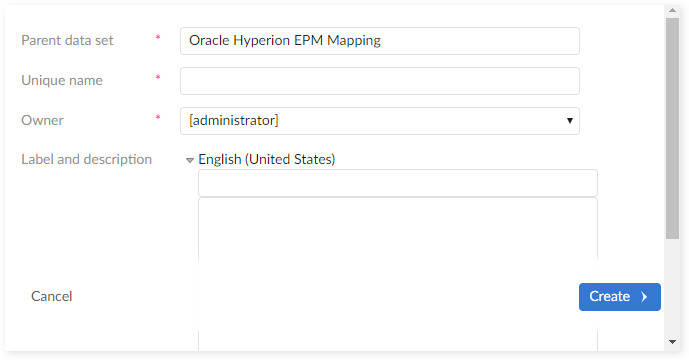
Specify the application. The list of available dimensions changes depending on your selection. If you want to add a dimension that is not available yet, click the 'Preview' button to display the 'Application dimension' table. From this table you can map your dimension with your application.
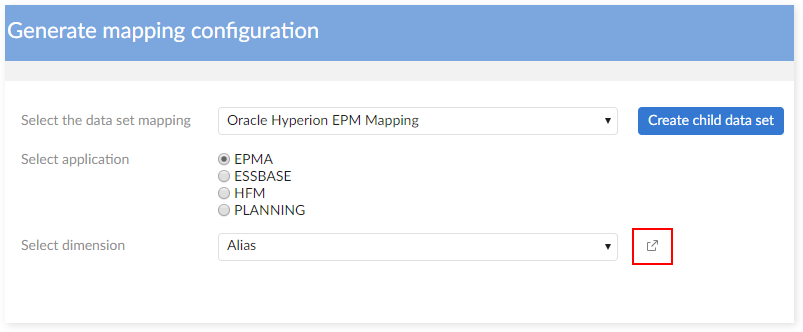
After finishing, click the 'Next' button to start mapping tables. The service displays dimension's list of 'MDM tables' whether or not they have been mapped. You may select, deselect or change the 'Table type' of any 'MDM table', but note that you have to select at least one 'MDM table' to continue the service. Then click the 'Next' button.

Now you can customize 'Mapping table' record information for the 'MDM tables' that you previously selected. The information includes 'XML path' and 'XML path in Planning'. With 'MDM tables' that had been already mapped, there will be an 'Overwrite' button in the first column of each row, which allows you to customize the mapped data if necessary. For the 'MDM tables' that had not been mapped yet, its row will display the default data in the TIBCO EBX® Add-on for Oracle Hyperion EPM, and this is always customizable for you without clicking any button. After finishing, click on the 'Next' button to start mapping fields.
Enable mapping data customization by clicking the 'Overwrite' button in the first column. As highlighted below, the 'Wizard' button displays next to editable fields.
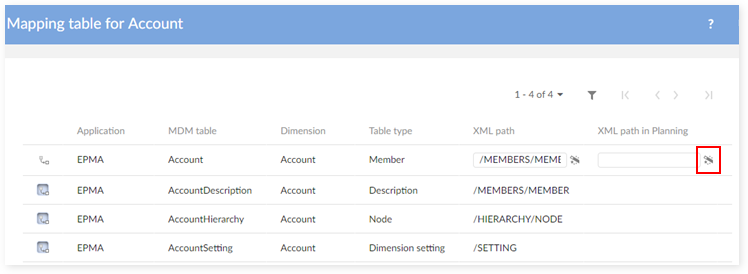
Click the 'Wizard' button to set the field's default mapping data.
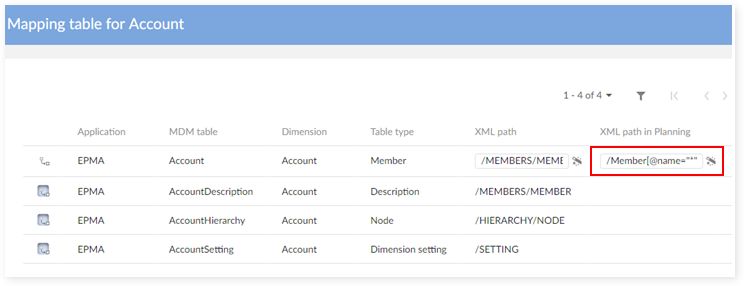
Repeat steps 5 and 6 for 'MDM fields' of the dimension: select, deselect, or change the 'Field type', click on the 'Next' button to customize other information of the 'Mapping field' record such as: Essbase spreadsheet column name, XML path in Planning, Planning CSV column name, Flat CSV name, Flat ADS name. After finishing, click on the 'Generate' button, the service will execute its process, start inserting your customized mapping data into the selected mapping data set. One note for this step is that you may deselect all 'MDM field' when you do not need to generate mapping data for them, and the service will execute its process right then, without displaying the 'Mapping field' screen.
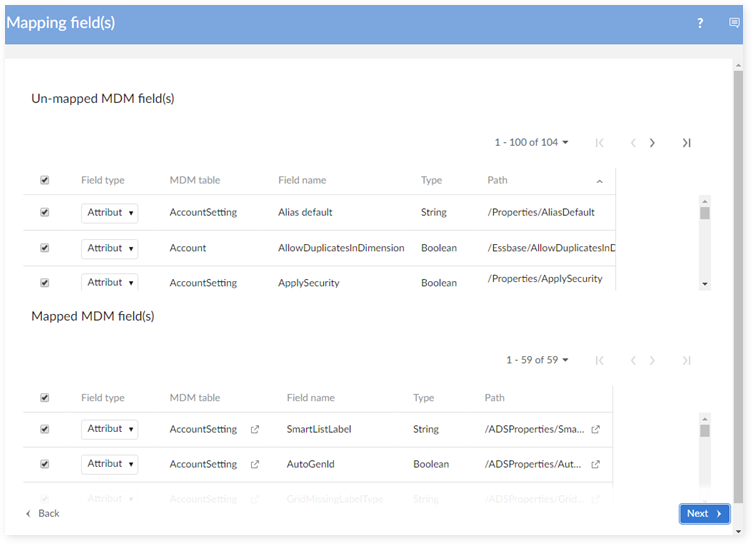
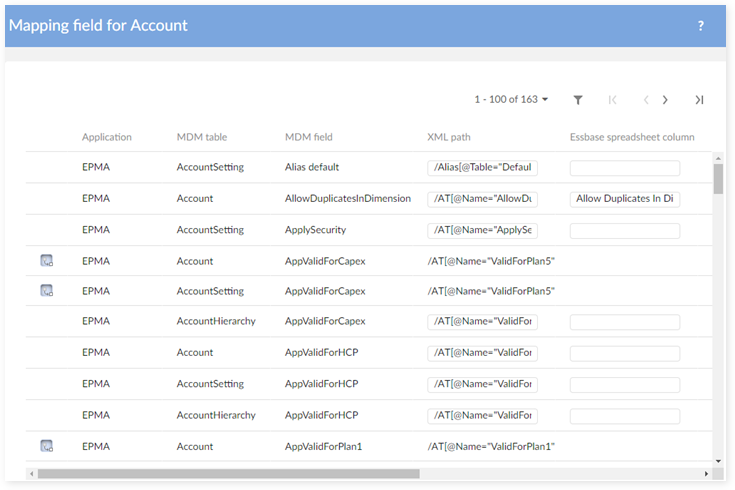
After finishing, the service will display the 'Generate mapping result' screen to show you the number of records that had been inserted/modified in the mapping data set. You are now able to quickly check these changes by clicking on the 'Preview' button beside the mapping data set's name.