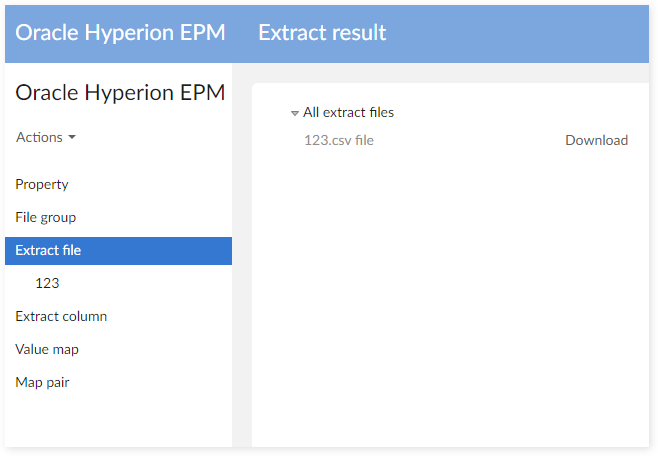Extracting financial data
Overview
The add-on allows you to extract data from an EBX® Add-on for Oracle Hyperion EPM financial dataset and export it to a file. You can define a configuration that specifies content, file format, and any specific data filters. Use the 'Oracle Hyperion EPM Extract Configuration' dataset to specify configuration options and then run the 'Extract' service to export the data.
Creating an extract configuration
The 'Oracle Hyperion EPM Extract Configuration' dataset allows you to define the target financial dataset with the 'Property' group and store the file configuration using the 'Extract file' table. Additionally, this table allows you to:
Define the file format options, such as, file name, header, footer, and file type.
Define file content, such as, columns and dimension.
Filter the content for the file: top nodes and filter.
You can categorize your Extract files using the 'File group' table and override your financial data on your file using the 'Map pair' and 'Value map' table. See the section below, EBX® repository data structure, for detailed information about each option in the dataset.
Once configuration is complete, you can run the 'Extract' service from several locations. See Running the Extract service for more information.
EBX® repository data structure
The descriptions below provide an overview of the table structure in the repository.
Property
Group | Field | Definition |
|---|---|---|
Property | Data space | Target data space/ financial data set to extract data. |
Financial data set |
File group
Table | Field | Definition |
|---|---|---|
File group | Name | Name of the group. This field is mandatory and unique. |
Description | Description for the group. You can input all the description fields in multiple languages. | |
Extract files | Association field. A list of extract files which have FK to the record. |
Extract file
Table | Field | Definition |
|---|---|---|
Extract file | File group | FK File group. Select group for the Extract file. |
Dimension | Mandatory. Select a dimension for the file. Each extract file has only one dimension. | |
File name | Name of the file. This field is mandatory and unique. | |
Top nodes | Multiple values. Extract top nodes and its descendants. | |
Filter | Filter the extract result. We provided a component as the filter component of EBX®. | |
File type | Select the display style for the file. There are 3 types: - Parent/Child: include parent and child hierarchy nodes - Child: only leaf nodes will be extracted. - Flattened: like the rainbow file with level columns determined dynamically by the actual depth of the hierarchy. | |
Delimiter | Mandatory. Select "PIPE" to extract the TXT file, "COMMA" to extract the CSV file. | |
Include header | Include file header or not. | |
Quoted string | Select 'Yes' to wrap the value by quoted character. | |
Header | Input header for the file. | |
Footer | Input footer for the file. | |
Blank line HF | If yes, display a blank line between body - header or body - footer. | |
Extract Columns | Association field to display the extract columns. |
Extract column
Table | Field | Definition |
|---|---|---|
Extract column | Extract file | Mandatory. FK to Extract file. |
Column name | Name of column in the extracted file. If you do not input the name, the add-on will extract title of the field on the financial data set. | |
Table type | Type of the table for the Field path. The options of Field path component will be generated after selecting the table type. There are 3 table types: - Node: hierarchy table - Member: member table - Member extension: member table on extension data set. | |
Field path | Store the MDM field path. | |
Override shared | If Override shared is set to 'Yes', the value on shared value will be extracted instead of the value on financial data set. | |
Shared value | ||
Value map | Source and target value to extract. | |
Index | Order of the column on extracted file. |
Value map
Table | Field | Definition |
|---|---|---|
Value map | Name | Value map name. This field is mandatory and unique. |
Description | Description for the value map. You can input in multiple languages. | |
Map pairs | Association field to display a list of map pairs. |
Map pair
Table | Field | Definition |
|---|---|---|
Map pair | Value map | Mandatory. FK to Value map. |
Source value | Value of the field on the financial data set. | |
Target value | Value of the field on extracted file. |
Running the Extract service
The next sections demonstrate the outcomes of running the 'Extract' service in different contexts.
Extracting data for all files
Navigate to the 'Oracle Hyperion EPM' dataspace and select the 'Oracle Hyperion EPM Extract Configuration' dataset.
From the 'Actions' menu of the dataset, click 'Oracle Hyperion EPM' > 'Extract'.
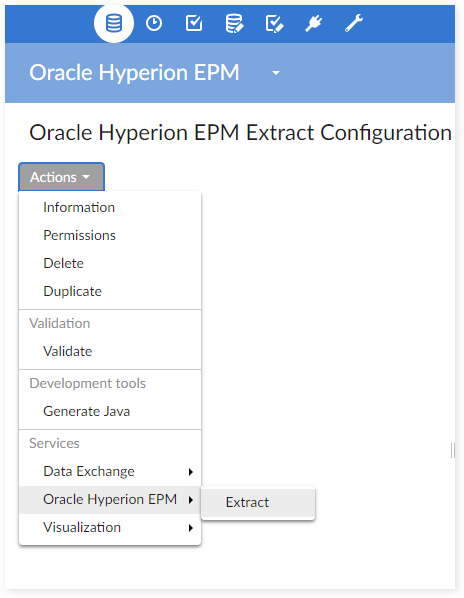
Result page:
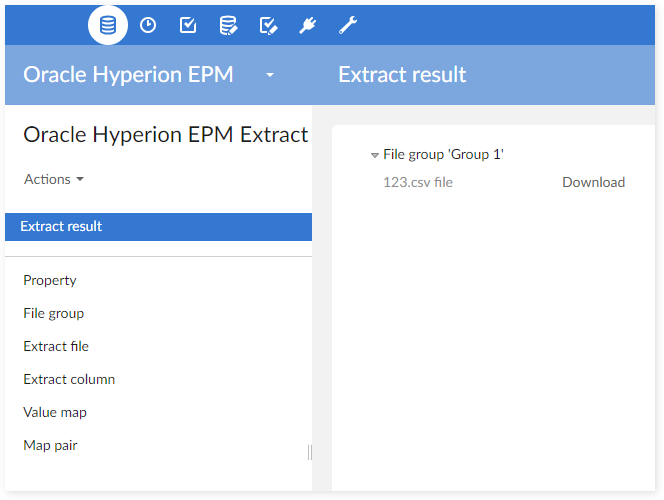
Extracting all files in group(s)
Navigate to the 'Oracle Hyperion EPM' data space and select the 'Oracle Hyperion EPM Extract Configuration' data set.
Select one or more group(s) in the 'File group' table. From the table's 'Actions' menu, click 'Extract' to extract files for the selected group(s). Alternatively, you can access a record in the 'File group' table and execute the service from the record's 'Actions' menu.
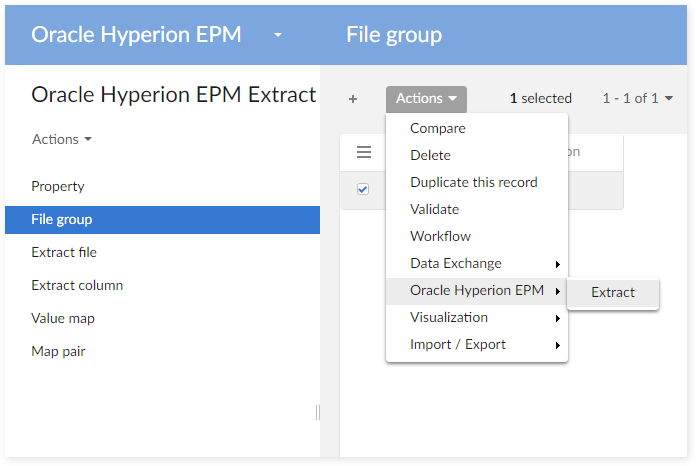
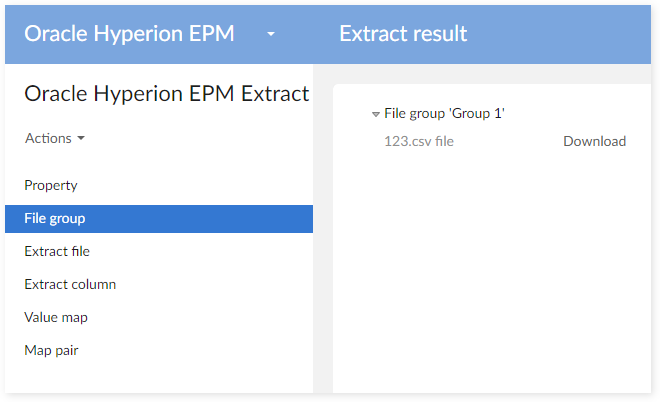
Result page: All the file groups will be listed including the files under the groups. Click on the 'Download' button to download the corresponding files.
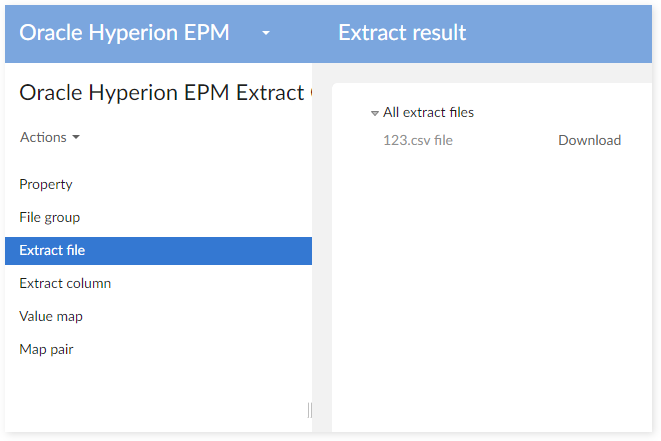
Extracting selected files
Navigate to the 'Oracle Hyperion EPM' data space and select the 'Oracle Hyperion EPM Extract Configuration' dataset.
Select one or more file(s) in the 'Extract file' table. From the table's 'Actions' menu, click 'Extract' to extract all selected files.
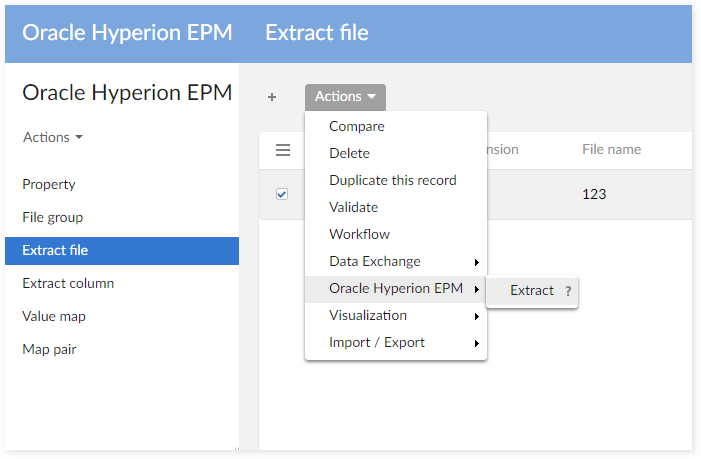
Result page: All the files will be listed. Click on the 'Download' button to download corresponding files.
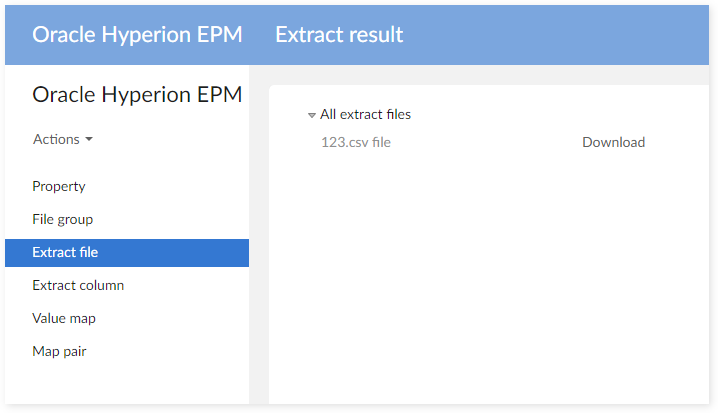
Extracting one file on a hierarchy
Navigate to the 'Oracle Hyperion EPM' data space and select the 'Oracle Hyperion EPM Extract Configuration' data set.
On the service list on hierarchy view of the 'Extract file' table, click on the 'Extract' service to extract the file.
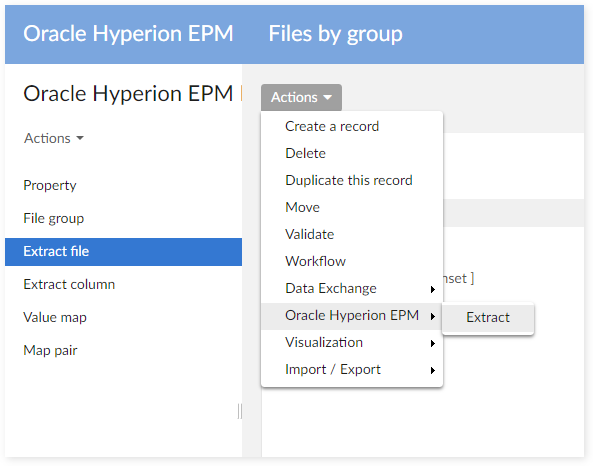
Result page: the file will be displayed on the result page. Click on the 'Download' button to download your file.
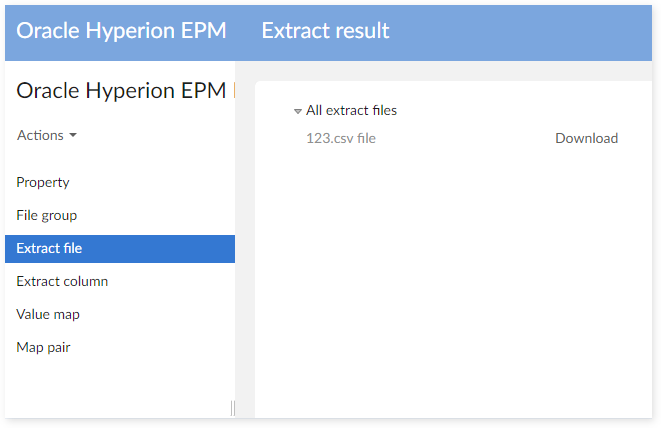
Extracting a file in 'Extract file' record view
Navigate to the 'Oracle Hyperion EPM' data space and select the 'Oracle Hyperion EPM Extract Configuration' dataset.
Access a record in 'Extract file' table. From the record's 'Actions' menu, click 'Extract' to extract the file.
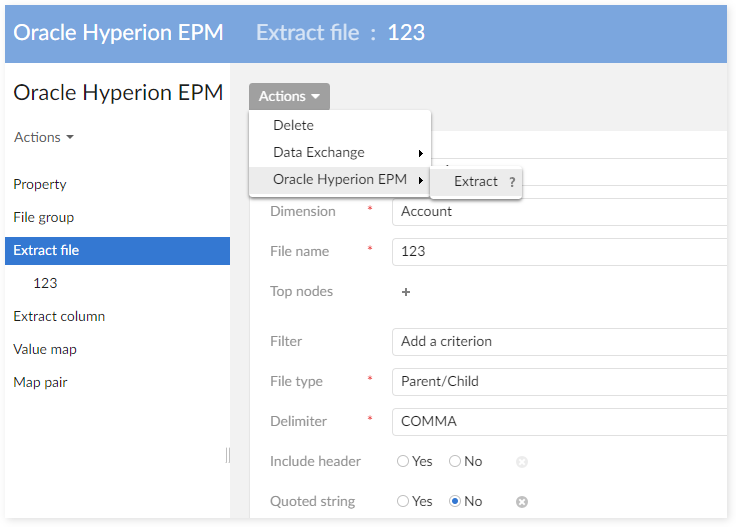
Result page: the file will be displayed on the result page. Click on the 'Download' button to download your file.