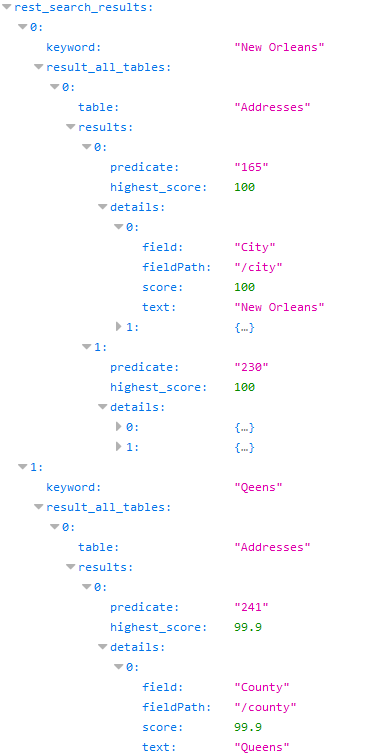Running searches
Executing a search
To run a new search:
As shown in the image below, you can access the search feature from a dataset or table Actions menu. When you perform a search at the dataset level, the search spans all of the dataset's tables configured to use the add-on. Whereas, running a search from a table limits the search scope to the fields in the table. If the global search feature is enabled for your profile, use the Search icon in the main toolbar to access it. A global search can include tables from multiple dataspace and dataset locations.
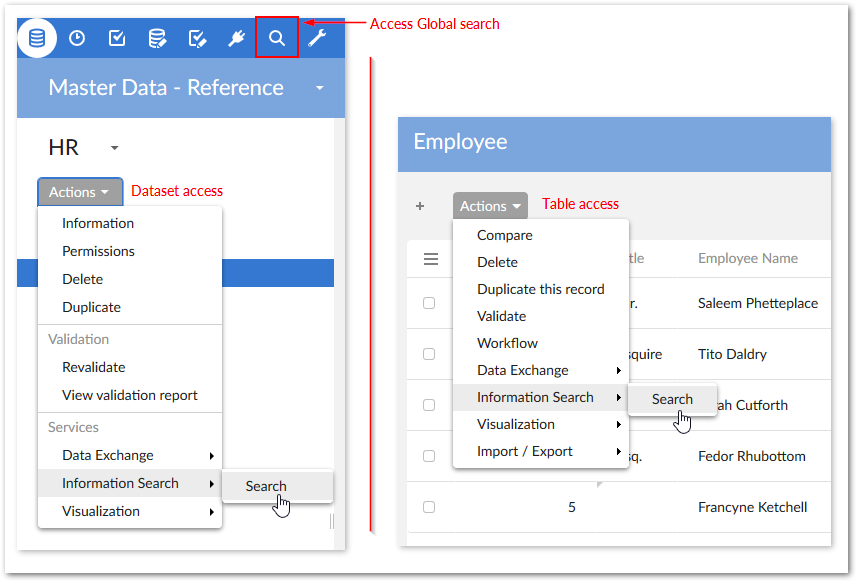
Input your search term in the text box and click Search, or Enter on your keyboard. If an administrator has enabled the Best word option, you can use double-quotes around multiple words to force a search on the entire phrase.
Note
If you are searching for a date, apply the format 'DD/MM/YYYY' for French and 'MM/DD/YYYY' for other languages. Additionally, under some conditions, when you use a number as a keyword and include characters such as decimal points and commas no results are returned.
Browse the search results. The following image shows the result of running a search at the dataset level. The fist tab displays a collection of results from all the tables. Each subsequent tab label displays the number results found in the corresponding table. The search result screen lists tabs in descending order based on the number of results found in the table. Select a tab to view individual table results.
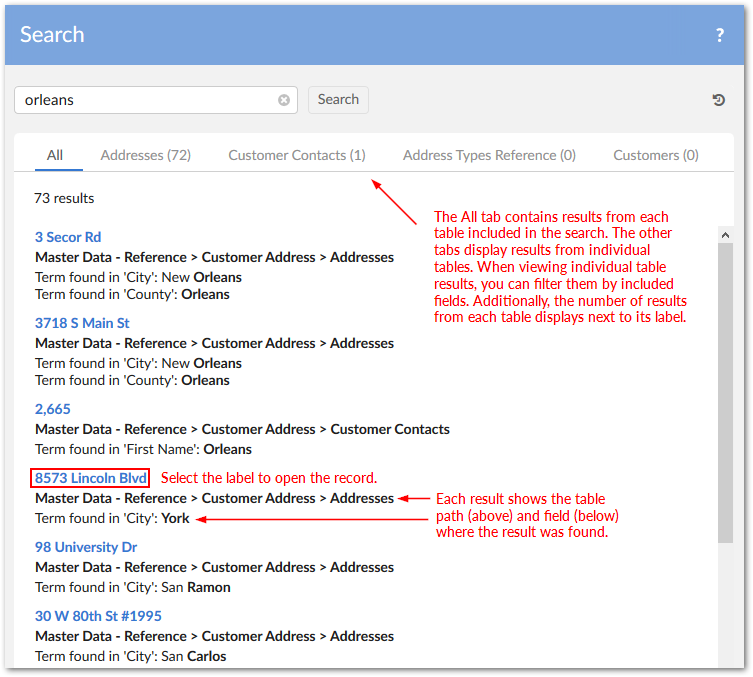
Note
If table data is updated after performing a search, you need to re-execute the search to synchronize the results.
Filtering search results
When viewing table tabs, you can use the filter to show results from desired fields. If you run a global search, the filter also allows you to filter results from dataspaces and datasets. The following image highlights the filter functionality after running a global search:
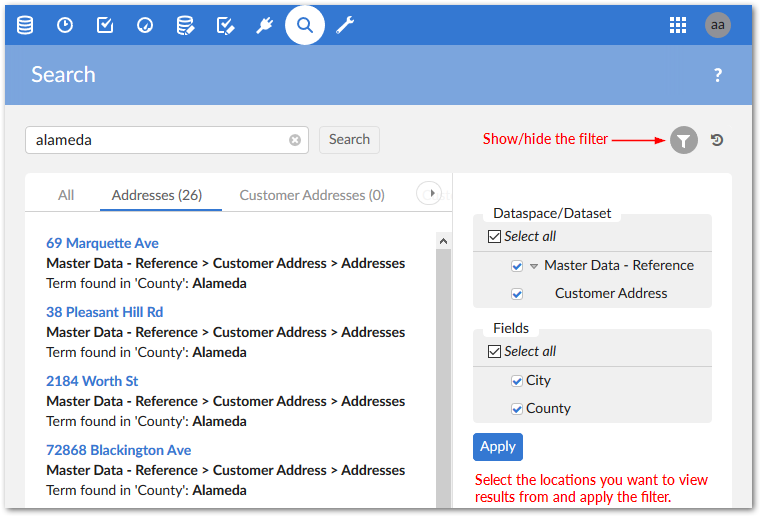
Displaying search history
You can show your search history by clicking History in the top-right of the Search window. Administrators can configure options that determine how much history is kept before overwriting and can purge all history. As a user, you can clear all of your history, or just individual entries in the history.
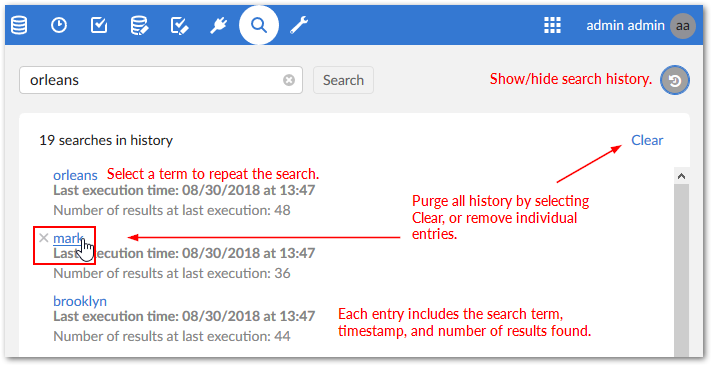
Search using a REST request
This section describes how you can perform a search using REST. Rather than using complex mechanisms to create connections between machines, REST uses simple HTTP to make calls between them. Within the scope of the add-on, REST supports reading data. By submitting a REST from the address bar of your web browser, you can quickly execute a search. This type of search works for standard search configuration using configured tables and fields, and when the global search option is enabled.
Use the following syntax to search using a REST request:
http://<host>:<port>/ebx-addon-tese/rest?login=<user name>&password=<password>&dataspace=<dataspace name>&dataset=<dataset name>&tablePath=<table path>&keyword=<search keyword>&sensitivity=<search sensitivity setting>&searchdate=<search date info>
Use the following syntax to perform a search when the global search option is enabled:
http://<host>:<port>/ebx-addon-tese/rest?login=<user name>&password=<password>&keyword=<search keyword>&sensitivity=<search sensitivity setting>
Input | Description |
|---|---|
Host | The name of your host. |
Port | The port number. |
User | Your user name. |
Pass | Your password. |
DataspaceName | The name of the dataspace you want to search. |
DatasetName | The name of the dataset you want to search. |
TablePath | The path to the table you want to search. It is possible to search in multiple tables at a time by employing the syntax:tablePath=...&tablePath=... |
Keyword | The keyword you want to search. It is possible to search for multiple keywords by using the syntax: keyword=...&keyword=... Value of keyword parameters must be converted to the application/x-www-form-urlencoded MIME format. For more information about HTML form encoding, consult the HTML specification (https://www.w3.org/TR/html4/) |
Sensitivity | Your desired sensitivity level. |
Search date | If Yes: The search date is enabled. If No: The search date remains disable. Default value: No. Keyword parameter must set with date format as 'YYYY-MM-DD'. |
Table 1: Elements of REST search syntax
The result of a REST search will be displayed as in the example below.