Prerequisites
Before configuring the add-on, you must include add-on functionality in the desired data model. Additionally, you add special add-on metadata to each table you want to participate in matching operations.
To configure a data model and table:
On the TIBCO EBX® main menu bar, select the Data models icon and use the drop-down menu to select the desired data model in the Data Modeler Assistant (DMA).
In the Navigation pane, expand the Configuration group and select Included data models.
Create a new record and specify the following:
Data model: Packaged in module
Module name: ebx-addon-daqa
Path in module: /WEB-INF/ebx/schema/ebx-addon-daqa-types.xsd
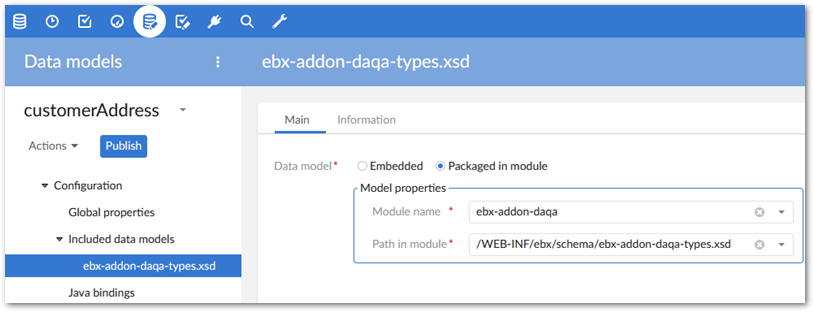
Select Save and close. You can now add add-on metadata to the tables you want to participate in matching operations.
In the Navigation pane's Data structure group, select the menu to the left of the table where add-on metadata should be included and select Create child.
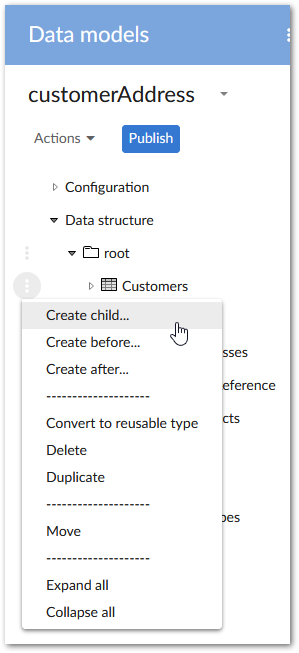
After supplying the following information, select Create:
Enter
DaqaMetaDatain the Name field.Optionally, add a user-friendly label.
For the Kind of element option, select Group.
For the Data type option, choose Included data models and from the drop-down menu, select Inline Match and Merge Data.
After completing the above tasks, select Publish and follow the on-screen instructions to push these changes to your data model.
What's next?
You can now use the configuration wizard to determine how matching executes on the tables configured above. See Creating a configuration for instructions on accessing the wizard.