Main display area
Main view
The Business Glossary UI incorporates the following four areas: a Header Area, an Icon Bar, a Query Panel (left-hand-side), and an Information Panel (right-hand-side). The following image highlights these areas:
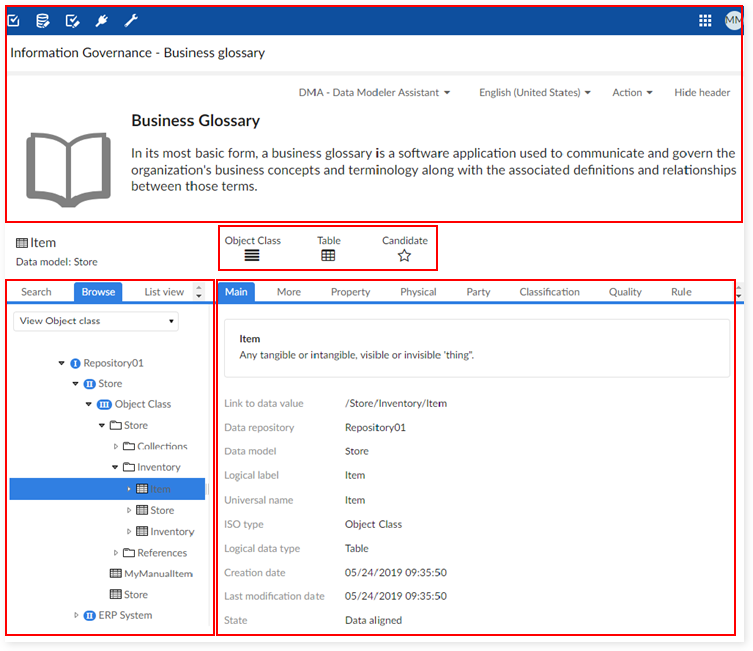
Business Glossary header
The Business Glossary Header Area displays a glossary definition that administrators can customize and include information about the glossary's current focus. See the EBX® Information Governance Add-on User Guide for more information on Business Glossary configuration. At the header's top-right, the following menus and options allow you to:
Select from available contexts
Choose the current language
If set to display for your profile, the Action menu contains options pertaining to the current Administered Item including sending an email and exporting to Excel. This list and all permissions involved are managed by administrators
The Hide/Show header button toggles the Header Area display on and off
The combination created by your selections in the Context and Language lists determines which data displays in the different Business Glossary tabs. For example, if the values of Context and Language were set to Executive definition and English, respectively, the Business Glossary would show specific metadata related to the Executive definition context in the English language.
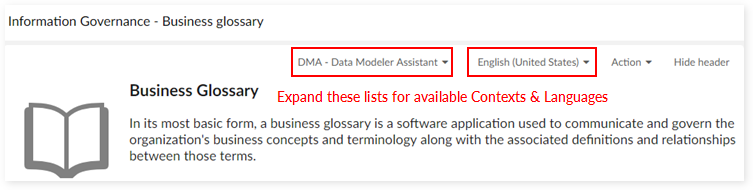
When you select an item in the Query Panel, its associated icon, name and containing data model name display on the left side of the header-just above the Query Panel. This helps you identify which Administered Item is currently in focus.
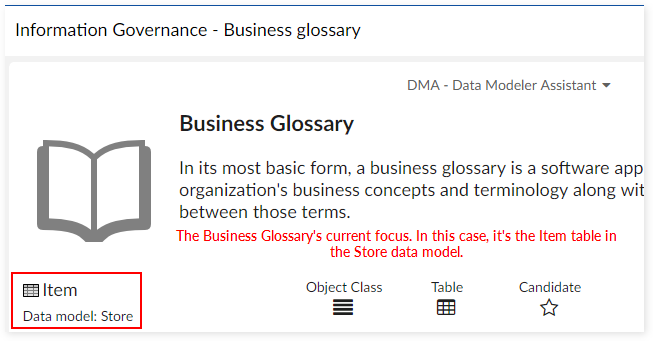
Icon bar
The Icon bar serves as a quick-reference for information regarding the selected Administered Item. At a glance you may find the information you need without having to navigate through tabs and locate the desired property.
For example, the Item selected in the following image shows its:
ISO type is Object Class
Logical data type is Table
Registration status is Candidate
![]()
Business Glossary Query Panel
The Query Panel contains the Browse, Search and List view tabs. Each tab employs a different method to assist you in locating specific data contained in the current EBX® Information Governance Add-on repository.
Search tab
The Search tab contains a standard search field and Search button. Clicking this button executes a query that runs against the Administered Items contained in the currently selected context. Clicking on an item returned in a search brings the Business Glossary's focus to that item. Note that this does not search for specific Administered Items, but searches the values contained in the following Administered Item fields:
Universal name
Logical name
Logical label
Long definition
Short definition
Long synonym
Short synonym
As shown in the following image, you can choose several options to specify which types of Administered Items the search queries.
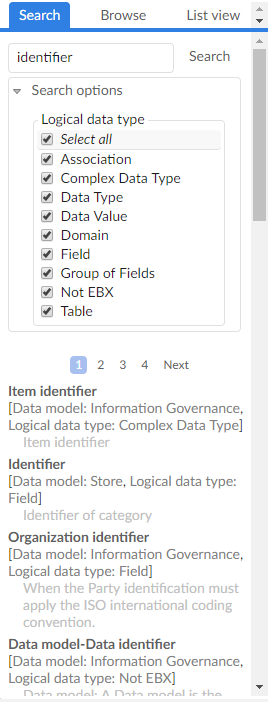
A ready-to-use search configuration automatically loads during installation of the EBX® Information Governance Add-on. This configuration applies to all child data spaces created from the EBX® Information Governance Add-on parent data space. Administrators can adapt this search configuration to meet any special requirements. You can find search configuration settings in the Administration tab → Technical configuration → TIBCO EBX™ Information Search Add-on → Configuration domain.
List view tab
The List view tab displays each data model available in the current context. When you select a data model, its Object Classes and any associated definitions display in the information panel. You can view the properties contained in each Object Class by selecting the View Property checkbox. The Operation column contains an action menu with quick access to view the item, or send an email containing the item. When you select View data a pop-up displays with more in-depth information and additional options at the bottom of the dialog. The following list describes these options:
Go to item changes the Business Glossary's focus to this item.
Open in a new window opens the Business Glossary in a new browser window with this item in focus.
Send email creates a new email containing this item. Administrators, see the EBX® Information Governance Add-on User Guide for information on formatting email templates.
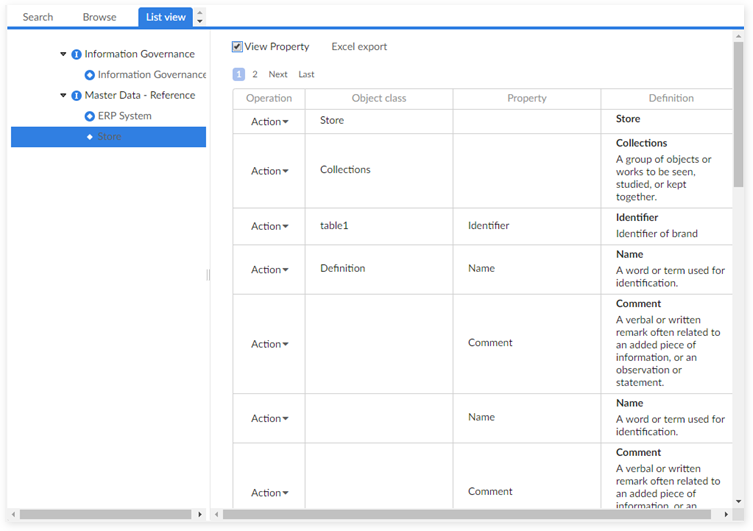
Browse tab
The Browse tab allows you to navigate through a standard hierarchy style view that shows the current context's Administered Items. The View drop-down list allows you to set criteria that filter the types of Administered Items displayed in the Browse tab. Selecting an Administered Item focuses the Information Panel and its tabs on that item.
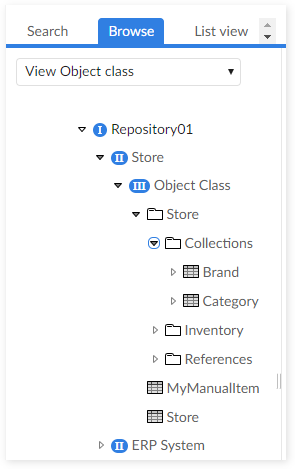
Business Glossary information panel
The Information Panel resides on the bottom-right side of the screen. This is where you get to see all of the Administered Item specifics. Each tab at the top of the panel contains a categorized set of information about the currently selected Administered Item. Using glossary configuration options, administrators can change the tab label and choose on which tab specific fields display. For detailed options, see the Business Glossary configuration section in the EBX® Information Governance Add-on User Guide.
As shown below, a valuable aspect of the Business Glossary is that you can mouse-over any field name and open context sensitive documentation about the field by clicking on the help icon.
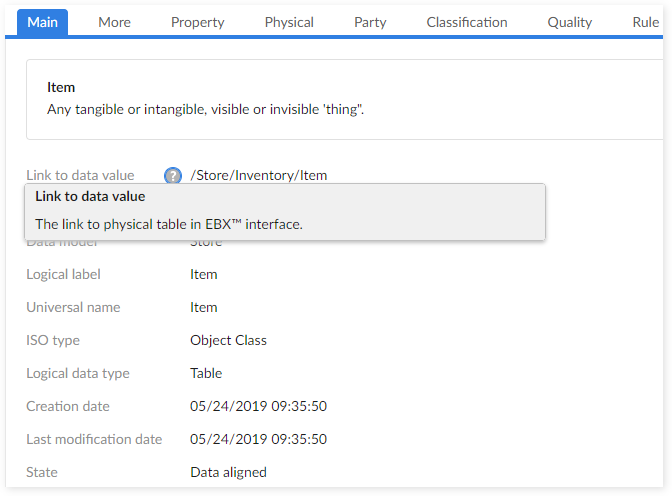
The remainder of this section provides a brief overview of the default tabs and their respective fields.
Main tab
More tab
Property tab
Relation tab
Party tab
Classification tab
Rule tab
Quality tab
Comment tab
Main tab
The Main tab displays the definition-as defined by the currently selected Context and Language-for this Administered Item along with information regarding its location, data type, creation/modification date and current state. Note that the data model definition only displays if enabled. Also, an administrator can determine which aspects of the definition display.
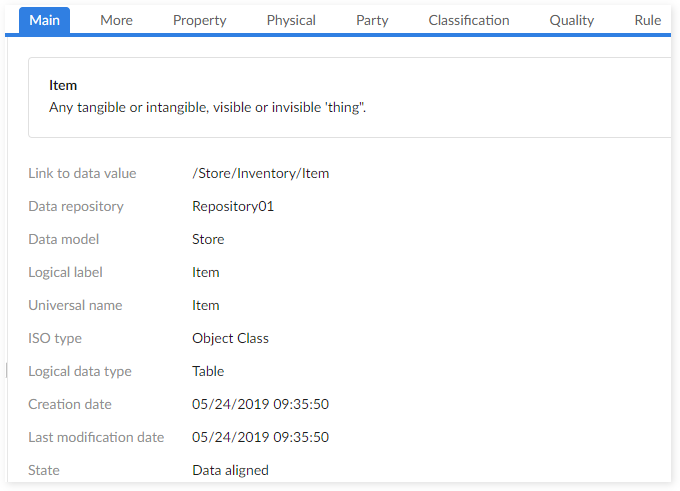
More tab
The More tab provides a fine-grained view of the selected Administered Item. The Related definition, Synonym, Universal synonym, Data nature and Description fields all display data related to the currently selected Context and Language.
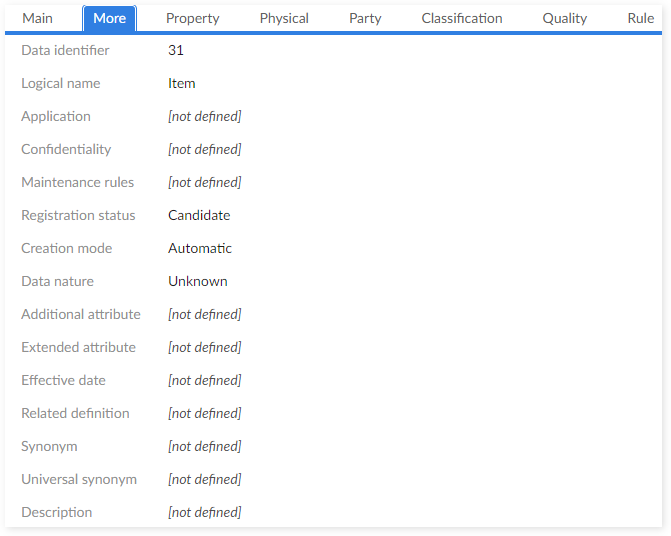
Property tab
The Property tab only displays if the selected Administered Item is an Object Class. This tab displays a table that contains information about each of the Object Class properties. The column labeled Operation contains an Action drop-down list. From this list you can:
Select Send email to automatically open your email client and create a new message. The email contains a link that opens the item in Business Glossary and other contents determined by email management configuration settings.
Click the the View data button to open a pop-up window that displays the property's definition and related data. The buttons at the bottom of the window allow you to change the Business Glossary's focus to this property, open the Business Glossary with this property in focus in a new browser window, and send an email containing a link to this item.
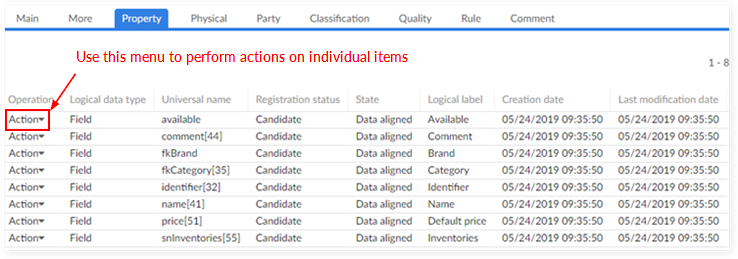
Relation tab
The Relation tab shows the different types of relationships held by the currently selected item. The following three categories of relationships can display depending on the selected item:
Information displayed under the heading Relation by foreign key is specific to relationships in the current data model. For example, a foreign key relationship between two tables. You can click the Preview button which opens a pop-up window with more information about the selected item. From this window you can switch Business Glossary focus to this item, send the item in a preconfigured email format, or open another instance of the Business Glossary with the current item in focus.
The Relation between items heading displays any user defined relationships in the Item relation table involving this item.
Information shown in the table under the Also defined in heading pertains to other types of relationships this item may hold. For example, a relationship could be that as defined by a Data Element Concept (D.E.C.). You can use the Action menu's View data button to display a pop-up window that contains more information. Additionally, you can switch Business Glossary focus to this Administered Item, open a new browser window, and send an email using the options at the bottom of the pop-up window.
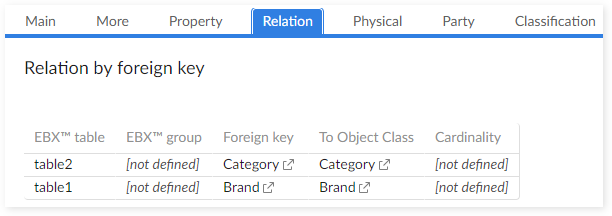
Physical tab
The Physical tab displays different fields that are specific to either a table, or field.
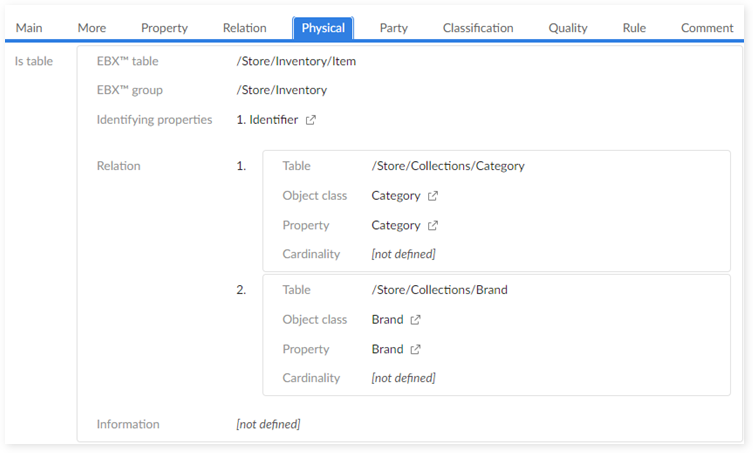
Party tab
The Party tab shows any parties that are assigned to the currently selected Administered Item. You can specify an image for each 'Party', 'Party type' and 'Party role' record. See the User Guide for configuration information.
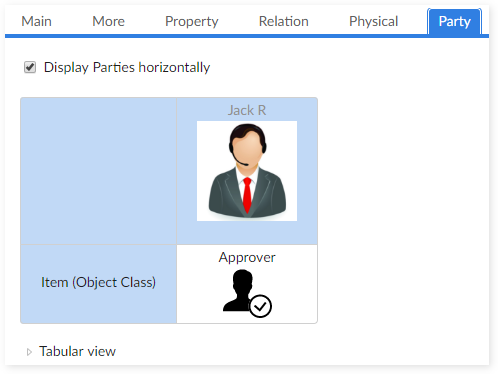
Classification tab
The Classification tab shows any classifications for the currently selected item.
Rule tab
The Rule tab shows any rules linked to the currently selected item. The rules that display are those you created in the EBX® Information Governance Add-on.
Quality tab
The Quality tab shows quality indicators configured on the currently selected item. Additionally, if the TIBCO EBX™ Insight Add-on is configured for the selected item you can display the available indicators.
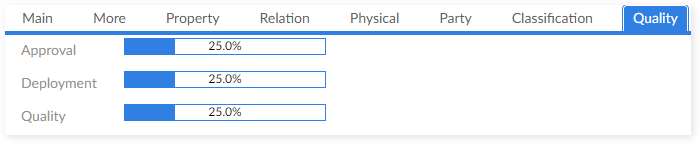
Comment tab
The Comment tab allows you to post and share comments on the selected item.