Administered Item and party management
Parties and their roles
The repository allows you to define any type of party and any type of role played by a party in relation to Administered Items. In addition, you can use default images provided by the add-on, or associate custom images with parties, roles and types. When viewing an Administered Item's 'Party' tab, items, associated parties, and roles display in a RACI style matrix. As shown below, this view clearly defines actors, roles and responsibilities.
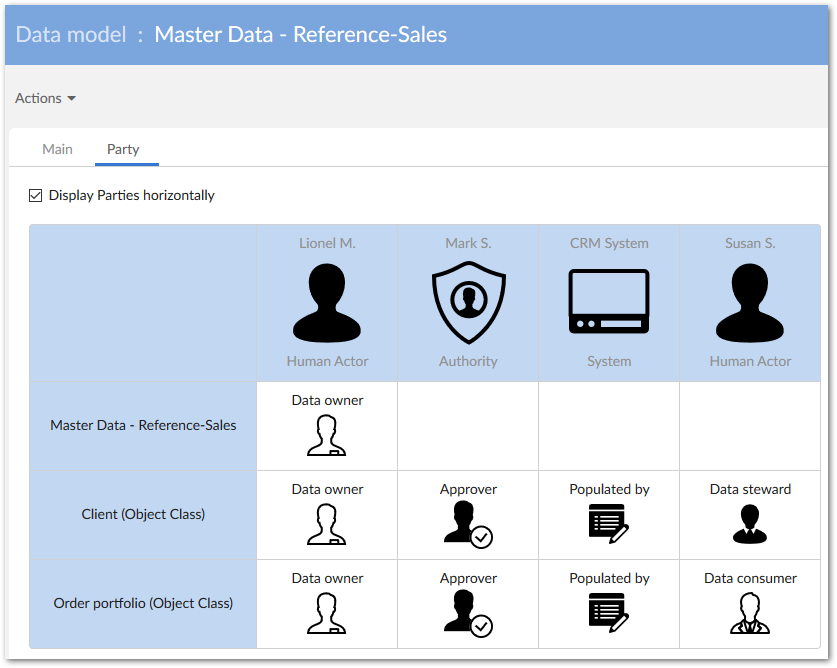
When viewing the Party tab, you can use the Display Parties horizontally checkbox to change display of the matrix. By default the box is checked and the parties display horizontally across the top row. Unselecting the box displays the parties vertically in the first column of the matrix. The following image shows an example of the display options:
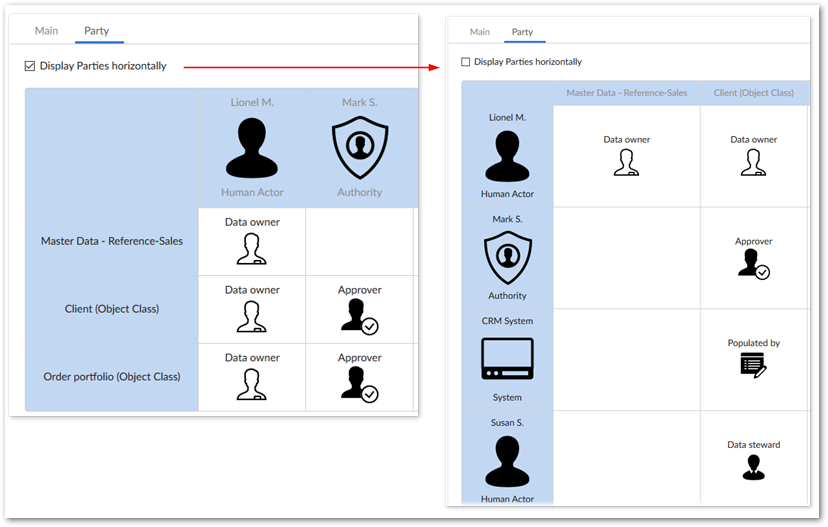
Party management utilizes a fully generic data structure and allows you to define parties that meet any scenario:
Examples of types of parties: Organization, Authority, System, Application, Business Unit, Region, Report, etc. A type of party can also refer to a system or an application (such as a report or a database).
Examples of roles: Owner, Consumer, Provider, User, Transformer, etc.
An Administered Item can be associated with an unbounded number of parties playing a role in relation to it. For example, you could declare the following statements on any Administered Item:
"System" that is the "Owner",
"Application" that is the "Provider",
"Region" that is the "User",
etc.
Based on this kind of party and role management system, you can describe any stakeholder's type of involvement with an Administered Item.
Exporting a RACI matrix
The add-on allows you to export a matrix to the Excel file format. To export a matrix:
In one of the following locations, open the Actions menu and under Information Governance select Excel export:
The Information Governance dataset.
The Data model table located at Information Governance > Administered Item > Data model.
On the configuration page:
Select Matrix as the export type.
Use the Export parties to the property to specify how the matrix displays in the exported file.
After selecting Export, you will be prompted to open or save the file.
The following image shows an example of an exported file:
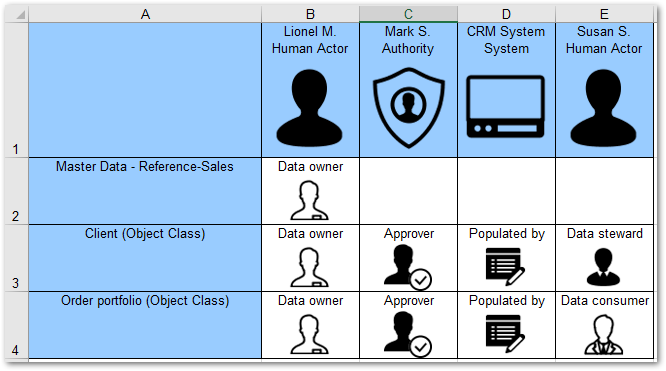
Party inheritance
When enabled by an administrator, properties can automatically inherit parties and roles from parent object classes. This inheritance only applies if the property doesn't already have a defined role/party. Additionally, inheritance doesn't set the property's role and party values; it only displays the closest parent's values. For instance, a property could have the following path: /root/item/address/name. The 'name' property would inherit the values from the 'address' group.
To enable party inheritance:
Navigate to 'Administration' > 'TIBCO EBX® Information Governance Add-on' > 'User preference'.
Enable the 'Property inheritance active' property.
Special notation: | |
|---|---|
| The EBX® data hierarchy views allow you to configure different views for querying data through the relationships between Administered Items; the parties and the roles played by the parties. |