Administered Item description
Overview of descriptions
An Administered Item description represents the repository's core data. You complete descriptions by adding one or more contexts and any associated synonyms. You can create these contexts in the 'Context' table. In addition to a description, you can associate a context with a language, country, criterion, and parent context.
When adding information to a 'Definition' field, you can link to other data in the repository. For example, you could add a link to the responsible party to contact with questions about an Administered Item. This link opens the 'Party' record and displays contact information. Each link consists of a 'Tag' combined with the identifier for the record to link. The input to link to a record in the 'Party' table with an 'Identifier' of 0000001 would be—'pa1'. The following table lists each 'Tag' and the table it links to:
Tag | Links to |
|---|---|
ai | The 'Item' table. |
cx | The 'Context' table. |
cr | The 'Criterion' table. |
pa | The 'Party' table. |
dr | The 'Data repository' table. |
dm | The 'Data model' table. |
The following steps demonstrate adding a tag to a 'Description' field in an Administered Item's 'Definition' tab:
Before adding the 'Definition' label and text, you may have to click 'Edit', or 'Refresh' if you've changed the context.
After entering a definition label, you can add a tag to the descriptive text by clicking a tag below the text box that corresponds to the table you want to link to. In this example, we are just adding a simple sentence stating that we want to contact a certain party for more information.
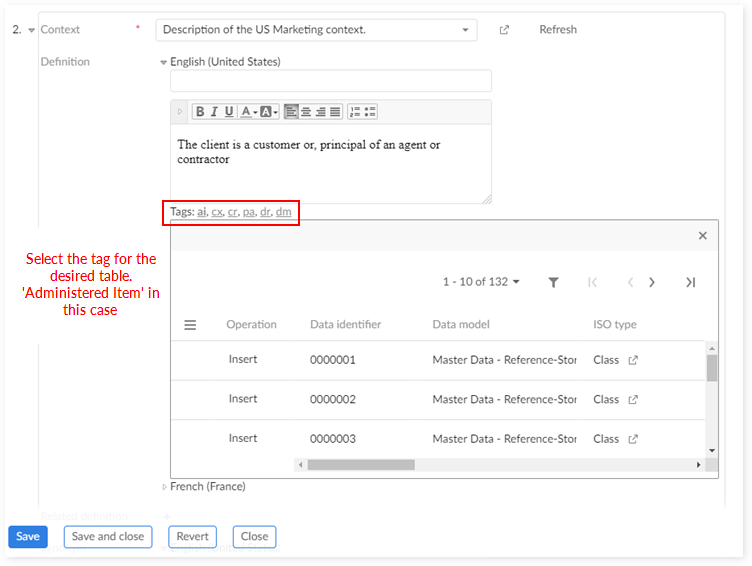
Once the table opens, click 'Insert' on the corresponding record. Note that you can insert multiple tags at this point.
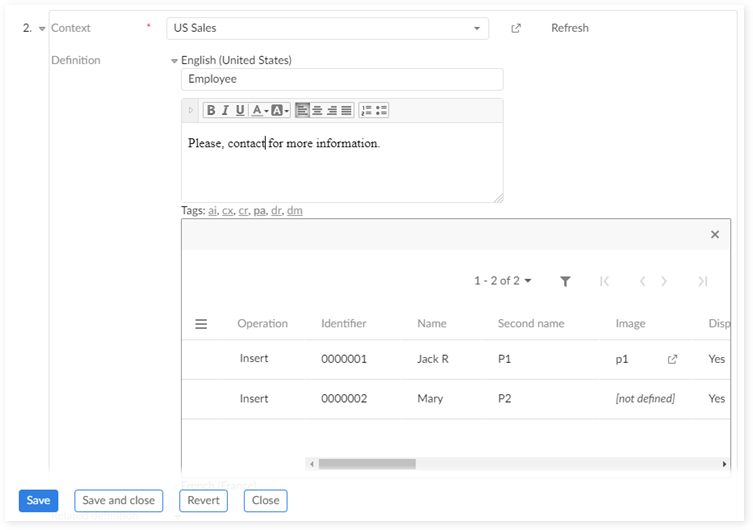
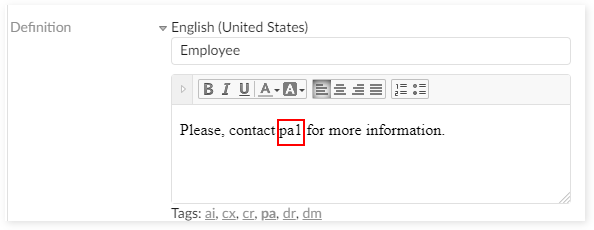
After saving, the link displays and as shown below, clicking on the 'Preview' icon opens the associated record.
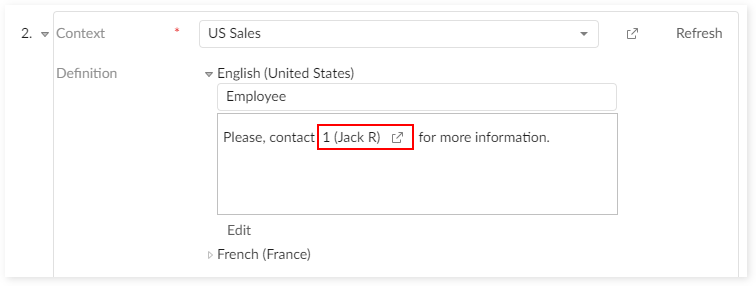
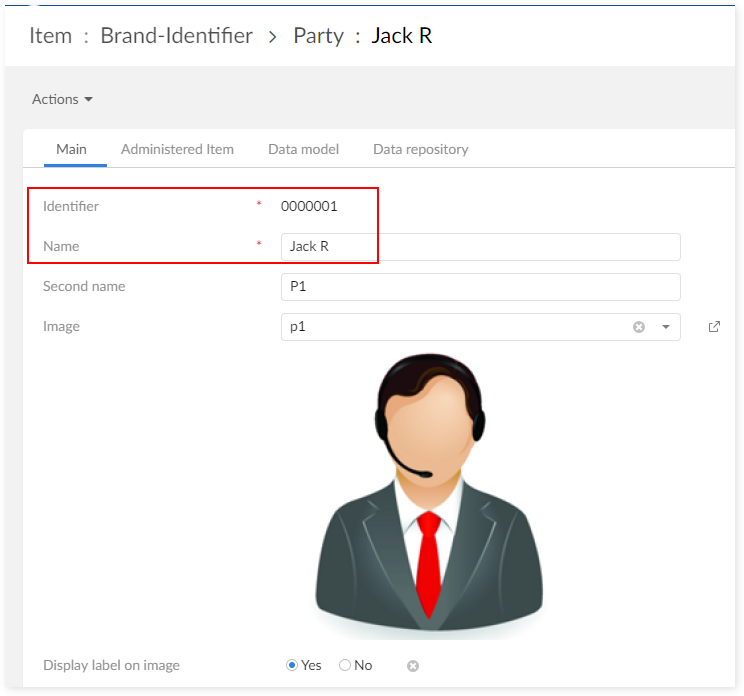
As illustrated below, the 'Brand-identifier' 'Data Element Concept' is documented with the help of three contexts: 'US Marketing', 'US Sales' and 'DMA - Data Modeler Assistant'. They enable definition of the 'Employee' concept from the marketing and sales points of view. The third context 'DMA - Data Modeler Assistant' is automatically created and refreshed on demand from the information available in the data model that is designed from the EBX® DMA Data Modeler Assistant. You can create any type of context.
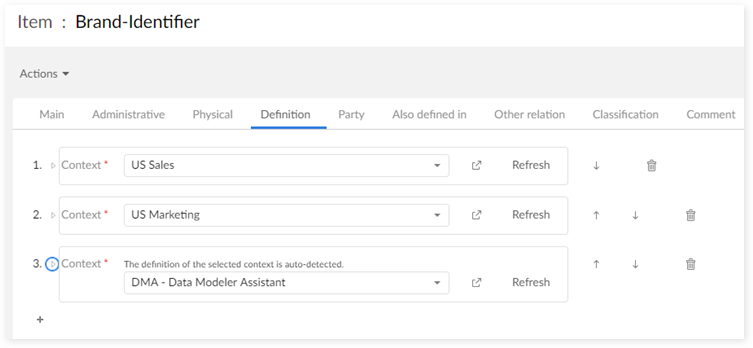
Special notation: | |
|---|---|
| The 'Refresh' button replaces the current context with the one you select, thus definitively overwriting the current context. If you have more than one context and want to rearrange the context order, you can use the up/down arrow on right. When the 'DMA' context is erased, you can create it again without having to refresh the Administered Items. The DMA's information is retrieved-in real time-from the logical data model. |
When you open a context, the following information is available:
Special notation: | |
|---|---|
| A 'Definition's' short description is different from the 'universal name' that is defined to override the Administered Item's default name. The definition explains the concept, as opposed to being just another name. Conversely, a synonym or a 'universal synonym' allows you to declare other names for the Administered Item. |
The following table provides definitions for the documentation fields.
Documentation field applied to an Administered Item | Definition |
|---|---|
Context | A context is mandatory when entering documentation for an Administered Item. A context can be a language, a classification or any other concept that meets organizational needs. If different contexts are not necessary, then a 'Default' context can be created and used systematically by all descriptions. |
Definition | The definition is based on short and long descriptions. The short description is used when definition lists display and labels are used in data views. The definition is localized by languages registered with EBX®. These do not need to be the same as the languages that are defined through the contexts. For example, it is possible to define 'Spanish', 'Portuguese', 'English and 'French' contexts, whereas the definition for each of these contexts is provided in the two languages used to manage the data in EBX®, for example, the defaults, English and French. Any definition text can integrate "tag links" to refer to any information in the governance repository. For instance, the text 'Please refer to the item ai3392' is automatically translated into 'Please refer to the item 3392' (the hyperlink is computed thanks to the key word 'ai'). A list of ready-to-use key words is available to reach any information in the governance repository (refer to the 'Tag link' table in the 'Reference data' group). |
Related definition | The definition can refer to the definition of other Administered Items. |
Synonym | The short description can be used to explain how the synonyms are derived, from where they have been sourced, etc. The long description should be a separated list of synonyms. Since the description is free text, an organization can define its own naming convention. When synonyms do not need to be localized, use the 'universal synonym' field. |
Universal synonym | A universal synonym is a term or phrase not dependent on a specific language. |
Description | Free text to provide additional documentation. |
Defining a context
You describe a context through documentation, as shown below.
Any type of context can be created. The context could be related to a certain language or a classification. Contexts can be linked with each other through a 'Parent' relation.
Here is an example for the 'Marketing' context.
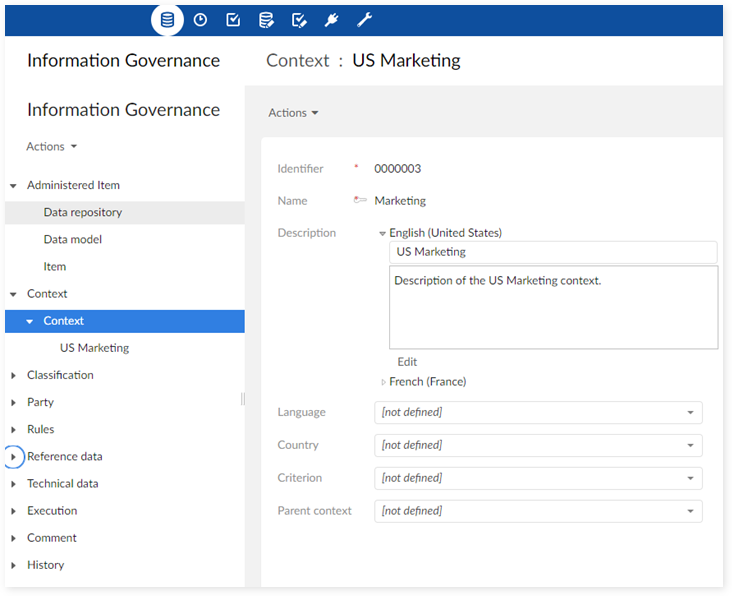
The table below gives a definition for each documentation field in the context.
Documentation field applied to a Context | Definition |
|---|---|
Name | Any naming convention can be used. |
Description | Describes the context. This description is localized by language. Any description text can integrate "tag links" to refer to any information in the governance repository. For instance, the text 'Please refer to the item ai3392' is automatically translated into 'Please refer to the item 3392' (the hyperlink is computed thanks to the key word 'ai'). A list of ready-to-use key words is available to reach any information in the governance repository (refer to the 'Tag link' table in the 'Reference data' group). |
Language | When the context is related to a language, this selection chooses the language. These are not the locale that are used by EBX® for data management. They come from a reference data table in which any language can be declared. |
Classification and Group | The classification scheme used to organize Administered Items can also be used to define a context. For example, a classification can define the business units of an organization (Marketing, Sales, Manufacturing). Initially, these classification items are used to group Administered Items in a desired way. It can also be useful to reuse these items to define the contexts on which the glossary is structured. This means that you can provide a definition of a concept such as a 'Client' in each of the three contexts: 'Marketing', 'Sales' and 'Manufacturing'. If a universal definition is necessary, a fourth context can be created with a name such as 'Corporate'. |
Parent context | A context can be linked to another context through a 'Parent' relationship. |
Default context
When the Administered Item is automatically created from a data model a default context is set up. The name of this context is "[ON] DMA". The label and description that exist in the logical data model are then copied in this context. You cannot change the context information "[ON] DMA" since it is refreshed during the synchronization of the governance repository with the logical data models. However, it is possible to copy and paste this context to another context-inside which it is possible to modify the label and description.
Special notation: | |
|---|---|
| Round-trip function to re-align the logical data model's labels and descriptions with a new context coming from the governance repository. |