Registry synchronization
Data model declaration
In order to create and maintain Administered Items you need to declare a data model, and specify a data space and data set based on the data model. The add-on bases Item creation on the data set contents. Additionally, the add-on synchronizes the governance repository using this data set. If you delete the data set, main EBX® Information Governance Add-on features will continue to work for other data sets based the data model. However, other features, such as TIBCO EBX® Graph View Add-on and TIBCO EBX® Insight Add-on integration will not.
To declare a data model:
Navigate to 'Administered Item' > 'Data model' and create a new record.
Fill in the required fields. If you would like more information about a particular field, open the tool tip by hovering your cursor over the property name and clicking the '?' icon.
After saving and closing, the data model is available to the add-on.
Special notation: | |
|---|---|
| Migration of the governance repository from a pivot data set to another, provided the underlying data model is the same. |
Services list
The table below gives the complete list of services used to manage and synchronize the registry with the data model.
Table on which the service is available | Service name |
|---|---|
Data model | Create Administered Items |
Delete Administered Items | |
Refresh Administered Items | |
Validate Administered Items | |
Export Excel | |
Import Excel | |
Administered Item (Record level) | Set deleted |
Recursively delete | |
Set undeleted | |
Administered Item (Table level) | Recursively delete Administered Items with no data model reference |
Purge deleted Administered Items |
Services applied to a data model
To access the services covered in this section:
From an Information Governance data set, select 'Administered Item' > 'Data model'.
You can find the data model services under the 'Actions' menu > 'Information Governance'. Select a data model's checkbox before applying a service.
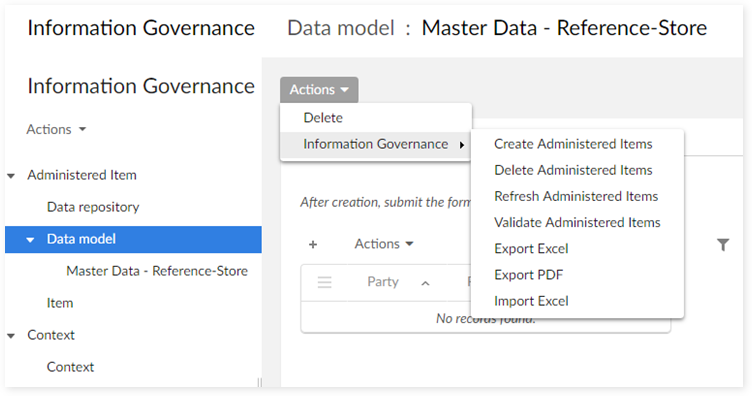
Screen shot updated
Create Administered Items
This service automatically creates all the Administered Items that are identified in the underlying data model.
When the service is used to re-create the Administered Items, the following procedure is applied:
Existing Administered Items are refreshed.
Missing Administered Items are created.
The results report is as follows:
Result | Description |
|---|---|
Number of created records | Number of new Administered Items created. |
Number of refreshed and merged records | Refreshed:
Merged:
|
Number of invalid records | Normally, the occurrence of invalid records isn't allowed. It could happen in case of fatal error in the underlying EBX® data model used to create and synchronize the Administered Items. |
Total number of processed records | This is an estimation based on the following computation rule: Number of created records + Number of refreshed and merged records + Number of wrong records. |
Delete Administered Items
This service is used when you need to reset the entire repository's contents for a specific data model. All the Administered Items in relation with the data model are then deleted.
The results report is as follows:
Result | Description |
|---|---|
Number of deleted records | Number of Administered Items were deleted. |
Refresh Administered Items
This service updates all information sourced from the underlying data model and applies to valid Administered Items that already exist. This service does not create any potential missing Administered Items.
The results report is as follows:
Result | Description |
|---|---|
Number of validated, refreshed, and merged records | Validated, Refreshed:
Merged:
|
Number of items which are not aligned with the data model or not defined as metadata | Normally, wrong records must not occur. However, this could happen in the case of a fatal error in the underlying EBX® data model used to create and synchronize the Administered Items. |
Total number of processed records | This is an estimation based on this computation rule = Number of validated-refreshed records + Number of refreshed and merged records + Number of wrong records. |
Validate Administered Items
When an Administered Item is no longer associated with a data asset in the underlying data model, its state changes to "No Data Model reference": field or table is deleted, or the data set is missing. When the Administered Item is associated to a data set, its state value is 'Aligned'.
The results report is as follows:
Result | Description |
|---|---|
Number of invalid records | Number of Administered Items which are not aligned with the data model or not defined as meta data. |
Total number of processed records | This is an estimation based on this computation rule = Number of invalid records + Number of valid records |
Export in Relational data
Note that you can only access this service in releases prior to GA 1.6.0. This service allows you to export the Administered Items in a relational data set named 'Information Governance - export' at the level of the reference data space (refer to 'Exporting the governance repository' section for more information).
Export Excel
This service allows you to export Administered Items—those based on the selected data model—to an Excel spreadsheet. After running the service the add-on displays a page that allows you to choose from the options in the following table:
Property | Description |
|---|---|
Export type | Specifies the type for this export. 'Full' includes all Administered Items and related metadata. 'Light' exports only Object Class and Property Items, and includes basic metadata. If you plan to re-import this information, you must only use the 'Light' option. |
Excel file type | Specifies the exported file's Excel compatibility. |
Context | Defines the context used for this export. |
Language | Defines the language used for this export. |
Default context | The context used for the logical label and definition in the exported file's 'Global view' sheet. |
Default language | The language used for the logical label and definition in the exported file's 'Global view' sheet. |
Note that the exported file's 'Is field' tab contains fields grouped by table to provide complete data model documentation.
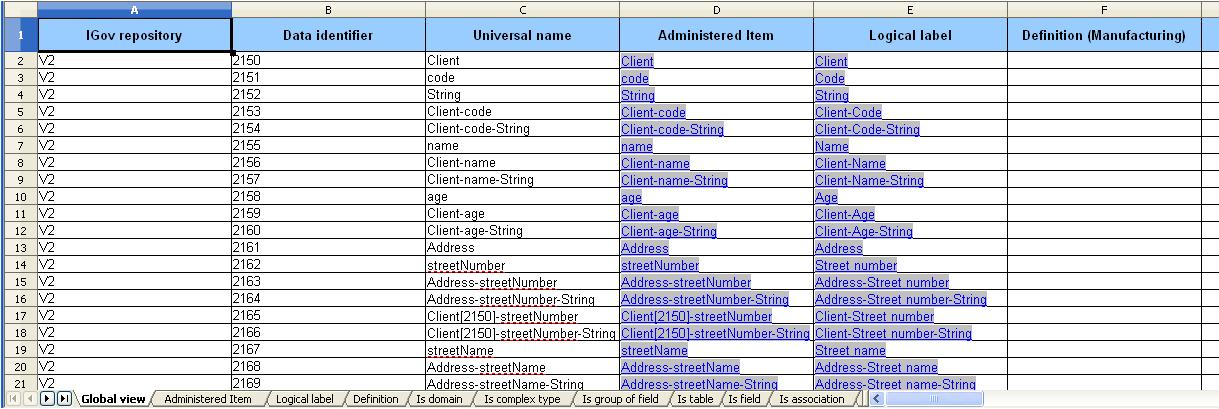
Export PDF
When you execute the 'Export PDF' service, the add-on exports a PDF of the selected data model's metadata definition. As shown below, you only need to specify the context, language to use in the export, and whether to include the DMA definition in the export.
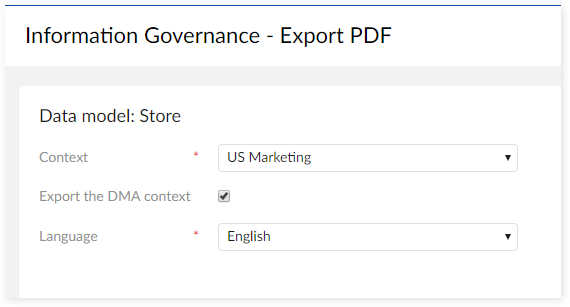
Notice that the following image reflects the settings shown above and displays the Manufacturing and DMA context definitions. Additionally, the exported file highlights the Primary and Foreign Key fields for easy identification:
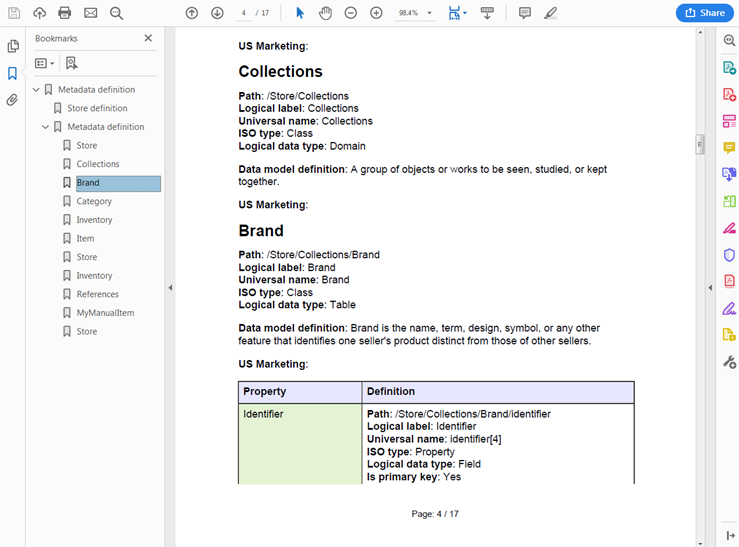
Import Excel
This service allows you to import Administered Items from an Excel spreadsheet. You can only import from a spreadsheet that was previously exported using the 'Light' option.
Services applied to the Administered Items (record level)
Set deleted
The selected Administered Item is logically deleted. This means that its 'Is deleted' and 'Is hidden' properties are set to 'Yes'. The Item is no longer displayed (expect for the Admin user) and can be purged by the 'Purge deleted Administered Items' service available on the 'Administered Item' table.
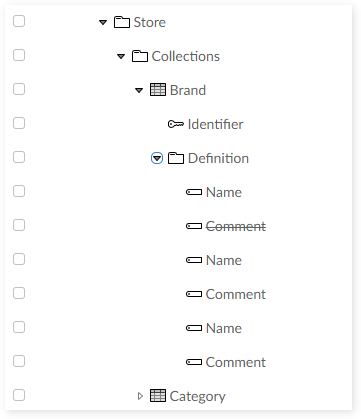
The Admin user can see Items that have been logically deleted (names are shown in strikethrough text). The 'Is deleted' and 'Is hidden' properties of these Items are forced to 'Yes'.
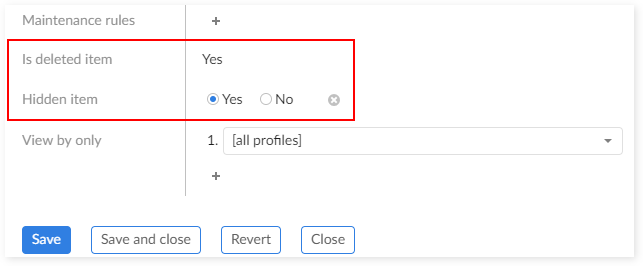
Recursively delete
The selected Administered Items and their related items are physically deleted (deletion on cascade). The relation between the Administered Items used for the deletion on cascade is as follows:
Object Class or Property is deleted → related D.E.C. and related Data Element are deleted as well.
Value Domain or D.E.C is deleted → related Data Element are deleted as well.
Set undeleted
You can undo the logical deletion of an Administered Item. The Item will be displayed again and its 'Is deleted' and 'Is hidden' properties are forced to 'No'.
Synchronize metadata
You can use this service to synchronize manually created Items with their data model. Note that visibility of this service depends on whether you created the Item manually and whether its state is considered 'Unaligned data model'. As long as these two criteria apply, you can run this service from an open Administered Item's 'Services' menu > 'Information Governance'.
Services applied to the Administered Items (table level)
Recursively delete Administered Items with no data model reference
Delete all invalid Administered Items and their related items.
With compact Administered Items, the service deletes the invalid part only. For example, here are two fields with the same logical name:
Person-name
Customer-name
The "name" property is not deleted if the user deletes the Customer-name only.
When two or more fields with the same name exist in the data model then only one Property is created (de-duplication mechanism). When the data model changes and a field is removed then the Property is not deleted and only its related Administered Item is deleted.
Purge deleted Administered Items
This service physically delete all Administered Items with the property 'Is deleted' = 'Yes'.