Dashboards in perspectives
Overview
Administrators can configure EBX® perspectives to display add-on dashboards. The following section demonstrates how to accomplish this.
Adding a dashboard to a perspective
To add a dashboard to a perspective:
Navigate to Administration > User interface > User interface configuration.
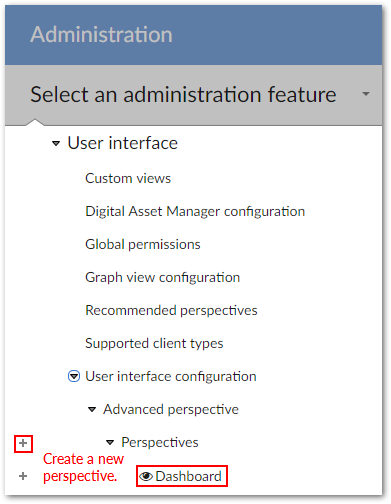
Click on the plus sign from Perspectives (highlighted above) and enter all required information:
Expand Graphical interface configuration and click Activation & Allowed profiles to enable this perspective for the desired users. If you do not complete this step, the perspective will not be available in the user's perspectives menu.
Under Graphical interface configuration, select Perspective Menu and create a new record under the All elements root.
Be sure the Type option is set to Section, add a descriptive label, and click Save and close.
Now, you can create an action that will open the perspective to the desired dashboard. Under the section created in the previous step, create a new record and enter the following information:
Type: Be sure this is set to Action.
Parent: Set this to the section you previously created.
Label: The value entered here is the name of the dashboard that will display under its parent.
Service: From the dropdown menu, select one of the following options:
[ebx-addon-dqid] Dashboard: You can use this option to enable display of a specific dashboard. Use the Dataspace and Dataset parameters to specify the location of the desired dashboard. You can leave the other parameters blank.
[ebx-addon-dqid] GlobalDashboard: You can use this option to enable display of the global dashboard. A global dashboard allows users to access multiple dashboards. In the Dataspace parameter, enter
Reference. In the Target dashboard parameter, add the names of individual dashboard to display—separated by a comma. If you leave this field blank, users can access all dashboards they have sufficient permission to view.
Note
For more detailed information on the input parameters, see Input parameter overview.
Save and close all records.
The following image shows an example of a dashboard perspective.
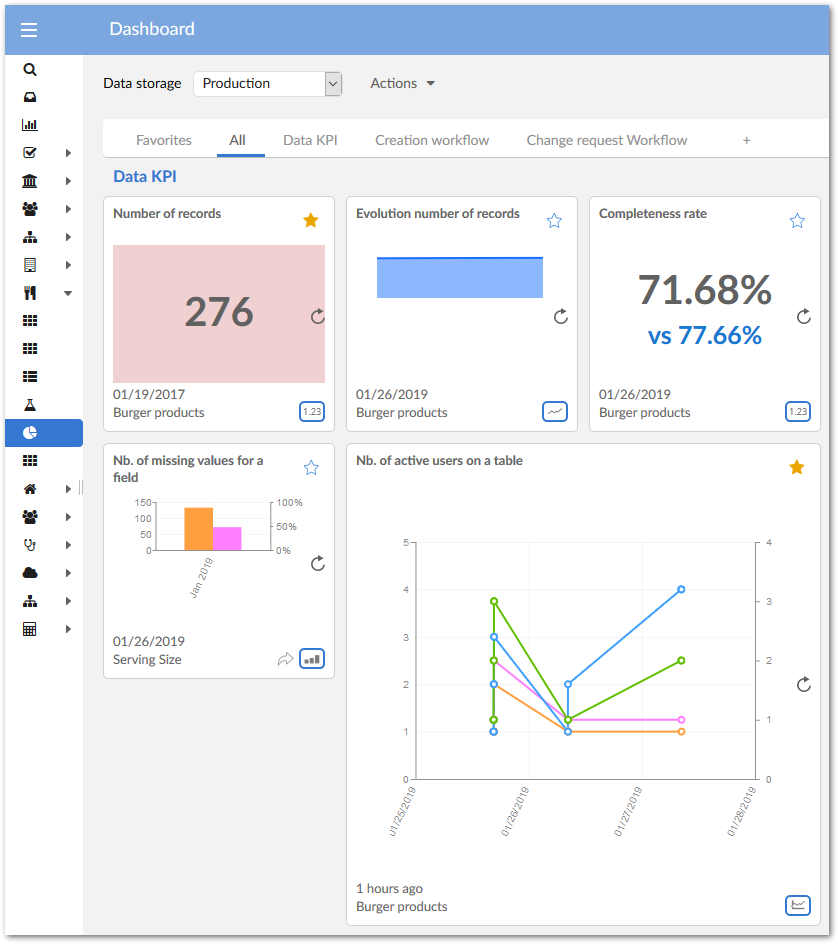
Input parameter overview
When setting input parameters for the dashboard service, the Dataspace and Dataset parameters are mandatory. If their values are invalid, the corresponding dashboard cannot be opened.
The optional Target dashboard parameter allows you to specify which dashboard displays when opening the perspective. If you do not set a target dashboard, and a user has a default dashboard configured, this dashboard will be opened.
When you do specify a target dashboard and a user does not have sufficient permissions, the dashboard will not open.