Management overview
Overview of digital asset management
The add-on makes it quick and easy to find the specific digital asset you need with sophisticated searching, sorting, and information editing capabilities. In addition to options available to administrators, users can launch the following activities from the Drive view:
Upload new assets.
Attach assets to a data model field.
Use criteria to sort and filter assets.
Select assets to view their details.
Download, share, deactivate and delete assets.
To access the Drive view:
Navigate to and open a data model record containing a field attached to a Drive.
As shown below, click the Drive button.
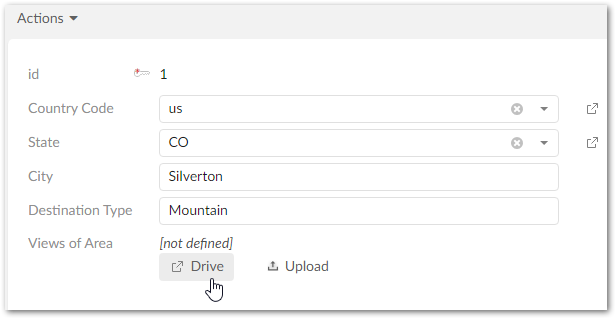
The following image and list highlight some components of this view:
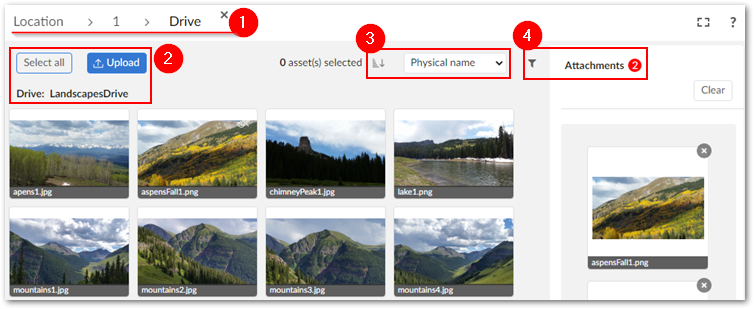
1) | The breadcrumb shows the current table and record. |
2) | If it doesn't conflict with the number of allowed attachments, selecting all assets attaches all the assets to the current field. Select Upload to upload additional assets to the current Drive, and optionally attach them to the current field. |
3) | Set the sort order to ascending or descending and use the drop-down menu to specify the sort criteria. |
4) | Use the filter and Attachments pane to locate assets and view assets attached to the current field, respectively. |
As shown below, you can use the filter to locate assets. The upper portion of the filter allows you to enter keywords and searches the asset's label, description, and physical name. You can also use a combination of asset creation and last update dates. The lower half of the filter pane includes options to file extensions, asset types, and tags applied to assets.
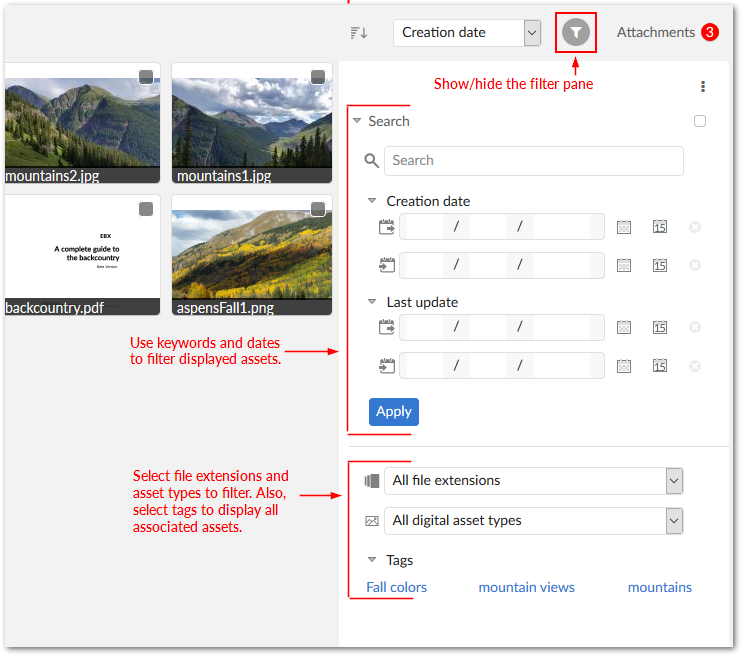
You can use the Attachments pane to display and manage assets attached to the current field:
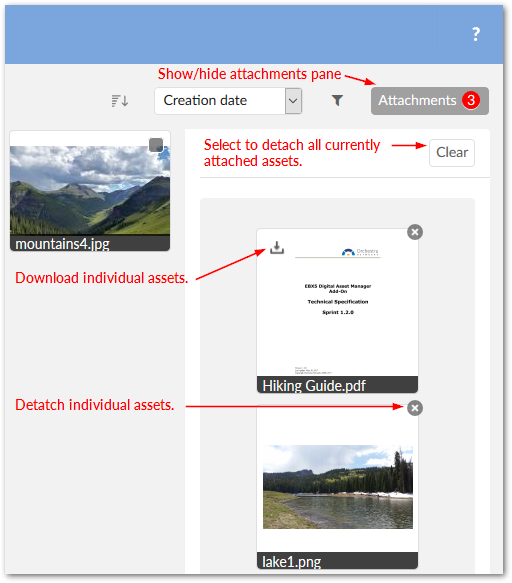
When you select an asset in the Attachments pane, an enlarged view displays. From this view you can use the icons in the top-right corner to:
Download the selected asset. A window displays and allows you to choose the download location.
Deactivate the asset. After deactivating an asset, only administrators can re-activate it. A deactivated asset no longer displays in the Drive view. To re-activate the asset: Navigate to Administration > User interface > TIBCO EBX® Digital Asset Manager Add-on > Digital asset. In the Digital asset table, double-click the asset to activate. Use the State drop-down list to update the asset, save, and close.
Permanently delete the asset. When you permanently delete an asset, the add-on physically deletes it from the Drive.
Share via email. Opens your email client with the selected asset attached to a new email.
Administrators can perform the same actions mentioned above. Additionally, they can use the add-on's administrative tools to backup/restore assets. The following sections describe how to:
Edit an asset's basic information. See Editing asset information.
Create Tag clouds and tags, and apply them to assets. See Tags and tag clouds.
Create new versions of an asset and choose the asset considered the current version. See Managing digital asset versions.
Create metadata categories and apply them to assets, backup and restore assets, configure additional Drive options, and set user permissions. See Additional configuration options.