Managing groups
During matching, the add-on groups records that meet the criteria to be considered positive matches. The add-on also identifies records that are suspected of matching records in a group. When you manage a group of records, you can compare records, view record metadata, accept suspect records as duplicates, and reject false positive results. You can also enter the Merge view to merge data into a golden record.
After a matching operation, you can open the Manage group view:
By selecting a record and then accessing the Manage group service from a table's Actions menu.
From the Consolidated view or Metadata view by selecting the Manage group icon next to a group.
The following image and table describe available actions:
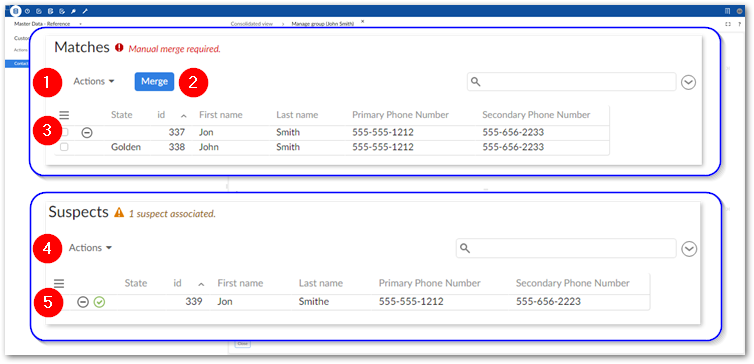
1) Matches pane Actions menu | This menu allows you to:
|
2) Merge or Set as golden (not shown) | The Merge button opens the Merge view and makes all of the records in the Matches pane available for a manual merge. The Set as golden button displays when the Matches group contains only one record and its state is not yet golden. Selecting this button sets the record to golden. If this button is enabled and there are suspects, setting the record to golden will automatically reject the others as suspects. |
3) List of matches | The list of records identified as matching. Records are considered matches if they meet the criteria set out in the matching configuration, or if you confirm a record in the Suspects list. Use the Reject icon to remove a record from the list. |
4) Suspects pane Actions menu | In addition to compare and metadata access, you can select records and:
|
5) Reject and Accept icons | Use these icons to reject or accept a suspect record as duplicate. |