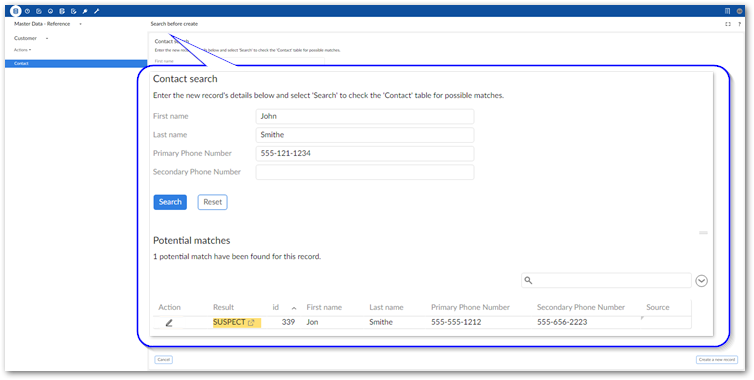Searching before taking action
Overview
The Search before create service allows you to use the default matching policy configured for a table to search through existing records to prevent duplicating data. If an administrator has enabled the Search before create service you can manually initiate it prior adding records.
You can decide which fields, configured to use matching, are included when searching for duplicates. If the search turns up any possible matches, the add-on presents you with a list. You can then choose whether to update an existing record, or create a new one.
Note
You cannot use fields from associated tables with this service when matching is configured to use relationships.
If you are an administrator, Task 3a: Creating a matching policy provides information on enabling this option.
Using search before create
Once enabled by an administrator, you can search for potential duplicates prior to creation using the following steps:
From a table's Actions menu, select Match and Merge > Search before create.
Fill the available fields with information from the record you want to create and select Search.
After the search completes you have the options to select:
Reset to clear the search form's fields.
Update record icon in the Potential matches panel to change values in an existing record.
Create a new record to add a new record to the table. In the creation form that displays, any fields that included searched values will be populated with these values.
The details icon (in the Results column) to view the decision tree and see an overview of the logic used to determine positive matches. When viewing the decision tree, you can double click a node to view the matching score.