Manual Matching
When you manually run a matching operation, you must select one or more records. The operation compares the selected records with each other and with all the other records in the table. The add-on creates groups of records that match, are suspect matches, or are golden. Each group is assigned a number, contains at least one selected record, and can include unselected records. Note that unselected records are only compared with selected records. Unselected records might match each other, but they are only included in a group when they match a selected record.
Consider the following image and description that shows the result of a matching operation where only the first 3 records were selected.
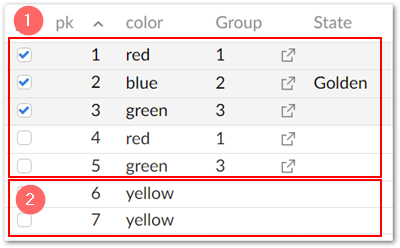
1) | The add-on created the following groups:
|
2) | Even though records 6 and 7 have matching values of yellow, the add-on did not group them since they were unselected and not compared against each other. |
Attention
Performance and result accuracy can be improved by purging previous results before manually executing a matching operation. Use the Purge old results service to accomplish this.
To run a manual match on a table that has an active matching policy:
Set the matching scope by selecting one or more records.
Open the Actions menu and select Match and Merge > Run match.
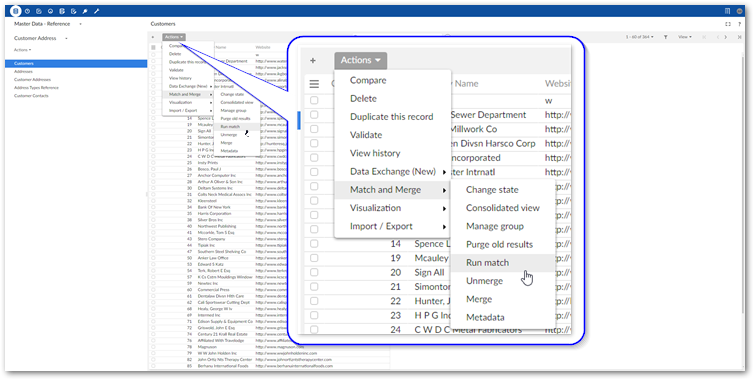
In the Run match screen, select the matching policy to use from the list of active policies and run the match.
If you executed the match:
On an entire table or a selection of multiple records, the Consolidated view displays. See Consolidated view for more information about actions available.
With only one record selected, the Manage group screen displays. See Managing groups for more information about actions in this screen.
Note
While the matching process is running, the add-on displays its progress. At any time you can cancel the process, or navigate in EBX® to view other data. When the matching process completes, you can view the results in the Consolidated view.