Managing digital asset versions
Keeping versions of digital assets allows you to re-purpose versions, or revert to an older version if needed. Even though multiple asset versions may exist, only versions designated as the current version display in the Mosaic and Drive views.
Note
You can attach duplicate files to the same field. When the add-on sees that the asset is a duplicate, a screen displays that allows you to preview the asset and choose whether to continue, or cancel.
To create a new version of an asset or change the current version:
Access the Edit digital asset view:
When viewing a record with attached assets, select an asset's
 icon. Any changes made to the asset's version are isolated to the current dataspace.
icon. Any changes made to the asset's version are isolated to the current dataspace.Administrators can select Manage digital assets from a dataset's Actions menu. Then select an asset to open an expanded view and select the
 icon. Any changes made to the asset's version are propagated to all dataspaces.
icon. Any changes made to the asset's version are propagated to all dataspaces.
Select the Version management tab. (If you do not need to upload a new file and are only switching to a different version, tick the radio button in the Current version column of the desired asset, and skip to step 7).
Note
From this view, administrators can delete asset versions by selecting versions to delete and clicking Actions > Delete versions. There must be at least one version of an asset. An error message displays if you try to delete the only version.
Browse to upload a new file. The uploaded file must have the same file extension as the original asset.
Optionally, add a Version name, Comment and select the Current version checkbox to automatically make this the current version. If you designate this asset as the current version, you can also enable the Update label option. This option updates the asset's label shown in the Drive view to the current version's file name.
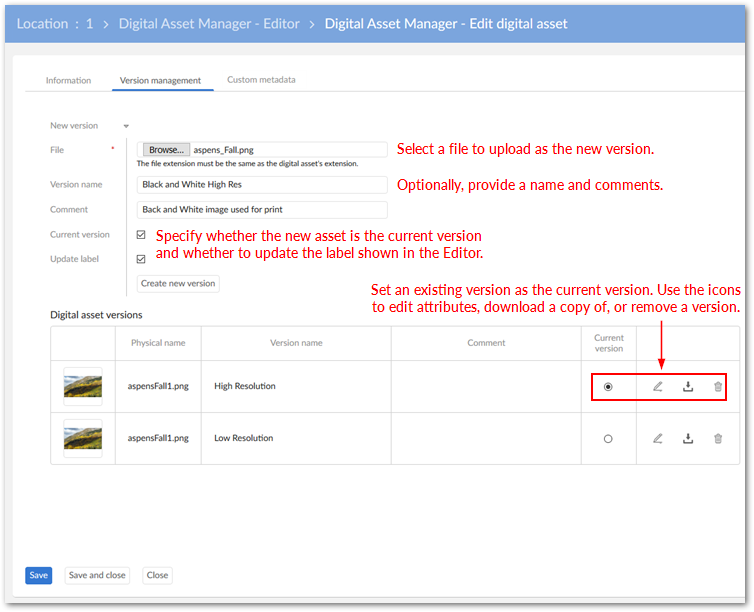
Click Create new version. The add-on automatically applies any existing tags and metadata to the new version.
Save and close to exit.