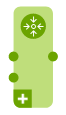Transformation function reference
Overview
The add-on provides several built-in transformation functions. These are designed to cover common business use cases: format conversion, structure changing, and semantic conversion.
Format conversion
The following convert the technical format:
Icon | Description |
|---|---|
| The add-on includes the following transformation functions that convert from one technical format to another:
Parameters: For each transformation function of this type you can use the parameter to format the function's output to meet business requirements. For example, specify that a date value is output as yyyy-MM-dd or dd-MM-yyyy. |
Structure changing
Structure changing transformation functions can help change your data from denormalized to normalized. This is generally accomplished by either combining or splitting data values.
Icon | Description |
|---|---|
| The add-on includes the following: Aggregate of integer numbers: takes as integers as input and outputs the sum of those integers. Parameters: N/A Concatenate string: takes multiple strings as input and outputs them joined together as a single string. The output string is in the same order as the input fields. Parameters: the value to separate each input string. Combine multiple fields: takes input from single-value fields, multi-valued fields, and multi-valued complex groups. It can output the values combined in a single field, or into separate records. To enable separate record output, double-click the function and under Options, enable Output to multiple target records. |
| Direct split string: takes a string contained in a single field and outputs parts of the string to other fields. A delimiter is used to tell the system how to partition the string. For example, a full name field might be split into first and last fields using the space character as a separator. Parameters: the separator used to determine where the string is split. To enable separate record output, double-click the function and under Options, enable Output to multiple target records. After activating this option, the output side of the function displays only a single output. You can drag this output connection point to multiple target locations, such as different tables. Split single field to multi-valued field takes a string contained in a single field and splits it into a single multi-valued field. This transformation is useful when your source data contains multiple list separators and you want to specify an alternative separator from the one used in the main options screen. Parameters: the separator used to determine where the string is split. To enable separate record output, double-click the function and under Options, enable Output to multiple target records. After activating this option, the output side of the function displays only a single output. You can drag this output connection point to multiple target locations, such as different tables. |
Note, that when any of the above transformation functions are configured to output values to multiple records, and more than one field from the same source table is used, the output includes each combination of values as shown in the following image:
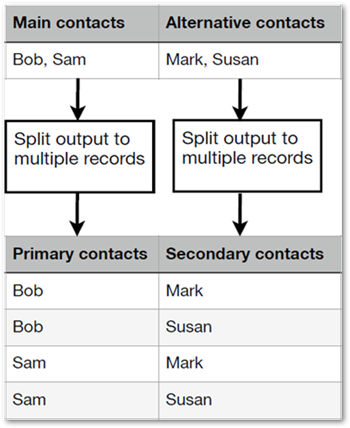
Semantic conversion
The add-on includes:
Icon | Description |
|---|---|
| Constant value: you supply a value which this function outputs to the given field. Parameters: the data type and value to output. |
| Cross reference: looks up the value and outputs a value contained in a cross reference table. Parameters: the location of the source and target fields. Digital asset UUID lookup (import only): takes file names in the import source, looks up their corresponding UUIDs, and attaches the digital assets to the target field. This function allows you to perform a bulk import operation to attach digital assets instead of having to open records individually. Before using this function, ensure that a Drive containing the digital assets is linked to the correct field using a Digital Asset Component. For instructions on completing this task, see the TIBCO EBX® Digital Asset Manager Add-on documentation. Digital asset name lookup (export only): exports digital asset file names instead of asset UUIDs. The add-on can then use the file names in conjunction with the Digital asset UUID lookup transformation function to automatically attach assets to fields during import. |