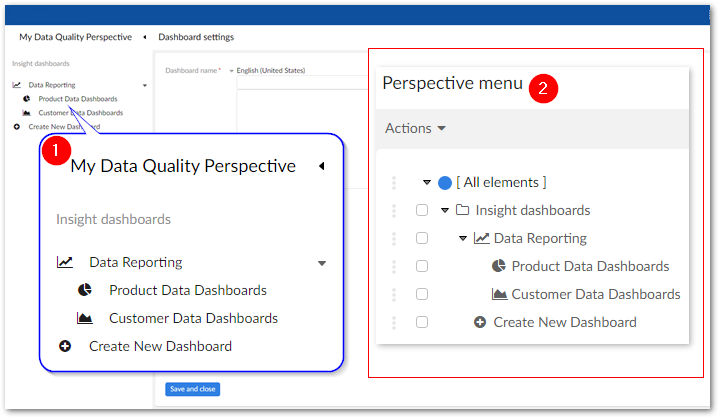Dashboards and profiling in custom perspectives
Overview
As an administrator, you can configure EBX® perspectives to allow users to display and create dashboards and run data profiling on a predefined table. To facilitate this, the add-on provides the following services accessible as perspective actions:
[ebx-addon-dpra] Create a dashboard: This service allows users to create their own dashboards from within a custom perspective.
[ebx-addon-dpra] Dashboard: This service provides access to existing dashboards.
[ebx-addon-dpra] Launch data profiling: This service launches data profiling on a specific table.
Note
If a user creates a dashboard while in a custom perspective, they can save and edit it. However, they cannot access it again from the custom perspective unless it is added to the [ebx-addon-dpra] Dashboard service's Target dashboards list.
Adding dashboard and profiling features to a perspective
The following describes how to allow users to access dashboards from an existing custom perspective. If you have not already created a custom perspective, see the EBX® product documentation for more information.
To add a dashboard to a perspective:
Navigate to Administration > User interface > User interface configuration.
Select the desired perspective.
Under Graphical interface configuration, select Perspective Menu and create a new record under the desired section or group.
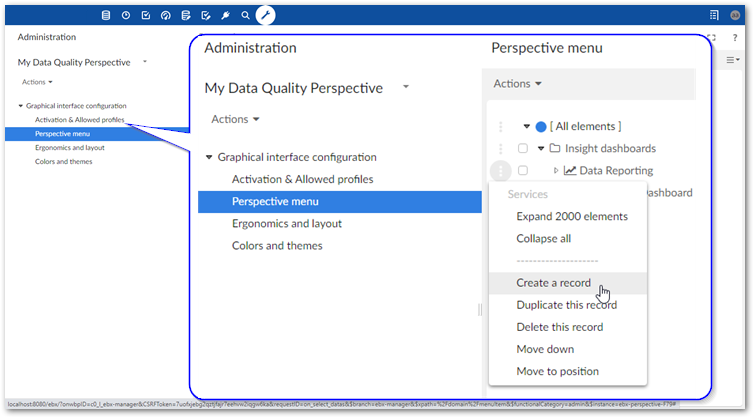
Create an action by setting the following options:
Type: Be sure this is set to Action.
Parent: This value is automatically set based on where you created the new record.
Icon: Optionally, select an icon or provide a URL to an image to identify this service in the perspective.
Label: The value entered here displays in the custom perspective.
Action: Select one of the following options:
[ebx-addon-dpra] Create a dashboard: This option allows users to create new dashboards from the perspective. You must provide a dataspace identifier when using this option.
[ebx-addon-dpra] Dashboard: This option enables you to define a list of existing dashboard that users can open. To include a dashboard, enter its Id in the Target dashboards field. If you want to provide multiple dashboards, use a semicolon to separate entries. To find a dashboard identifier: select TIBCO EBX® Insight Add-on (New) in the Administration area, and expand the Dashboard configuration group. You can get the identifier from each dashboard's Id field.
[ebx-addon-dpra] Launch data profiling: This option allows users to run the Launch data profiling service on the table you specify using the Input parameters.
Save and close.
The following image shows an example of a perspective that includes dashboards. 1) The two dashboards under the Data Reporting group access different sets of dashboards related to product and customer data, respectively. The Create New Dashboard option allows the user to create new dashboards. 2) Shows the Perspective menu hierarchy used to achieve the layout.