About add-on permissions
Overview
Administrators must grant user profiles access to add-on functionality, such as the creation of dashboards and automated data profiling, via the add-on's permission settings. This section provides an overview of how add-on permission settings function and some example use cases. See Managing permissions for instructions on setting permissions to grant users access to add-on functionality.
Understanding permissions
Add-on permissions apply at the global (add-on) and dashboard levels:
Permissions at the global level:
Govern access to the add-on's services, which allow access to and creation of dashboards and indicators. Only profiles registered in the add-on's Global permissions table can access dashboards.
Can follow or override EBX® permissions. This determines what EBX® assets are available for indicators to monitor and report on.
Permissions at the dashboard level indicate a profile's relationship with a dashboard. A dashboard owner has CRUD ability and can share with viewers. Viewers can view, but not change dashboards. Additionally, dashboard permissions are aligned with add-on permissions at the global level. If a viewer doesn't have permission to view some assets on a shared dashboard, they are hidden.
The following table illustrates permission behavior by showing allowable actions for users with various permission settings:

Example use cases
In the example use cases below, let's assume we have a user profile 'Alice'. Alice's profile is registered with the add-on.
The following image presents a scenario where EBX® assets and Alice's corresponding table permissions are displayed. An administrator has also created record level permissions in the DMA where Alice only sees the records of active users:
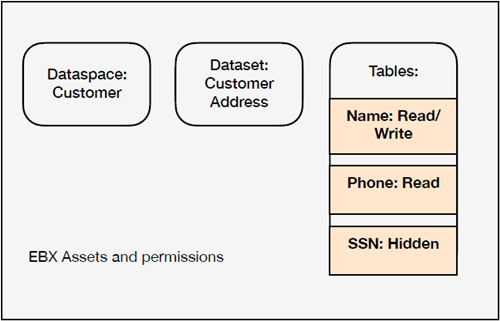
Creating a new indicator
For permissions related to creating a new table indicator:
Alice creates a new section in a dashboard where she is an 'owner'.
The list of tables available to select depends on her global permission settings. If permissions are set to:
Bypass EBX Permission: She can select the 'Name', 'Phone' and 'SSN' tables.
Follow EBX table and field level permission: She can only select the 'Name' and 'Phone' tables.
Follow EBX record level permission: She can only select the 'Name' and 'Phone' tables. And in this case, the results she sees are only "active" customers due to the record level permissions in the DMA.
Displaying indicators
For permissions related to loading a dashboard:
Alice loads a dashboard that has the following indicators:
Function T01 on the 'Name' table.
Function T01 on the 'Phone' table.
Function T01 on the 'SSN' table.
The indicators that display depend on her global permission settings. If permissions are set to:
Bypass EBX permission: She can see the indicators that display data from the 'Name', 'Phone' and 'SSN' tables.
Follow EBX table and field level permission: She can only see the indicators that display data from the 'Name' and 'Phone' tables. When she executes these indicators, their values are based on all data contained in the tables.
Follow EBX record level permission: She can only see the indicators that display data from the 'Name' and 'Phone' tables. When she executes these indicators, she only sees values based on record level permissions. For example, if a table had 1000 customers and 300 were inactive, the indicator results would only be based on the 700 active customers. The indicator results cannot be shared with other users when this permission setting is applied.
Note
When the Bypass EBX Permissions option is enabled for a profile, they can see data values shown on indicators that they do not have permission to see in EBX®. However, they cannot access the underlying records. For example, they can see the most frequently occurring values for fields. However, they cannot use the add-on's linked records service to access the records.