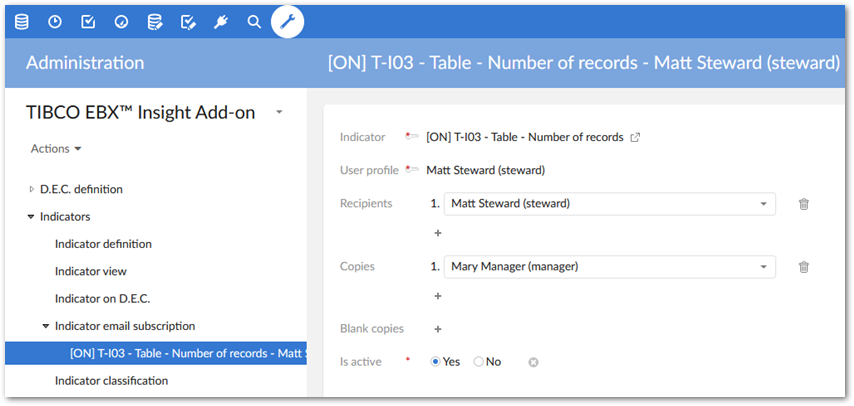Sending results by email
Overview
The indicator results can be sent by email either manually from the reporting UI or automatically when a watchdog is raised:
If sent manually, the sender is the user connected to EBX® and the recipients are the owners of the Data Elements Concepts (D.E.C.).
If sent automatically, the sender is configured with the 'Email sender' property in the 'Configuration' table. This table is located in the 'Indicators' 'Reference data'. The recipients are declared in the 'Indicators email subscription' table.
The reporting UI includes a pop-up menu Operation that allows one to create an email with the indicator results to be sent to the owners of the related D.E.C.
The email is made of a header of data results and a text that is configured (refer to the table Email template).
A template can be enriched by pre-defined variables to include for example: ${table} (current table's label in execution time), ${field} (current field's label in execution time), ${workflow} (current workflow's label in execution time). The add-on is provided with some email templates by type of D.E.C.
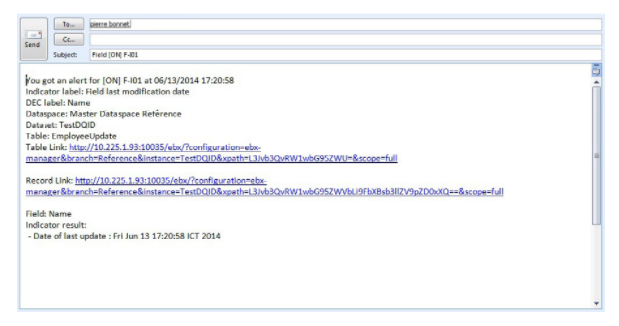
The full list of predefined variables is as follows:
${dataspace}: current dataspace's label in execution time.${dataset}: current dataset's label in execution time.${table}: current table's label in execution time.${field}: current field's label in execution time.${workflow}: current workflow's label in execution time.
${operation}: current operation's label in execution time.
${indicator.code}: indicator's code${indicator.label}: indicator's label${indicator.result}: indicator's result${dec.label}: D.E.C.'s label${dec.businessCode}: D.E.C.'s business code${link.table}: link to the table (a.k.a permalink)${link.record}: link to the record${system.time}: system time${system.date}: system date${system.datetime}
Watchdog indicator results and correlated watchdog indicator results are sent automatically when they are raised.
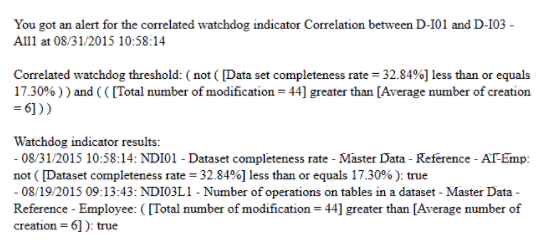
Like indicator results, you can also define templates for watchdog results in table Email template of domain Watchdog with the following variables:
${watchdog.code}: a watchdog indicator's code.${watchdog.label}: a watchdog indicator's label.${watchdog.expression}: a watchdog indicator's expression.${correlatedWatchdog.code}: a correlated watchdog indicator's code.${correlatedWatchdog.label}: a correlated watchdog indicator's label.
${correlatedWatchdog.expression}: a correlated watchdog indicator's expression.${correlatedWatchdog.watchdogResults}: all the watchdog indicator results of a correlated watchdog indicator's.
Other variables related to indicator results can also be included:
${indicator.code}: indicator's code${indicator.label}: indicator's label${dec.label}: D.E.C.'s label${system.time}: system time${system.date}: system date${system.datetime}
The configuration email in ebx.properties is as follows:
#USING GMAIL and TLS
ebx.mail.activate=true
ebx.mail.polling.interval=1
ebx.mail.smtp.starttls.enable=true
ebx.mail.smtp.starttls.required=true
ebx.mail.smtp.host=smtp.gmail.com
ebx.mail.smtp.port=587
ebx.mail.smtp.login=example@gmail.com
ebx.mail.smtp.password=*****
#USING GMAIL and SSL
ebx.mail.activate=true
ebx.mail.polling.interval=1
ebx.mail.smtp.ssl.activate=true
ebx.mail.smtp.ssl.provider=com.sun.net.ssl.internal.ssl.Provider
ebx.mail.smtp.ssl.factory=javax.net.ssl.SSLSocketFactory
ebx.mail.smtp.host=smtp.gmail.com
ebx.mail.smtp.port=465
ebx.mail.smtp.login=example@gmail.com
ebx.mail.smtp.password=*****
The Base URI property in the configuration table is mandatory to use the two predefined variables: ${link.table} and ${link.record}.
Enabling email of indicator results
To enable emailing of indicator results:
Register the desired email address with EBX® under Administration > Users, roles and preferences > Directory.
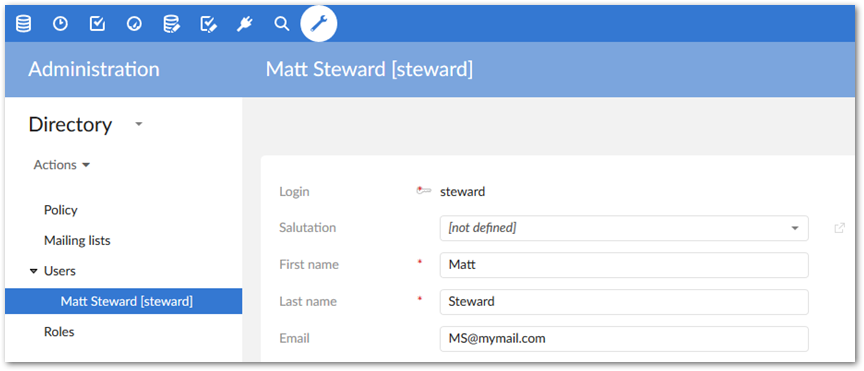
Navigate to Administration > Data quality and analytics > TIBCO EBX® Insight Add-on > Indicators > Reference data and create a new record in the Configuration table.
Specify the sender and what the base URI path will be. The path is used to build the required links.
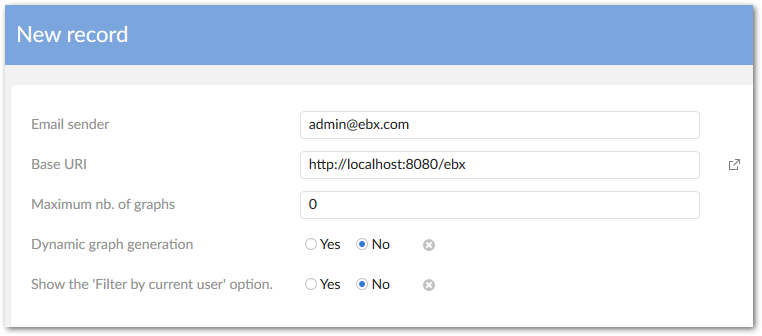
Register the email recipient as an owner of the related D.E.C. using the D.E.C.'s Owner field.
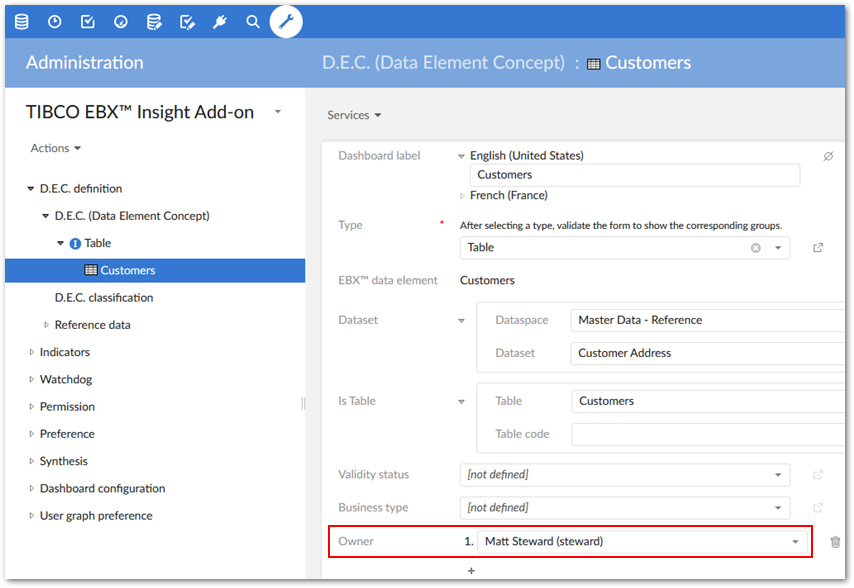
The option to email a recipient is available after executing or querying indicators:
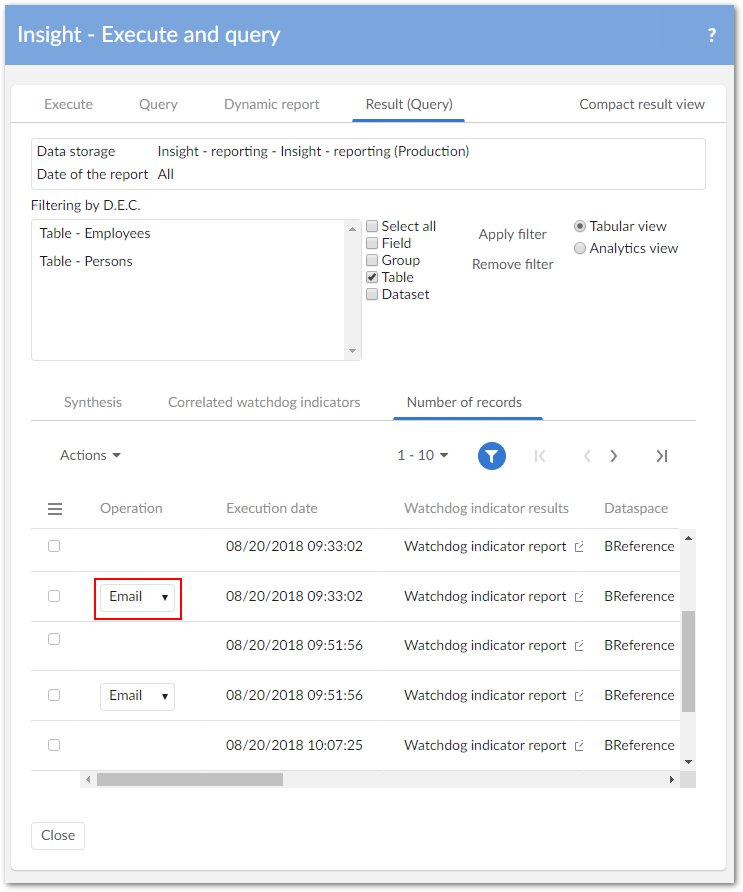
Optionally, users can be added to a subscription list to receive automatic emails when indicator watchdogs are raised.