Excluding records
Overview
One way that you can boost matching performance is by excluding records from matching operations. When the total number of records the add-on must process is reduced, it can cut down on the total processing time and help improve the overall quality of results by preventing false positive matches. When you configure options to exclude records:
You tell the add-on to look at the values in a specific field.
You specify criterion that determines whether (based on the field value) a record is excluded. For example, you could specify that null values in an Expiration Date field exclude records from matching. The reason being, only products that still have an expiration date are not yet expired and should be matched.
The configuration applies to all available types of matching.
Any record that is excluded from matching is set to
<Unset>.
The following sections provide instructions for:
Excluding records in a table
To exclude records from matching enabled tables:
Navigate to Administration > TIBCO EBX® Match and Merge Add-on > Table activation and settings and open the configuration where you want to exclude records.
Select the Matching policies tab and open the desired matching policy.
Select the Matching fields tab and create a new, or open an existing field.
Use the Exclude records where property to add at least one criteria used to exclude records.
You can select:
equals and is different to enter a specific value that must be the same or different to exclude a record, respectively.
is null or is not null to specify that if the field is missing a value or has a value the record will be excluded, respectively.
Save your changes before exiting.
Business object record exclusion
You can configure record exclusion settings for business objects to:
Prevent the entire business object from participating in matching operations.
Stop the business object's related records from impacting the matching outcome.
For the steps to configure business object exclusion, see Excluding records in a business object
Attention
When multiple exclusion conditions are configured for the same matching field, the OR operator will be applied.
Prevent business object matching participation
When a record from the business object's main table is excluded, the entire business object is prevented from participating in matching. As a result, the records are not merged; the state for all records that comprise the business object is <unset>.
In the main table's matching policy, the Exclude records where setting applies to the main table records whether used on a matching field in the main, or a related tables. This means that you can specify that a record in the main table is excluded based on its values, or on values in related records.
The following image provides an example of excluding business objects from matching operations:
Note
Results vary depending on the configurations of your match and merge policies.
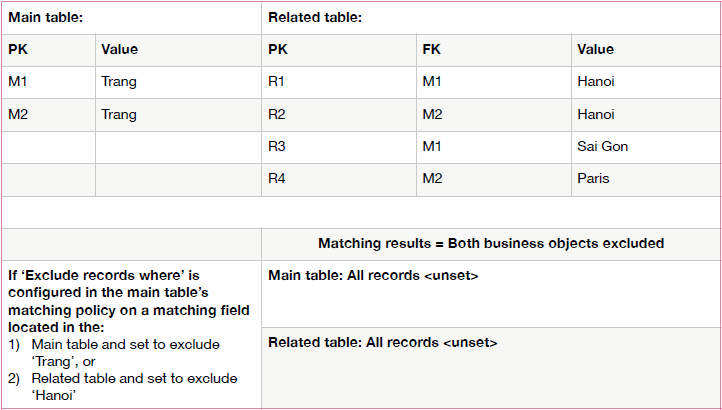
Exclude related records in matching
You can ensure that related records that contain specific values have no impact on the outcome of matching. However, if a match is still found between business objects, the excluded related records are merged and maintain a relationship with any new golden records.
In the main table's matching policy, use the Exclude related records where property on a matching field from a related table to define the criteria that exclude records in related tables. Note, this option is only available when both of the following conditions are met:
The matching policy is configured on the business object's main table.
The matching field is from a related table in the business object.
The following image provides an example of excluding related records:
Note
Results vary depending on the configurations of your match and merge policies.
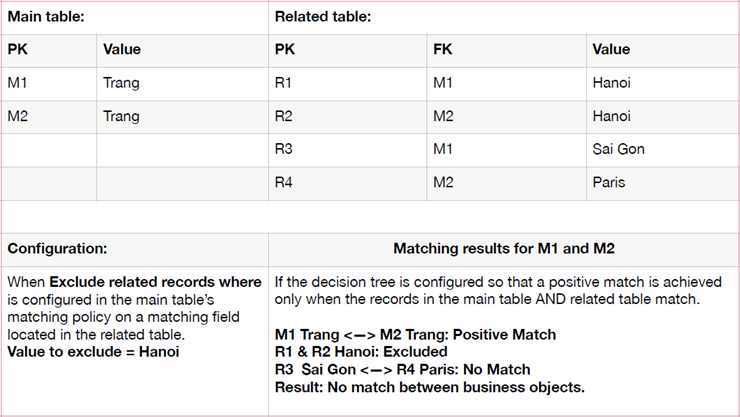
Excluding records in a business object
To exclude records from matching in a business object:
Navigate to Administration > TIBCO EBX® Match and Merge Add-on > Business object activation and settings and open the configuration where you want to exclude records.
Select the Matching policies tab and open the desired matching policy.
Select the Matching fields tab and create a new, or open an existing field.
Use the Exclude records where and Exclude related records where properties to determine what values will prevent a record from participating in matching.
See the sections above for examples of record exclusion behavior.
Set the record exclusion criteria:
You can select:
equals and is different to enter a specific value that must be the same or different to exclude a record, respectively.
is null or is not null to specify that if the field is missing a value or has a value the record will be excluded, respectively.
Save your changes before exiting.