Merging Records
The process of merging data allows you to select the fields in records that contain the most accurate data and merge them into a golden record. A golden record represents the most accurate and up-to-date version of data.
To merge records:
Access the merge view in one of the following ways:
When in the EBX® table view, select two or more records to merge:
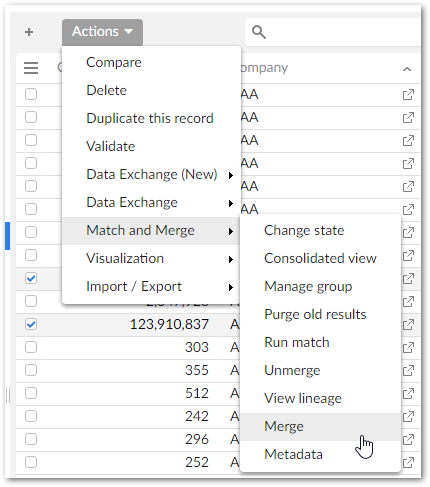
When using the add-on's Manage group service:
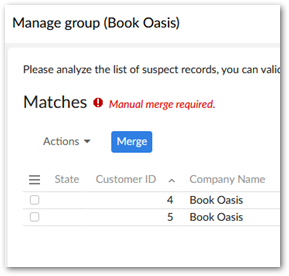
When inline matching is active and finds potential matches for a newly created or updated record.
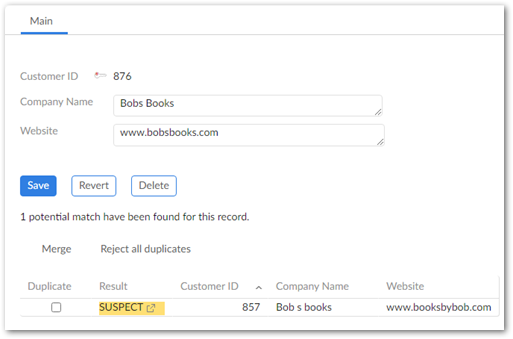
Click to select the fields you want to merge into the golden record. If not already selected automatically, selecting a record's primary key selects the entire record. You may want to select the most accurate record first to act as a baseline. Then you can fine tune values by selecting other fields. The choices you make are reflected by the preview at the bottom of the page. Once satisfied, click Next. Note that if a merge policy is configured, some values will be pre-selected. You can still change these values.
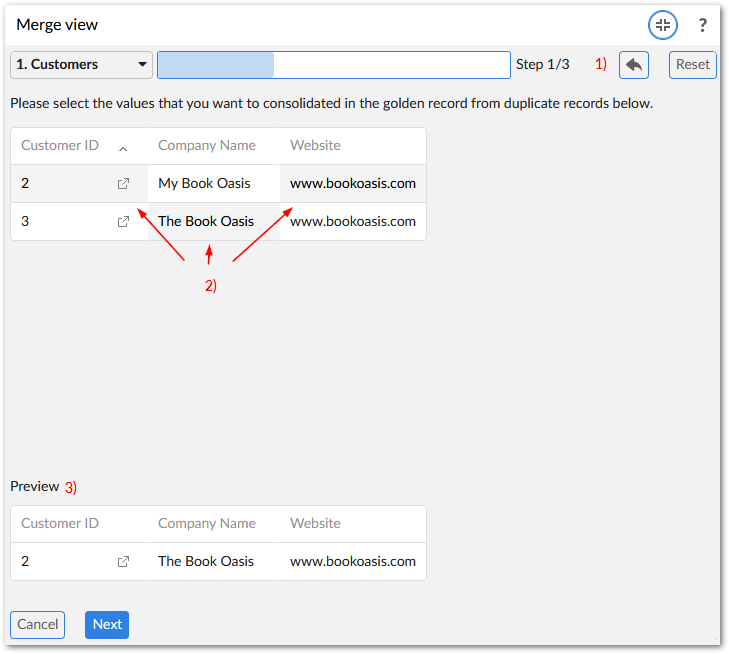
1) Undo and Reset or Apply merge policy
You can undo your last five actions, or reset all selected values to their original selections when entering the Merge view.
2) Record display option
Use View menu to select a table view defined in EBX®. Use Display records to set your preferred record display (vertical or horizontal).
3) Data selection area
Select the data values that should be survived into the golden record.
4) Preview record
The Preview shows the merge result with the currently selected values.
This step depends on your data structure and configuration settings:
If this merge will not impact other tables, or your configuration is set to ignore relationship dependencies, the add-on presents you with the Preview page. See the next step for more information.
If other tables can be impacted by this merge, you are presented with a page to select the relationships to update. The add-on pre-selects values based on the selected golden record when entering the Merge view. If you do not have sufficient permissions to display the dependency, the add-on automatically makes the selection based on the record considered the golden record.
When you reach the Preview step, the add-on provides you an overview of what the merged record will look like. Select Merge to complete the process, or use the navigation dropdown to access previous steps to make changes.
Note
You cannot update records that are in the Merged or Deleted states.