User interface reference
Navigation pane
The Navigation pane is located on the left of the screen and functions like a file explorer. It's where you can browse and select your scripts. Additionally, it has quick action icons that take you to specific components in the Data Model Assistant (DMA) and publish scripts.
Two main sections provide top-level organization for scripts that apply to Data models and those that apply to Workflow models. Note that the data models include navigation and the workflow scripts do not. This is because data model scripts such as functions and triggers are applicable to specific data models, whereas workflow scripts can be used in any workflow model.
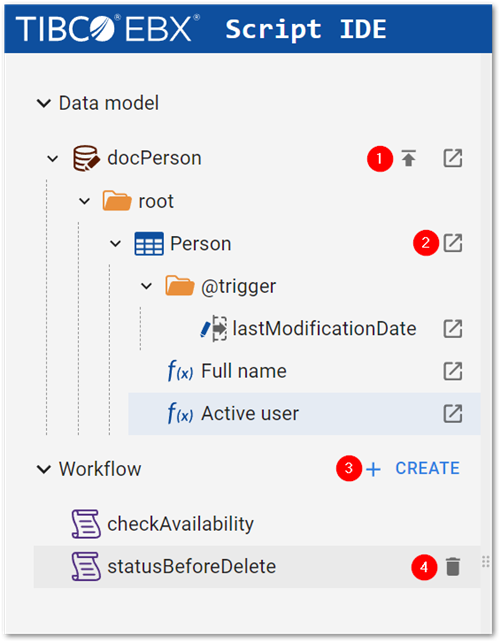
The following image and table describe available icons and actions in the Navigation pane:
1) | The Publish all icon |
2) | The View in DMA icon |
3) | The Create button creates a new workflow script. |
4) | The Delete icon |
Workspace
The Workspace is the main area where you write and edit scripts; it's where the coding takes place. The Workspace contains the following tabs and sections:
Script tab: You can write, edit, and view your scripts in this tab. It includes the following features:
Code completion
Hover for tooltips/help on individual components
Syntax highlighting
Compilation and error detection
Script saving and publishing
The Script tab includes a toolbar at the top with icons to call out various actions. Hover your mouse over each icon for a brief description of each.
The main body of the Script tab is where the actual script is written. At the bottom is an expandable messages section that displays information after saving, or compiling the script. Below the messages are the following buttons:
Save: automatically compiles and then saves the script.
Compile: complies the script without saving it.
Publish all: publishes all scripts contained in the related data model.

Information tab: This tab displays details about the selected script. It is also where you specify whether capable scripts are indexed for search optimization.
Parameters tab (workflow scripts only): Allows you to add and manage parameters applied to the script.
History tab: Efficiently manage script revisions in this tab. It offers a clear, chronological overview of all saved changes to your script. Each entry in the history is a snapshot of a specific change, allowing you to quickly understand how your script has evolved over time.
Rollback functionality: Use the arrows to undo individual changes and rollback your script to an earlier state.