Asset sampling
Overview
Asset sampling allows you to request a sample data in a file to see the content of the asset. By default, the sample contains the 100 top rows from the target source.
From the asset view, you can request a sample file if the asset is available for sampling.
Asset type available for sampling
You can request a sample on the following asset types:
DB Table (database table)
EXCEL worksheet
CSV file
TDV published view
XML Element (which is marked as object root)
Sampling cannot be run on disabled assets.
Sampling can only be run for the assets that were created using the Metadata harvesting service.
How to request a sample
Start by displaying the asset’s view by selecting Assets in the perspective menu.
On the hierarchical view, select one or more assets for which you want a sample file. Once it’s done, select the eye icon on the top to request sample.
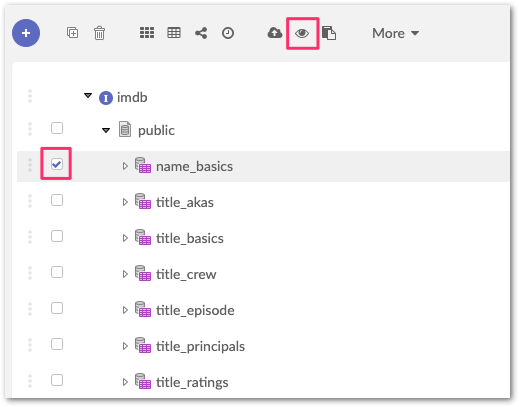
You will see a progress message and a success message when finished.
You can close the service and go back to your asset to download the sample file. On the asset view, locate the Sample file field, hover your mouse cursor on the file. A tooltip displays a download button.
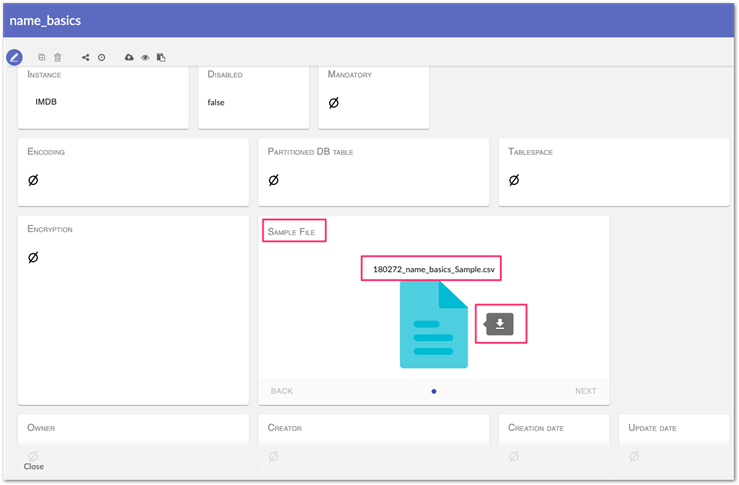
You can finally open the file.
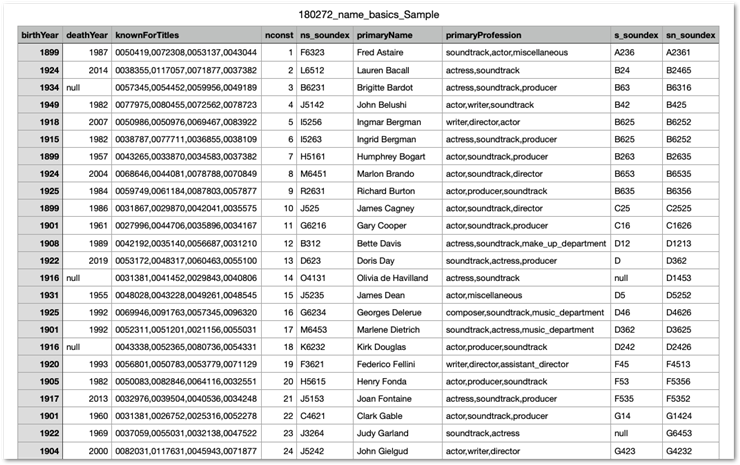
Wrong asset selection for sampling
If you have selected an asset which is not available for sampling, you will get an error message.

XML Element sampling
For XML structures it is possible to obtain a sample in XML format based on an asset of type XML ELEMENT.
As XML document structure is open and can be analyzed under different angles, you can define for which object in your XML you wish to sample.
To accomplish this, open the corresponding asset for editing, scroll down to the Object root property and set it to Yes:
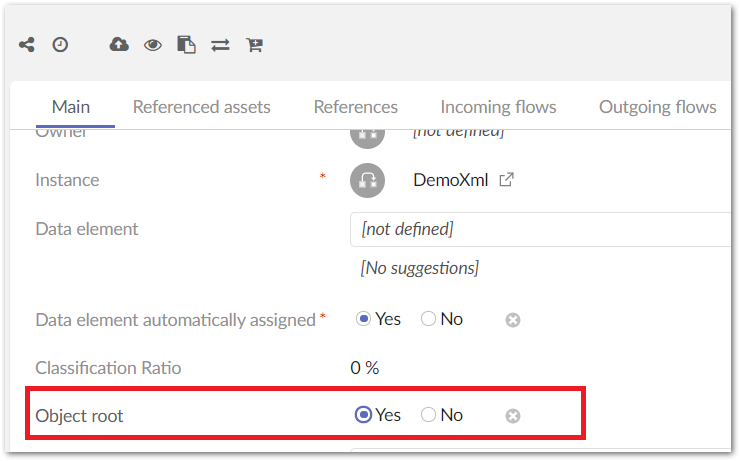
Save the asset to apply changes.
Now you can request sampling for this asset in the harvesting process.