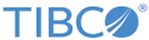Guidelines for Windows
Before installing on Microsoft Windows platforms, read this platform-specific information.
General Assembly Cache
The TIBCO.EMS, TIBCO.EMS.ADMIN, and TIBCO.EMS.UFO (Enterprise Edition only) assemblies, and their associated policy DLLs all install into the Windows general assembly cache (GAC). Application programs in the .NET framework use classes from these assemblies.
Installation Packages
TIBCO EMS software is available for the Windows platforms listed in the second table. For the latest changes, see the readme file.
All installer package names begin with a prefix from the first table, and end with a suffix from the second table.
.NET DLL Installation
During installation, several DLL files are installed in the global assembly cache:
TIBCO.EMS.DLL TIBCO.EMS.ADMIN.DLL TIBCO.EMS.UFO.DLL
If an earlier release of TIBCO Enterprise Message Service is installed on the computer, the new EMS DLLs replace those of the earlier version.
To reinstall the previous EMS release DLLs, you must first uninstall the new DLLs, then reinstall the DLLs from the previous release. Both these tasks can be accomplished using the Global Assembly Cache Tool (Gacutil.exe) provided by Microsoft. DLL files are located in the bin directory of the EMS installation.
Additionally, the following policy files can optionally be installed in the global cache:
policy.1.0.TIBCO.EMS.UFO.dll policy.1.0.TIBCO.EMS.dll policy.1.0.TIBCO.EMS.ADMIN.dll
When installed, these policy files facilitate upgrades by automatically redirecting existing EMS applications from an older assembly to the newest assembly.
For more information, see the section on Assembly Versioning in the Windows .NET Framework Environment in the TIBCO Enterprise Message Service User’s Guide.
Register the Server as a Windows Service
Some situations require the EMS server to start automatically. After EMS is installed, you can use the emsntsrg utility to register an EMS server.
See emsntsrg in the TIBCO Enterprise Message Service User’s Guide.