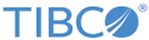Creating Users with the EMS Administration Tool
In this example, you will create topics and users using the EMS Administration Tool. You must first start the EMS server before starting the EMS administration tool.
Follow these steps to start the EMS server and to use the administration tool to create two new users.
Note: All of the parameters you set using the administration tool in this chapter can also be set by editing the configuration files described in
Configuration Files. You can also programmatically set parameters using the C, .NET, or Java APIs. Parameters set programmatically by a client are only set for the length of the session.
Procedure
Copyright © 2021. Cloud Software Group, Inc. All Rights Reserved.