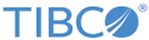Configure Routes and Zones
You can create routes using the administration tool, or the administration APIs (see com.tibco.tibjms.admin.RouteInfo in the online documentation).
Syntax
To create a route using the administration tool, first connect to one of the servers, then use the create route command with the following syntax:
create route name url=URL zone_name=zone_name zone_type=1hop|mhop properties
- name is the name of the server at the other end of the route; it also becomes the name of the route.
- URL specifies the other server by its URL—including protocol and port.
If your environment is configured for fault tolerance, the URL can be a comma-separated list of URLs denoting fault-tolerant servers. For more information about fault tolerance, see Fault Tolerance.
- zone_name specifies that the route belongs to the routing zone with this name. When absent, the default value is default_mhop_zone (this default yields backward compatibility with configurations from releases earlier than 4.0).
- The zone type is either 1hop or mhop. When omitted, the default value is mhop.
- properties
is a space-separated list of properties for the route. Each property has the syntax:
prop_name=value
For gating properties that control the flow of topics along the route, see Selectors for Routing Topic Messages.
For properties that configure the Transport Layer Security (TLS) protocol for the route, see Routing and TLS.
Example
For example, these commands on server A would create routes to servers B and C. The route to B belongs to the one-hop zone Z1. The route to C belongs to the multi-hop zone ZM.
create route B url=tcp://B:7454 zone_name=Z1 zone_type=1hop create route C url=tcp://C:7455 zone_name=ZM zone_type=mhop
Show Routes
You can display these routes using the show routes command in the administration tool:
show routes Route T ConnID URL Zone T B A 3 tcp://B:7454 Z1 1 C A - tcp://C:7455 ZM m
- The Route column lists the name of the passive server.
- The T column indicates whether the route is active (A) or passive (P), from the perspective of server A.
- The ConnID column contains either an integer connection ID if the route is currently connected, or a dash (-) if the route is not connected.