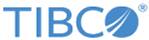Connecting Directly to the Appliance for Initial Setup
Initial software setup must be completed by directly connecting to the appliance. There are three supported methods for this: Ethernet cable, serial cable, or keyboard and monitor. We recommend using Ethernet for direct connections to the appliance.
Connect Using Ethernet
Recommended. This is the simplest connection method, and avoids console log messages that are printed during the setup dialog.
- Using a CAT-5 cable, connect a computer to the MGMT2 port on the back of the appliance.
- The MGMT2 interface has a statically assigned IP address of 169.254.254.3/16.
After you directly connect your computer to the appliance, you should be automatically assigned a usable IP address to SSH to the appliance. If the assigned IP address is not usable, you should assign a static IP address of 169.254.254.1 with a netmask of 255.255.0.0 in order to connect.
- Using a terminal program, SSH to the switch at tibadm@169.254.254.3.
If the login prompt does not automatically appear, press Enter on the keyboard.
Connect a Monitor and Keyboard to the Appliance
- Connect a USB keyboard to the appliance. You may use any USB port on the appliance, front or back.
- Connect a monitor using the 15-pin VGA port on the back of the back of the appliance.
- Ensure that the monitor is plugged in and powered on. If a prompt does not automatically appear on the monitor screen, press Enter on the keyboard.