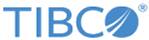upgrade-software
Installs a TIBCO Enterprise Message Service™ Appliance software upgrade that has been previously uploaded to the file transfer directory by the tibfile user.
upgrade-software [file-name]
| file-name | The name of the software package to be installed.
If no file name is specified, upgrade-software displays a list of installation packages that have been uploaded and are available for installation. |
This command assumes that the upgrade will be applied to both appliances in a fault tolerant pair. To minimize downtime and ensure maximum data availability, after upgrading the first appliance in a pair you should wait for it to reboot fully and to successfully transition from wait-for-peer to standby-replicating state before upgrading its peer appliance.
To upgrade the software:
- As the tibfile user, upload the software package to each machine by way of SFTP. The package must be added to the /system/import directory. For details, see Working with the File Transfer Directory.
- In the CLI for the first appliance, issue the upgrade-software command, specifying the uploaded package name. Use the command as shown in the following example:
Package Name Command TIB_emsa_3.0.1_illumos_F64.pkg EMS CLI> upgrade-software TIB_emsa_3.0.1_illumos_F64.pkg
This command stops the EMS server instances on the appliance, applies the update, and reboots the machine in wait-for-peer state. For best results, wait for the servers to reach replicating state before upgrading the peer appliance.
- In the CLI for the second appliance, issue the same
upgrade-software command, specifying the software package name.
The command stops the EMS server instances, applies the update, and reboots the machine. The pair then synchronizes and resumes activity.
If additional user actions are required to complete the upgrade, these actions are also noted in the CLI. These actions can include additional reboots of the appliance. This is normal; you can log back in following the reboot to continue monitoring the upgrade progress.
Any and all additional upgrade tasks are described in the Release Notes. Review the migration instructions there to ensure that you are familiar with any additional upgrade tasks before beginning the upgrade procedure.