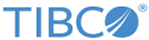Uploading the Software
Once you have obtained the ZIP file, you must upload the save file to the IBM i host system using the FTP file transfer utility.
Procedure
- Download or copy the installation ZIP file to a PC that can connect to the IBM i machine.
-
Extract this file to a temporary location on the PC.
The file contains the following:
- TIB_emsi5os_version_readme.txt: the readme for the current software release, where the version is the TIBCO EMS Client for IBM i software release version. For example, for software release 8.5.0, the file name is TIB_emsi5os_8.5.0_readme.txt.
- TIB_emsi5os_version_license.pdf: the license file, in PDF format, for the current software release.
- TIB_emsi5os_version_license.txt: the license file, in text format, for the current software release.
- TIB_emsi5os_version_relnotes.pdf: the Release Notes for the current software release.
- TIBEMSvrm.SAV: TIBCO EMS Client for IBM i product, where vrm refers to the version, release, and modification that make up the current release of the product. For example, for software release 8.5.0, the file name is TIBEMS850.SAV.
-
From the temporary location on the PC, open an FTP session to the IBM i machine:
ftp <YOUR_IBMi>
- Enter the user ID and password when requested.
-
Select the file naming format for FTP commands:
quote site namefmt 1
-
Change the working directory to the library on the IBM i machine that is to receive the save file:
cd <TARGET_LIBRARY>.LIB
-
Change the local directory on the PC to where the
TIBEMS850.SAV file is located:
lcd <WINDOWS_DIRECTORY>
-
Specify a binary transfer:
bin
- Transfer the save file as a *SAVF. For example: put TIBEMS850.SAV TIBEMS850.SAVF
-
Verify that the installation file uploading is successful by signing on to IBM i and displaying the contents of the *SAVF.
For example:
DSPSAVF
<TARGET_LIBRARY>/TIBEMS850
Many objects are displayed at the bottom half of the screen.
Copyright © 2022. Cloud Software Group, Inc. All Rights Reserved.