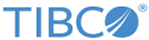Importing Sample Certificates
Before configuring SSL, you have to import the sample certificates.
The certificates in these files can be imported using the Digital Certificate Manager (DCM). They are compatible with the sample certificates shipped with EMS for platforms other than IBM i.
EMS Client for IBM i uses the CA certificate from server_root.cert.pem to authenticate the server certificate that the TIBCO EMS server offers as identification during the SSL handshake.
Procedure
Copyright © 2022. Cloud Software Group, Inc. All Rights Reserved.