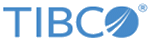Microsoft Azure Storage Create
You can use this activity to create new shares or new files and directories within a share. You can also upload a blob in a conatiner.
Settings
This tab has the following fields.
Input
| Operation | Field | Description |
|---|---|---|
| Create Share | shareName | Name of a share in a Microsoft Azure Storage account. |
| Create Directory | shareName | Name of a share in a Microsoft Azure Storage account. |
| directoryPath | (optional) Path to the parent directory within which files and directories are to be created. | |
| directoryName | Name of directory to be created within a share or a parent directory. | |
| Create File | shareName | Name of a share in a Microsoft Azure Storage account. |
| fileName | Name of the file to be created. | |
| directoryPath | (optional) Path to the parent directory within which files and directories are to be created. | |
| fileContent | (optional) File content to be created in base64 encoded format. |
Output
The Output tab displays the output schema of the activity in a tree structure format. The information in the schema varies based on the fields selected on the Configuration tab. The properties that are displayed in the schema correspond to the output of this activity and can be used as input by subsequent activities in the flow.
| Operation | Field | Description |
|---|---|---|
| Create Share | isSuccess | Displays the success status of the activity in the form of boolean datatype. |
| statusCode | Displays the http status code of the operation. | |
| statusMessage | Displays the status message of the operation. | |
| shareName | Displays the name of share in the Microsoft Azure Storage account. | |
| Create Directory | isSuccess | Displays the success status of the activity in the form of boolean datatype. |
| statusCode | Displays the http status code of the operation. | |
| statusMessage | Displays the status message of the operation. | |
| shareName | Displays the name of share in the Microsoft Azure Storage account. | |
| directoryPath | Displays the path to the parent directory within which new file or new directory is created. | |
| directoryName | Displays the name of directory created within a share. | |
| Create File | isSuccess | Displays the success status of the activity in the form of boolean datatype. |
| statusCode | Displays the http status code of the operation. | |
| statusMessage | Displays the status message of the operation. | |
| shareName | Displays the name of share in the Microsoft Azure Storage account. | |
| directoryPath | Displays the path to the parent directory within which new file or new directory is created. | |
| fileName | Displays the name of the file created within a directory. |
| Operation | Field | Description |
|---|---|---|
| Upload Blob | containerName | Displays the name of the container in a Microsoft Azure Storage account. |
| blobName | Displays the name of blob in the Microsoft Azure Storage account. | |
| statusCode | Displays the http status code of the operation. | |
| statusMessage | Displays the status message of the operation. |
Loop
If you would like this activity to iterate multiple times within the flow, enter an expression that evaluates to the iteration details. Select a type of iteration from the Type menu. The default type is None, which means the activity will not iterate. Refer to the "Using the Loop Feature in an Activity" topic in the TIBCO Flogo® Enterprise documentation.