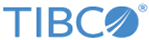JiraQuery
Use this activity to query tickets in Jira.
Configuration
The Configuration tab has the following fields that identify which Jira connection to use and the type of object to create.
| Field | Description |
|---|---|
| Connection Name |
Jira connection name to use when accessing
Jira.
If you have created multiple Jira connections, select the one you want to use from the drop-down menu for this field. |
| Object Name |
Select the Jira business object that you want to use from the drop-down menu for this field. |
Input
You have the option to either enter the input manually or map the input to the output from a preceding activity, provided that the preceding activity has an output. The input tree displayed for this activity will depend on the searchable fields available in Jira. Refer to the "Using the Mapper" section in the TIBCO Flogo® Enterprise User's Guide for details on how to use the mapper.
- Only searchable fields supported by the = (equals) and ~ operator in Jira may be used.
- Standard fields will be displayed with display names, whereas custom fields will be displayed as DisplayName_customfieldID.
- If maxResults attribute is not specified, then it would default to 50. If more entries would need to be returned, then this value would be defined accordingly based on the restriction maintained in the Jira server.
- Only "and" operation between fields is supported.
Output
Iterator
If you would like this activity to iterate multiple times within the flow, enter an expression that evaluates to the iteration details. If you leave this tab blank, the activity will be executed only once. Refer to the "Using the Iterator in an Activity" topic in the Flogo® Enterprise documentation.