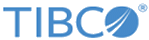Creating a TIBCO Flogo® Connector for Apache Solr Connection
You must create a connection to Apache Solr server from this connector before you can use the TIBCO Flogo® Connector for Apache Solr connector. The Apache Solr connection contains all the parameters required to connect to Apache Solr server instance. The Apache Solr connection is used by all the activities in the Apache Solr category.
To create an Apache Solr connection, click the Connections tab on the Flogo Enterprise page.
- Click the TIBCO Flogo® Connector for Apache Solr tile.
- Enter the values for the fields in the TIBCO Flogo® Connector for Apache Solr connection dialog. See TIBCO Flogo® Connector for Apache Solr Connection Details topic for a description of the fields.
- Click Save.
- Click Add Connection.
- Click the TIBCO Flogo® Connector for Apache Solr tile.
- Enter the values for the fields in the TIBCO Flogo® Connector for Apache Solr dialog. See TIBCO Flogo® Connector for Apache Solr Connection Details topic for a description of the fields.
- Click
Save to save the connection details offline without validating them. The validation to check whether the server is accessible, the user credentials are valid, and the user exists on the
Apache Solr server will
not be performed. You can use this option in situations where your
Apache Solr server is not publicly accessible from the
Flogo Enterprise instance.
Alternatively, click Validate to validate the connection to the Apache Solr instance before saving it. The connection details get validated against the entered information before the connection is saved. If the server is not accessible, or if the user credentials entered are incorrect, an error message is shown at the bottom of the connection dialog.