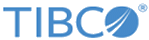Installing Fulfillment Provisioning OMS
Procedure
- Untar symfony-1.4.10_php5_tibco.tgz in the$SW_HOME/3rdparty/generic/symfony directory. Rename $SW_HOME/3rdparty/generic/symfony/symfony-1.4.10_php5 to $SW_HOME/3rdparty/generic/symfony/1.4.10_php5. Once symfony is untared, $SW_HOME/3rdparty/generic/symfony/1.4.10_php5 shows the following layout:
-
Create a directory for your installation. For example:
mkdir ~/fpoms
-
Change directory to the installation directory:
cd ~/fpoms
- Make sure GNU sed and GNU awk are present in the /usr/local/bin directory.
-
Install FPOMS using the
provadmin command
Note: The provadmin start fpoms command has to be executed in the runtime directory. In other words, at the same place that you have already executed fpoms commands.
provadmin start fpoms \ symfonypath=<path to deployed symfony> \ nodename=<sfroot directory name> \ timezone='Europe/Paris' \ pdo=<[pgsql|mysql|oracle]> \ dbhost=<database server host> \ dbport=<database server port> \ dbname=<database name to connect to> \ dbuser=<database user name> dbpassword=<database password> load=true verbose=false
The provadmin dataload fpoms script refreshes itself every 5 minutes, and therefore it may consume a lot of CPU and end with a core dump. To control the load of csv files, set the load argument to false. Setting this will change the provadmin dataload fpoms script to be triggered at bootstrap. It is then up to the user to manually run the provadmin dataload fpoms otype=[alarm|ot|sod] script as needed. These single commands end once they each have loaded at most 10 .CSV files. These commands and can be added to the Unix crontab to be regularly ran.When verbose=true, FP OMSUI prints debug messages while loading the csv files.
The default value for sfroot is FPOMSui.
- If the database is empty, it needs to be initialized.
-
Add a user to connect to FPOMS if none exists.
provadmin adduser fpoms \ nodename=<sfroot directory name> \ email=<The email address> \ user=<The username> \ password=<The password> \ firstname=<The first name> \ lastname=<The last name>
-
Get URL to browse.
provadmin display fpoms nodename=<sfroot directory name>
The FPOMS Node is running and connected to its database. To connect Fulfillment Provisioning nodes to the FPOMS node, the Fulfillment Provisioning nodes must include the FPOMS engine. The FPOMS engine must be enabled.
Note: Once you execute the provadmin command display fpoms, the command returns an URL. That URL can be used in a browser to connect to the FPOMS node. FPOMS GUI can be accessed even if no Fulfillment Provisioning node is connected to it.
Copyright © Cloud Software Group, Inc. All rights reserved.