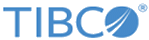Associating a Product Order Flow With a Product Order
Select the technical product order for editing and then use the product order flow table to create a conditional or unconditional association between the product and a product order flow:
-
Select the Enabled checkbox to enable the product order flow.
-
In the Product Order Flow box, select the product order flow to associate with the product (you can also specify a dynamic association here; see the section called Dynamic associations ).
-
For an unconditional association, click Always.
-
For a conditional association, click in the Condition column and specify the condition.
-
To add more product order flows, click Add a ProductOrderFlow at the left of the table to insert a new blank row.
See the section called Conditional associations for further information.
If there is no product order flow attached to a technical product order, the dataset for the technical product order contains the value No Process. By default, this is not treated as an error. You can define this to be an error using the drop-down list in the Product Order Flow table.
When you submit changes on the web pages, you are instantiating the corresponding types in a Kabira Infrastructure Server and relating those instances accordingly. At the same time, you are generating a cpr.def configuration file.