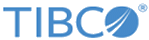Administrative Commands
FPOMS graphical interface permits to manually repair orders that are queued in fpoms::RepairQueue module. One or many of these queues can be added in a Fulfillment Provisioning flow to collect service order in errors. They are usually link to the output error port of other modules such as POP or SOP.
When an order enters a fpoms::RepairQueue, it is persisted in database, and becomes available to FPOMS operators which can modify it and flush it out to resume output port for repair or flush it out without modification to cancel output port for repair cancellation.
FPOMS operators identify orders in fpoms::RepairQueue module with a wrench icon and can apply following actions on these orders:
- Modify the dataset of the order and its sub-orders levels (technical orders and resource orders) such as adding a new entry or change value(s) of existing entry(ies) from the Parameter tab at each order level page.
- Modify the execution type of a resource order from the Parameter tab at resource order level.
- Click Save Parameters button in the Action tab to save the modification(s) if any.
- Initiate order repair by clicking on Repair button in Action tab.
- Or, cancel order repair by clicking on Cancel Repair button in Action tab.
Other actions applicable for orders not in fpoms::RepairQueue are:
- Suspend an order by clicking on Suspend button in the Action tab.
- Resume a suspended order by clicking on Resume button in the Action tab.
- Abort an order by clicking on Abort button in Action tab.
- Cancel an order by clicking on Cancel button in Action tab.
These actions are tentative as orders may not be in FP any longer if already processed. These actions are implemented by invoking provadmin with corresponding command. See more details with provadmin help order.
Additional actions applicable for any orders in the Action tab are: