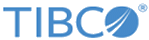Associating Rules With a Technical Product Order
- Select the technical product order for editing and then use the Rule table to create a conditional or unconditional association between the product and a rule.
-
Select the Enabled checkbox to enable the rule.
-
In the Rule box, select the rule to associate with the product (you can also specify a dynamic association here; see the section called Dynamic associations).
-
For an unconditional association, click Always.
-
For a conditional association, click in the Condition column and specify the condition.
-
To add more rules, click Add a TPO Rule at the left of the table to insert a new blank row.
For details, refer to the Conditional associations section.
- You also have the option of defining rule on TPO screen without having to go to the Technical Product Order Rule screen. This is inline rule mechanism. From the 'use a TPO rule' combo box, choose one of the rules and associate with Technical Product. This rule will be added as a inline rule in Technical Product Order Rules.
Copyright © Cloud Software Group, Inc. All rights reserved.