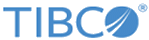A record of events is stored on the server, mostly, for security purposes. You can search and view these audit events by using the
Foresight Connect with FHIR application. Note that you can view audit events only for R4 resources.
Also, you can view the audit event records directly by using a search URL or by running a search query.
Prerequisites
You must have access to the
Foresight Connect with FHIR application.
Procedure
-
Log in to the
Foresight Connect with FHIR application and click the
Audit Events
tab.
-
Enter the server URL,
<fhir-server-url> in the text box and if the FHIR server is not public, click the
Basic Authentication button to enter the server credentials.
-
You can directly view the audit event records by clicking the
Search button if the URL is
<fhir_server_url>/AuditEvent. You can also add parameters in the URL to search. For example,
<fhir_server_url>/AuditEvent?_id=123456
-
To filter the records that are displayed in the table, you can type a string or a number in the search box above the table.
-
To see a particular number of records per page, you can enter the number of records in the
Show entries drop down.
The records are displayed accordingly in a table.
-
Alternatively, you can filter records that are displayed in the table by using a filter query. Select the
Filter Search check box to do so.
Note: If you use filter search, you cannot edit the search URL.
From the different columns in the filter table, select the options of your choice and click
Search.
-
To search by providing some parameters, select the parameters listed in the table and click
Search.
You can add more parameters to the query by clicking
Add new row and then clicking
Search. You can also delete parameters by clicking
Delete rows.
Note: When there are a large number of records, you might have to click the
More button multiple times until there are no more records to view.
Copyright © 2021. Cloud Software Group, Inc. All Rights Reserved.