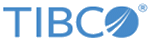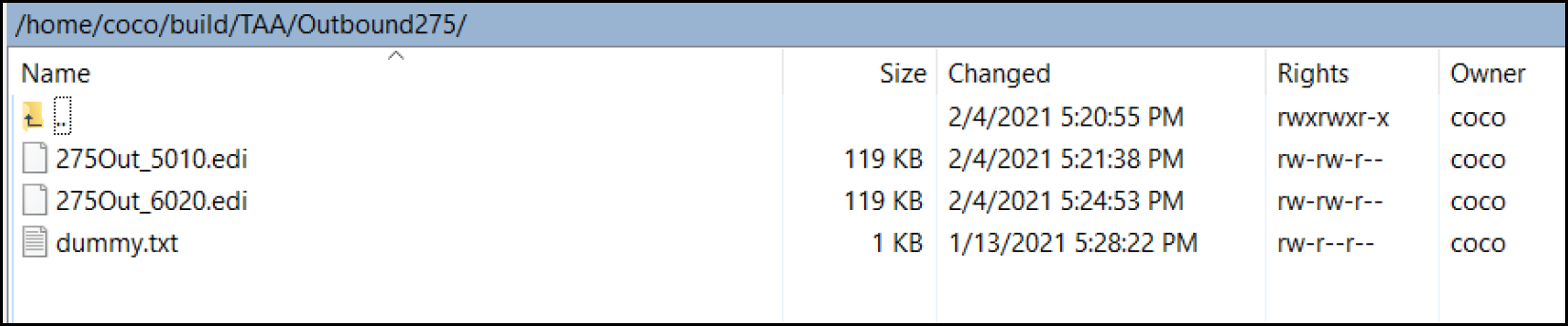Running the 275ToolsDemo on AIX or Linux
Perform the following steps to set up and run the 275ToolsDemo on AIX or Linux platforms.
Setting up the Demo
- Create a directory to hold the 275ToolsDemo.
- Move TAA_fs-translator-attch-adapter_unix.zip to the directory you created.
- Extract TAA_fs-translator-attch-adapter_unix.zip
The following files are loaded:
- 275ToolsDemo.jar - Java Jar file used to demo 275Tools.
- Attachment - Directory containing xray.jpg, the file used as an example attachment.
- ExtractedFiles_5010 - Directory containing dummy.txt, a dummy file needed for .zip file creation. Used for 5010 transactions.
- ExtractedFiles_6020 - Directory containing dummy.txt, a dummy file needed for .zip file creation. Used for 6020 transactions.
- Inbound275 - Directory containing sample XML and CDA files needed for 275 creation.
- Install275Demo.sh - File used to install the demo.
- 275ToolsDemo_lib - Directory containing 275Tools.jar, and other needed .jar files.
- Maps - Directory containing specialized Map files used for translation.
- Outbound275 - Directory used for storage of the created X12 275. Contains the file dummy.txt. a dummy file needed for .zip file creation.
- Run
Install275Demo.sh using
./ Install275Demo.sh
You are prompted to enter the path to the Translator root directory.
bash-5.0$ ./Install275Demo.sh Enter the root directory for Translator. (Ex: /usr/tibco/translator/3.4):
- Enter the path to the Translator root directory. Example: /tibco64/translator/3.4
- Additional files are loaded:
- Continue with the next section, Running the Demos.
Running the Demos
- Run
Create275_5010.sh using
./ Create275_5010.sh
bash-5.0$ ./Create275_5010.sh *** Calling xmlToEDI() *** ForceThreadLocking = false. ForceThreadLocking = false. Created EDI file ./Outbound275/275Out_5010.edi
Depending on the size of the attachment, it may take 15-20 seconds to complete.
- Navigate to the Outbound275 directory.
- The completed 275 transaction appears in this directory as the 275Out_5010.edi file.
- Run
Extract275_5010.sh using
./ Extract275_5010.sh
bash-5.0$ ./Extract275_5010.sh In 275Extraction(). ForceThreadLocking = false. ForceThreadLocking = false. Contents of ./Outbound275/275Out_5010.edi extracted to ./ExtractedFiles_5010.
- Navigate to the ExtractedFiles_5010 directory.
- The extracted attachment appears in this directory as the file xray.jpg. CDA header information is contained in the file CDAHeader.xml.
- Run
Create275_6020.sh using
./ Create275_6020.sh
bash-5.0$ ./Create275_6020.sh *** Calling xmlToEDI() *** ForceThreadLocking = false. ForceThreadLocking = false. Created EDI file ./Outbound275/275Out_6020.edi
Depending on the size of the attachment, it may take 15-20 seconds to complete.
- Navigate to the Outbound275 directory.
- The completed 275 transaction appears in this directory as the file 275Out_6020.edi.
- Run
Extract275_6020.sh using
./ Extract275_6020.sh
bash-5.0$ ./Extract275_6020.sh In 275Extraction(). ForceThreadLocking = false. ForceThreadLocking = false. Contents of ./Outbound275/275Out_6020.edi extracted to ./ExtractedFiles_6020.
- Navigate to the ExtractedFiles_6020 directory.
- The extracted attachment appears in this directory as the file xray.jpg. CDA header information is contained in the file CDAHeader.xml.
Copyright © 2021. Cloud Software Group, Inc. All Rights Reserved.