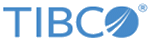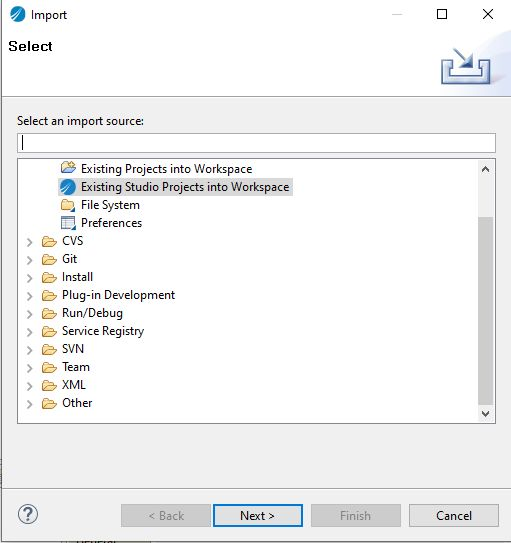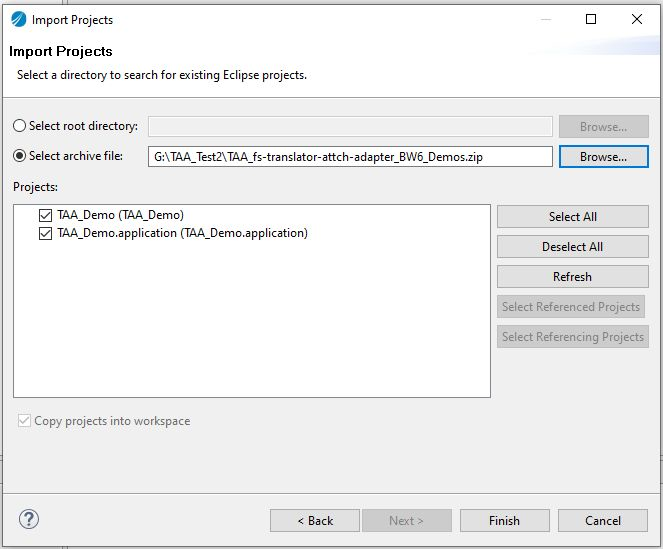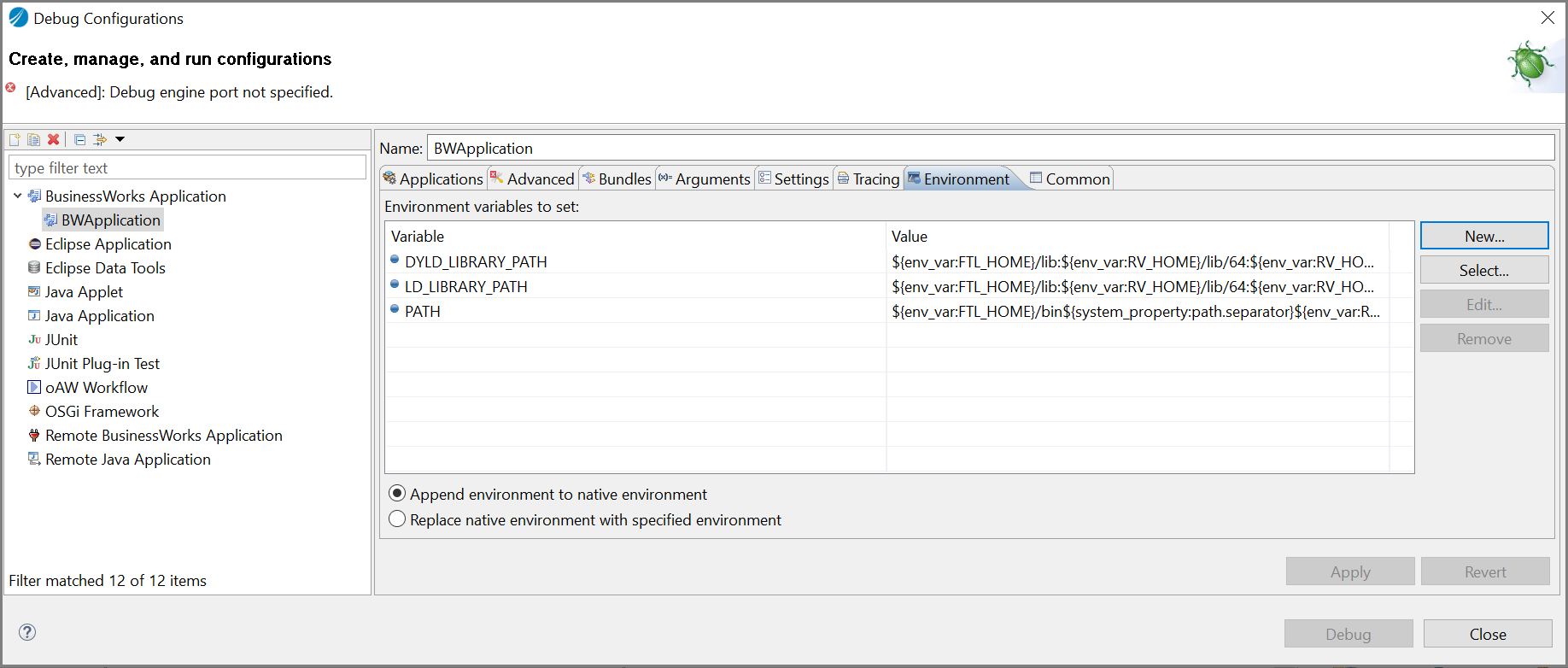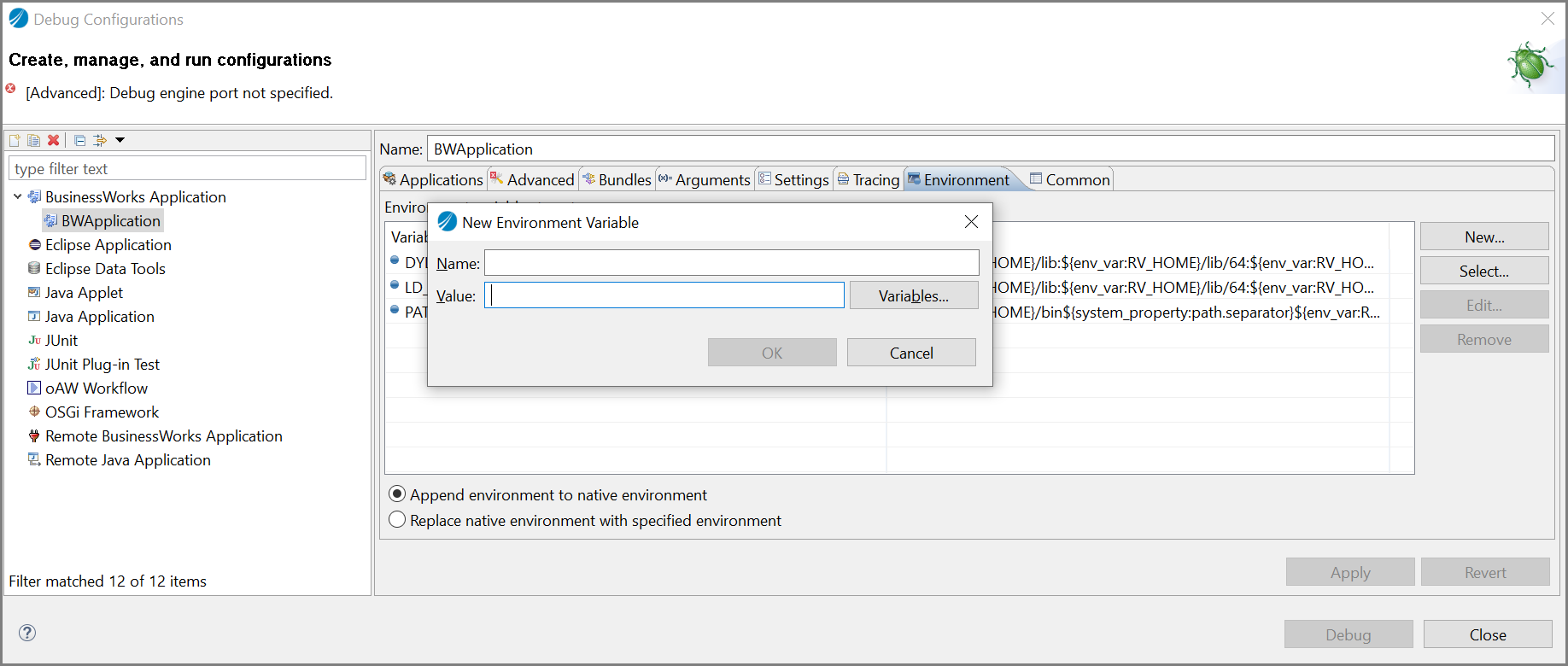Running BW6Demos on ActiveMatrix BusinessWorks
TAA_fs-translator-attch-adapter_BW6_Demos.zip contains a sample TAA project, TAA_Demo. This project contains workflows that use the Foresight® Translator Attachment Adapter Windows or UNIX installation, the Foresight® Translator Attachment Adapter API, the TIBCO Foresight® Translator Java API and Java Invoke activities to create X12 275 5010 and 6020 files, and extract the attachments from these files.
Setting Up the Demo
Before You Begin
Ensure that the TIBCO Foresight® Translator environment variable is set correctly. Doing so tells ActiveMatrix BusinessWorks™ where to access the Translator executables when the product is used within a TIBCO ActiveMatrix BusinessWorks™ workflow.
Setting environment variable on Windows for ActiveMatrix BusinessWorks
To add the translator\bin path to the system path, perform the following steps:- Open the Advanced system settings on your Windows computer.
- Click Environment Variables.
- In the Environment Variables dialog box, in the System variable section, select the Path variable, and click Edit.
- Click New and enter translator\x.x\bin as variable and then click OK.
Setting environment variable on UNIX for ActiveMatrix BusinessWorks
Add the translator\bin path to LD_LIBRARY_PATH or LIBPATH, depending on your OS.
export FSTRANSLATORINI=/tibco/translator/x.x/bin export LD_LIBRARY_PATH=/translator/x.x/bin:$LD_LIBRARY_PATH export TRANSLATOR_ROOT=/translator/x.x
Installing the Project
- Import the project: From the main menu bar, select
File >
Import.
The Import wizard opens.
- On the Select page of the Import wizard, select Existing Studio Projects into Workspace and click Next.
- On the Import Projects page, make the following selections:
- Click Finish.
What to do next
- In the XML_File activity, the
Filename points to the Inbound275 of the TAA demo installation folder.
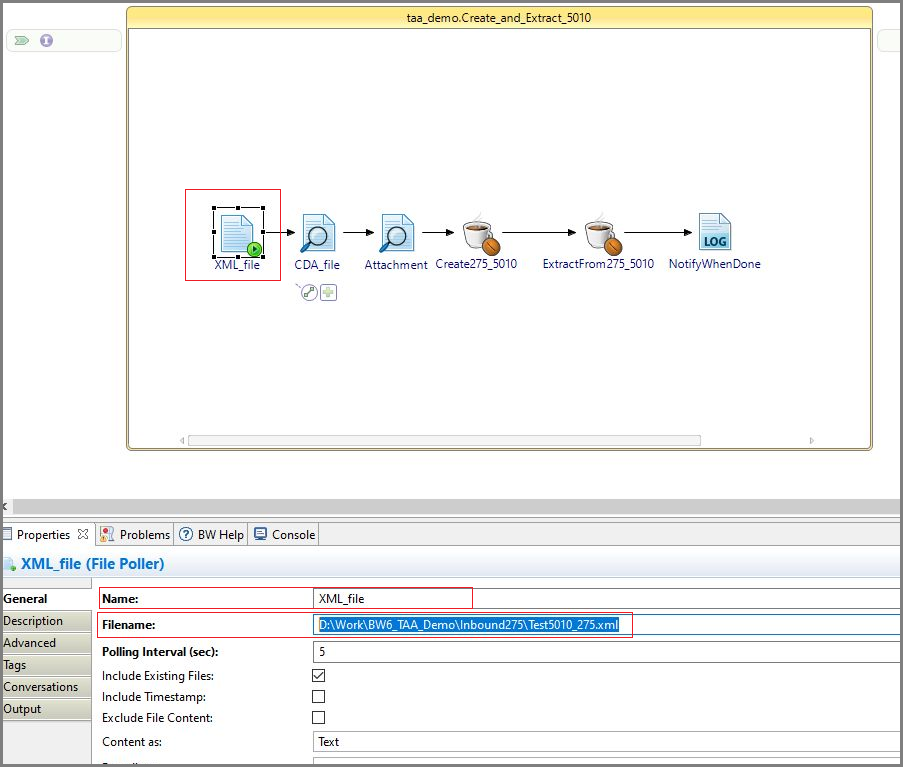
- In the CDS_File activity, the
Filename points to the Inbound275 of the TAA demo installation folder.
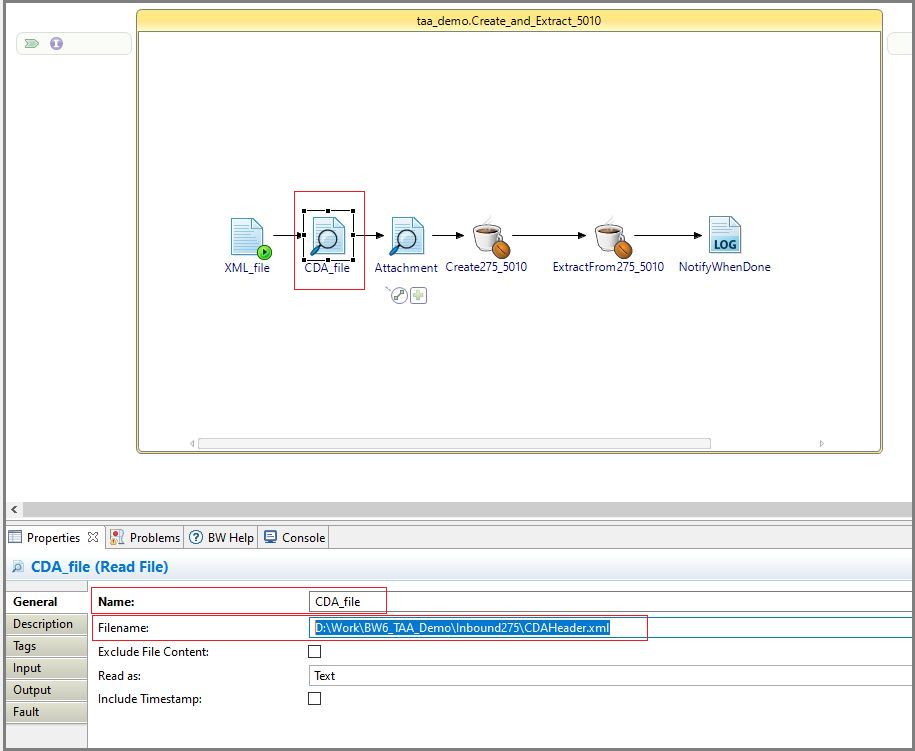
- In the Create275_5010 and Create275_6020 activities, the
ediFile
variable points to the Outbound275 of the TAA demo installation folder.
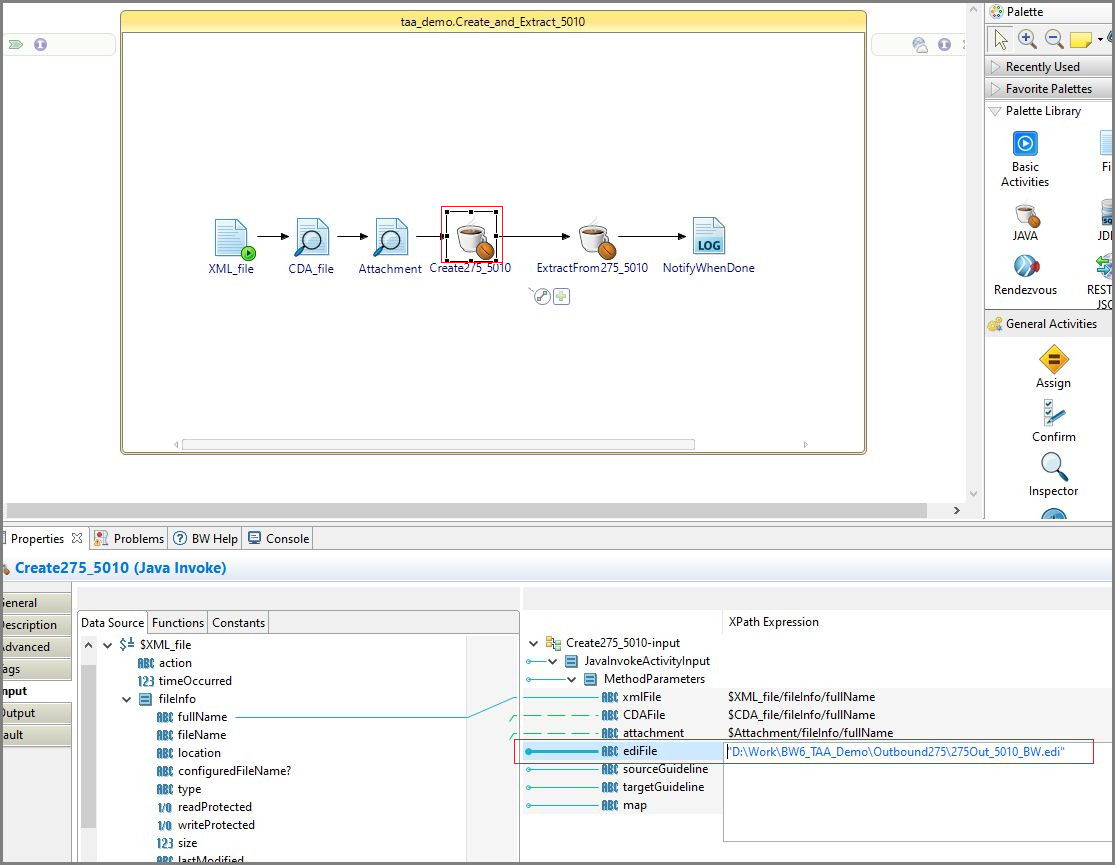
- In the ExtractFrom275_5010 and ExtractFrom275_6020 activities, their
ediFile and
filePath variables point to the ediFile and filePath folders of the TAA demo installation folder.
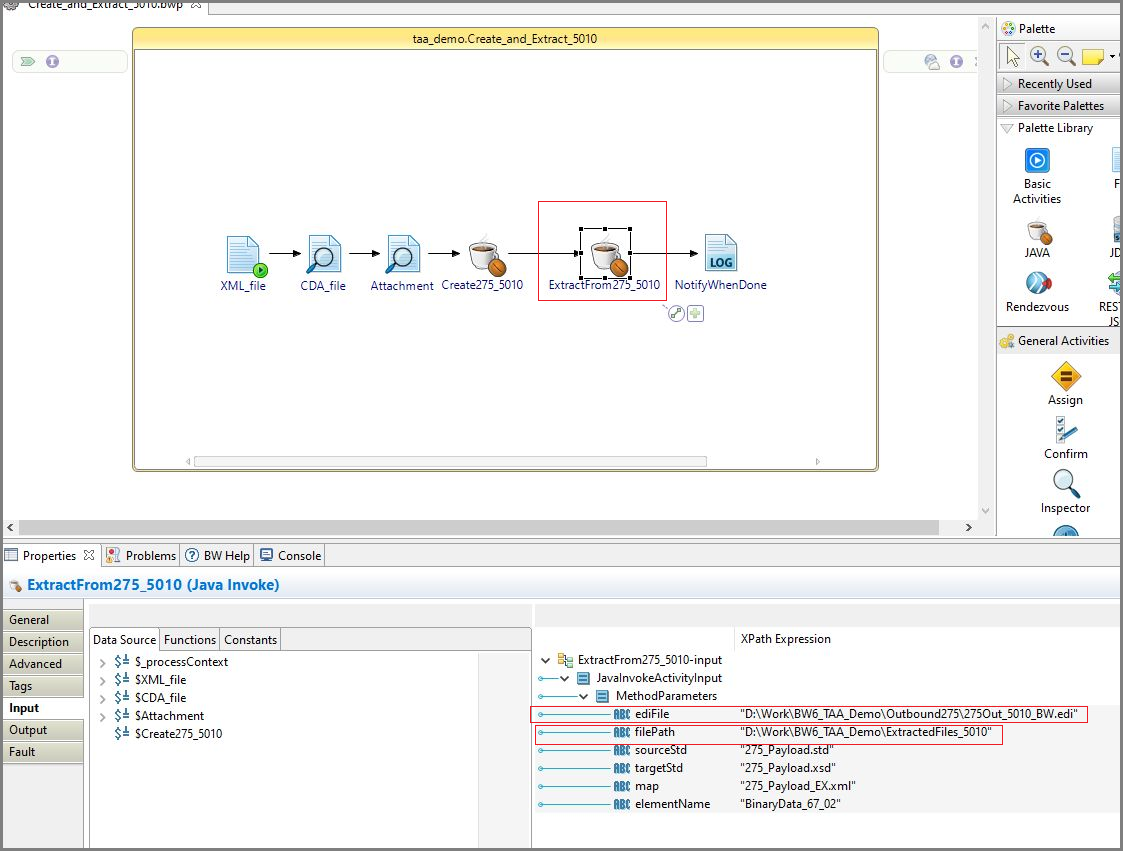
To run the process, setting of the environment variables in ActiveMatrix BusinessWorks™ is required.
- From the main menu bar, select
Run >
Debug Configurations
Debug Configurations dialog box opens.
- Click
Environment tab and then click
New.
New Environment Variable dialog box opens.
- Enter the following details in the Name and Value field:
- Click OK.
- Click
PATH variable and then click
Edit.
Edit Environment Variable dialog box opens.
- Enter $TIBCO_HOME\BWCE253\translator\4.0/bin in the Value field and click OK.