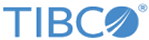Adding a New Party
To add a new party perform the following steps:
Procedure
- Click the Parties menu.
- Click the + button.
- Provide the primary information, which includes
- Provide the additional information, which includes:
- Provide the characteristics information (this is optional), by clicking + Add link in the Characteristics Info section. You can add multiple characteristics by clicking + Add link. You can delete unwanted characteristics by clicking x Remove link. The characteristics information to be provided are as follows:
-
Click the
Submit button.
The party will be created and the control will be passed back to the Inventory Party page. The newly created Party will be displayed in the list of parties. To search for party see Searching a Party for more details.
Copyright © Cloud Software Group, Inc. All rights reserved.