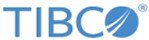Manual Installation of PostgreSQL Database
This section lists the steps to install TIBCO Fulfillment Subscriber Inventory with PostgreSQL database setup in manual mode.
For information about how to install TIBCO Fulfillment Subscriber Inventory follow the steps 1 through 15 in Installing in GUI Mode, where installation type is selected as Typicaland then perform the following:
Procedure
- Ensure that you have the compatible version of PostgreSQL database installed and running successfully on your computer.
- After installation of FSI, under $FSI_HOME/scripts/postgreSQL/, run install.sh for linux. Note that this utility takes the arguments of PGHOME, PGHOST, PGPORT, PGDATABASE, PGSuperUSER, PGSuperuserPASSWORD, FSIDBUSER, FSIDBPASSWORD, FSIDBSCHEMA, and FSIDBDATATBSSTORAGE.
Example 1
./install.sh <PG_HOME> <PG_HOSTNAME> <PG_PORTNo> <PG_DATABASENAME> <PG_SUPERUSERNAME> <PG_SUPERUSERPASSWORD> <FSI_NEW_DB_USER> <FSI_NEW_DB_PASSWORD> <FSI_NEW_PG_DB_SCHEMA> <FSI_PG_TABLESPACE>
Copyright © Cloud Software Group, Inc. All rights reserved.