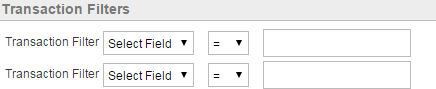Filters
All statistics, tasks, and search pages have filters, which let you adjust the display to include only the data that you want to see.
To use filters:
-
Display the filters (For details, refer Displaying Filters).
-
Select values for some or all filters.
-
Click View Results, Search, or Show Summary to update the page.
Documents that match all filter values selected are to be included in the display.
Note: Data on Statistics pages does not automatically refresh when a new filter value selection is made, including selection of internal and external partners. To update the data after making a new selection, you must click View Results, Search, or Show Summary to update the page.
Displaying Filters
On the My Tasks page, the filters are at the top and cannot be hidden. On the Statistics pages, the filters are just below the graph.
To display or hide the filters areas, click Collapse and Expand to the far right, or click the line just above it.
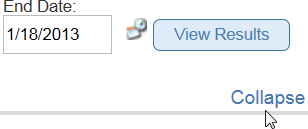
Displaying Data for Individual Partners
When filters are expanded, filters for internal partners and external partners are displayed. You might have more filters that have been set up by your Transaction Insight administrator:
Most pages with filters let you select an individual external and internal partner for the report.
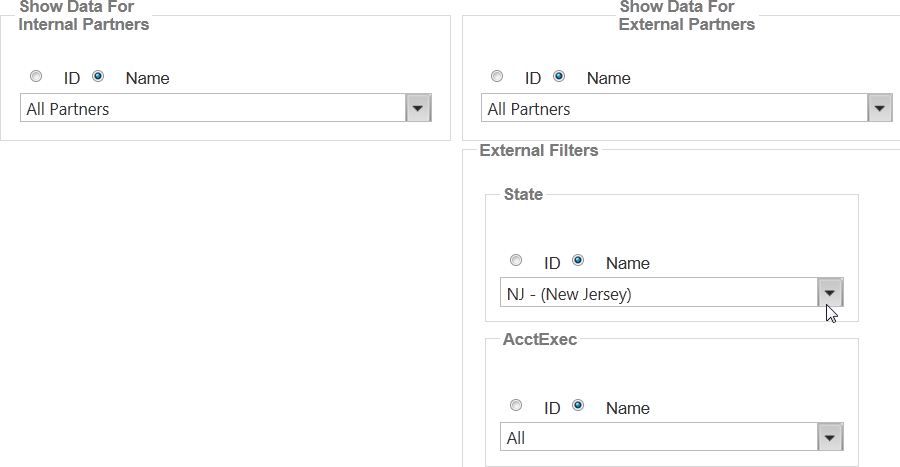
The drop-down list shows all partners. Notice All Partners at the top of each list. If IDs have been set up for your partners, you can use the buttons above the list to sort the partners by ID rather than by name. Erase the contents of the top line and type the first character of the name or ID to locate it faster.
To be included in the resulting display, a document must match your selections for Internal Partners AND External Partners.
For an overview of internal and external partners, see Internal and External Partners.
Displaying Data for a Group of Partners
Your Transaction Insight administrator might have set up filters that let you see data for a pre-defined group of external partners such as all hospitals, all partners in a certain state or region and so on.
For example, you might want to see success rates for all partners in your Midwestern region. Perhaps you have different HIPAA education programs in various regions and want to know which are most effective. Your administrator can set up filters to isolate data from certain groups of partners so that you can get targeted reporting.
On any statistics page, if you have External Partners set to All Partners selected for External Partners, then external filters set up by the Transaction Insight administrator is displayed below it.
Select values from any or all Filters. After you press View Results, Search, or Show Summary, the page updates to show data for partners that match all filter values that you selected.
Displaying Documents based on Values in the Data
Transaction Filters apply to specific transactions or messages. They let you see reports that include only documents with certain values in the data such as certain diagnosis codes or facility codes. If they exist, they show up after you select a specific transaction set or message.
For example, your administrator might have set up:
-
A BHT-06 filter that lets you use a drop-down list to choose whether an 837I transaction is Chargeable or not.
-
A Subscriber State filter that lets you choose a state from a drop-down list and see all claims from that state.
Transaction filters are displayed on Statistics and Search pages once you have selected a particular transaction set or message. After you press View Results, the page updates to show data for documents that contain the values that you selected.
You can use the Compare By column to select a transaction filter.

You can also click a transaction in the Partner Rankings column to select a filter for this transaction type.

In comparison, on Search pages you can select multiple filters and they are dispalyed once you’ve specified a standard and transaction or message: