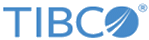Building Docker Images for FTL Services
Administrators build Docker images for the realm server, persistence server, and agent.
Prerequisites
- TIBCO FTL software must be installed on the build computer using a Linux 64-bit installation package.
- Docker must be installed on the build computer.
Location
The Docker files to build the FTL service images are located in the
samples/docker directory of the product installation tree.
| FTL Service
|
Docker File
|
Docker Image Name
|
| Realm Server
|
Dockerfile.tibrealmserver
|
ftl-tibrealmserver
|
| Persistence Server
|
Dockerfile.tibstore
|
ftl-tibstore
|
| Agent
|
Dockerfile.tibagent
|
ftl-tibagent
|
| Bridge
|
Dockerfile.tibbridge
|
ftl-tibbridge
|
The file
README.txt in that directory contains instructions for building and using Docker images in special cases.
Procedure
-
Create a build directory.
If the build directory already exists, you may omit this step.
% mkdir /tmp/build
% cd /tmp/build
% mkdir ftl
-
Copy TIBCO FTL software to the build directory.
If an up-to-date copy of the software is already in the build directory, you may omit this step.
% cp ${FTL_EXTRACT}/*.deb ftl/
% cp -r ${FTL_INSTALL}/samples ftl/
The environment variable
FTL_EXTRACT must indicate the location where you extracted the installation archive.
The environment variable
FTL_INSTALL must indicate the location where you installed TIBCO FTL software.
-
Build the Docker image.
Substitute the appropriate Docker file and Docker image name from the preceding table in this command line.
% docker build -f ftl/samples/docker/docker_file_name -t docker_image_name .
-
Optional. Save the image.
docker save -o docker_image_name.tar docker_image_name
You can copy the resulting tar file to other host computers and load the saved image into the Docker environments on those hosts. For example:
docker load -i docker_image_name.tar
Copyright © Cloud Software Group, Inc. All rights reserved.