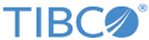Arranging a Wide-Area Store
To define a wide-area store, use the stores grid of the FTL server GUI.
Procedure
-
Define a zone.
In the zones grid of the FTL server GUI, create a new zone.
Select the zone type.
- Peer to Peer (Full Mesh) Messages flow directly between every pair of clusters in the zone in a single hop. This option features low latency (at the expense of network bandwidth and processing power in all persistence clusters). This zone type could result in best performance when adding persistence services to a cluster to expand client connection capacity.
- Hub-and-Spoke Spoke clusters forward to the hub clusters, and the hub cluster forwards to all the spokes. Messages flow indirectly from spoke to spoke in two hops, by way of the hub. Persistence services in the hub cluster use more resources than those in the spoke clusters.
- Limited Hub-and-Spoke (1 Hop) Spoke clusters forward to the hub clusters, and the hub cluster forwards to all the spokes. However, messages travel no farther than one hop, so they cannot flow indirectly from spoke to spoke. Select this zone type to restrict the flow of information.
-
Add persistence clusters to the zone.
If you selected one of the two hub-and-spoke types, designate the role of one cluster as the hub and the others as spokes.You may add additional clusters to a zone at any time.
You may change the hub or spoke role of a cluster only when the cluster is empty and not running.
-
Define a wide-area store.
In the stores grid of the FTL server GUI, create a new store. Set its cluster parameter to the special value forwarding.
-
Assign the store to a forwarding zone.
In zone column of the stores grid, select a zone from the drop-down menu.Assigning the store to a zone rather than a single cluster makes the store available in all clusters in the zone.
-
Bind the wide-area store to application endpoints.
In the applications grid, associate the appropriate endpoints with the wide-area store.
Copyright © Cloud Software Group, Inc. All rights reserved.