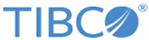Installing the FTL Server as a Windows Service
One command installs the FTL server as Windows service.
Model your command line on this template:
prunsrv.exe //IS/tibftlserver --DisplayName="TIBCO FTL Server" --Install=TIBCO_HOME\ftl\version\bin\prunsrv.exe --StartMode=exe --StartImage=TIBCO_HOME\ftl\version\bin\tibftlserver.exe --LibraryPath=TIBCO_HOME\ftl\version\bin --StartParams=-n;ftl_svr_name;-c;ftl_svr_config_file_path --StopMode=exe --StopImage=TIBCO_HOME\ftl\version\bin\tibftladmin.exe --StopParams=--ftlserver;http://host:port;-x
Notice these aspects of this command line template:
- --Install is the file path of the prunsrv executable.
- --LibraryPath is the directory containing TIBCO FTL DLL files.
- --StartParams contains the command line parameters for the FTL server executable (tibftlserver.exe). This template illustrates only the minimum required parameter set. Semicolon (;) is the separator character, as prunsrv does not allow spaces.
- --StopParams contains the command line parameters for the FTL server administration utility (tibftladmin). This template illustrates the command to shut down the FTL server. The URL is the location corresponding to the server name, as specified in the FTL server configuration file. Semicolon (;) is the separator character, as prunsrv does not allow spaces.
Related tasks
Copyright © Cloud Software Group, Inc. All rights reserved.