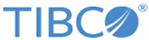FTL Administration Utility
Administrators use the FTL server administration utility, tibftladmin, to stop, update, dump, or back up an FTL server process.
Most command line parameters and options have both a short and a long form. The command line parser accepts either form.
Connecting to the FTL Server
| Parameter | Arguments | Description |
|---|---|---|
| --ftlserver
-ftls |
url | Required.
Administer the FTL server at this location. Supply
url in one of these forms:
http://host:port https://host:port |
| --user
-u |
user_name | Credentials. Required when the FTL server enables user authentication.
The utility authenticates itself to the FTL server with this user_name and password. To hide the password from casual observers, see Password Security. |
| --password
-pw |
password | |
| --hash | Accept a password on stdin, and send the hash output to stdout. | |
| --hash_all | filename or stdin | Accept a filename for a file (in TIBCO plain text user file format), and send the hash output (all passwords) to
stdout.
For argument stdin, accept input from standard input instead of a file. |
| --hash_out | filename | Use this parameter with the
--hash_all parameter.
Send the output of hash_all to a filename. |
|
--tls.trust.file
-tf |
path | Optional. (Required for TLS communication with a secure FTL server.)
The administration utility trusts an FTL server based on this trust file. Supply the file path of a local copy of the FTL server trust file. When both are present, this parameter overrides --tls.trust.everyone. |
| --tls.trust.everyone
-te |
Optional.
The administration utility trusts any FTL server without verifying trust in the server's certificate. |
|
| --available | Check to see if the FTL server is available and all services are running. Returns 200 OK or 503 Unavailable. |
Commands
Commands are mutually exclusive. You may use only one at a time.
Most commands affect an FTL server process that is already running. Specify that FTL server using the --ftlserver parameter.
Supply commands only on the command line. It is illegal to supply commands in a configuration file.
| Parameter | Arguments | Description |
|---|---|---|
| --dumprealm
-dr |
path | Write the realm definition to a JSON file at
path.
Modifiers: --debug |
| --updaterealm
-ur |
path | Update the realm definition from the JSON file at
path.
If a realm definition already exists, the utility replaces the old realm definition with the new definition. This command is available only for a primary server. After updating one primary FTL server, it automatically propagates the new realm definition to all other affiliated servers. Modifiers: --force |
| --backup_database
-b |
Write a backup copy of the realm database.
This command stores the database file under the server’s data directory in the backups subdirectory (see --data). The name of the resulting database file incorporates a timestamp. You may copy the database file to off-site storage. You can copy and rename the database file and use it when restarting the FTL server. |
|
| --status
-st |
Get the status of the FTL server and its clients. Send output to stdout. | |
| --server_status | Get the status of the FTL server, but omit the status of its clients. Send the status output to stdout. | |
| --cluster_status | Get the status of the FTL server cluster, but omit the status of clients. Send the status output to stdout. | |
| --shutdown
-x |
Stop the FTL server process and all the services it provides.
This command is asynchronous, that is, the utility does not wait for confirmation that the server has stopped). To verify that the server has actually stopped, use the --status command. |
|
| --shutdown-cluster
-xc |
Stop all FTL server processes in the cluster and all the services they provide.
This command is asynchronous, that is, the utility does not wait for confirmation that the servers have stopped). To verify that the servers have actually stopped, use the --status command. |
|
| --testupdate
-tu |
path | Test deployment using the realm definition in the file at
path. The realm definition file is in JSON format.
For information about the test, see The Deploy Transaction. |