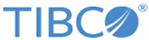GUI Top Bar
The top bar of the GUI displays the state of FTL services and clients at a glance. You can access some of the most important GUI functionality by clicking in top bar fields.
- Last Deployed
- The date and time of the most recent realm definition deployment.
- Clients, Services, Attention
- The number of application
clients and TIBCO FTL component
services connected to the local cluster of FTL servers. A numeric badge signals the administrator that some of those clients or services require
attention.
Clicking anywhere in this area expands more the summary view to subtotal the clients and services by category. Clicking a category heading opens a status table of items in that category. For example, click Stores to view a status table of persistence stores.
- Edit Mode
- When
Edit Mode is off, the GUI displays a read-only view of the realm definition.
When you enable Edit Mode, the FTL server obtains the workspace so you can edit the realm definition.
Disabling Edit Mode discards your changes to the realm definition.
Clicking Deploy saves your changes and deploys the updated realm definition to all clients and services. For complete details, see The Deploy Transaction.
- Actions
- This menu includes action commands:
- User
- This field displays the user name with which you signed in to the FTL server GUI. Click this area to sign out.